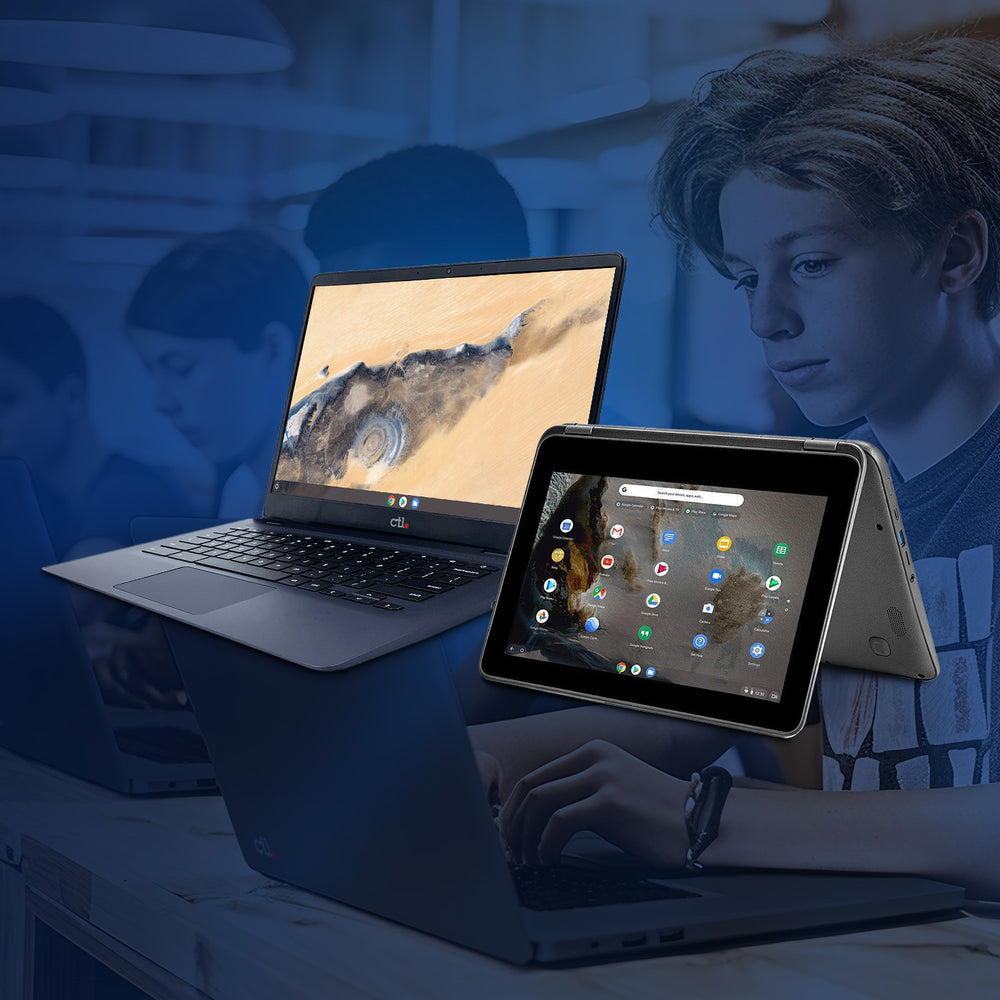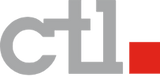Increase Your Professional Skills and Make Connections with Google+
by Katherine Livick, Google Certified Trainer and Google Certified Administrator, Education Service District 112 of Vancouver, WA.
Join us for a free webinar on Google+ for Professional Learning! Thursday, August 25, 2016, 9-10am PDT.
REGISTER HERE: http://ctl.re/Google-Plus-Webinar
In this one-hour webinar, guest presenter Katherine Livick of ESD 112 will introduce attendees to Google+. Katherine will explain why Google+ is a valuable social media site for professional networking and it how it can be used to cultivate, catalog and share your own online learning library with colleagues. **SPECIAL OFFER FOR WEBINAR ATTENDEES! ALL ATTENDEES WILL RECEIVE A COUPON FOR 20% OFF THE CTL NL6T TOUCH SCREEN CHROMEBOOK**
Expand your PLC with Google+
Let’s be honest: social media, like Facebook or Twitter, scares a lot of teachers. A lot of us don’t use it much (who has time?), don’t understand it (what ARE those kids doing on their phones all day?) and can’t see a professional use for it (unless perhaps you’re a Kardashian). But social media can be a fantastic tool for teachers–helping you expand your professional learning network, grab new ideas and skills, and make connections that will improve your teaching.
What’s a PLC?
First things first…a PLC (also known as a PLN) is a professional learning community (or network). It’s simply a group of colleagues or peers you engage with on a regular basis for the purpose of increasing your professional skills. This could be as formal as meeting with your grade level team and/or administrators during a collaboration or planning period, or as informal as chatting over coffee with a teacher friend. PLC time can take place in person or virtually, and that’s where social media comes in.
What’s Google+?
While you can use one of the more popular social media sites like Twitter or Facebook for professional networking, the noise-to-signal ratio tends to be pretty high. It’s easy to get distracted by “She Opens The Door…You’ll Never Believe What Happens Next” or “27 Of The Best Ever Tweets About Grilled Cheese”. The more visual social media networks, such as Snapchat, Instagram, and Tumblr, don’t really lend themselves to professional collaboration, and Pinterest–while full of great ideas for teachers–isn’t really about creating a conversation. So how do we make this social media thing work for us? Enter Google+. G+ (as it’s often abbreviated) is the social network created by Google in 2011. It’s similar to Facebook in some ways–you have a profile (which is connected to your Google Apps account), you can post photos, links, and status updates, and you have a “stream” or timeline that allows you to view posts made by friends or “followers”. However, G+ has a few extra features that make it great for professional social networking. Using a social networking site just for professional reasons is a bit different from using it to keep up with friends or family, so you’ll want to carefully consider how you set up and use your Google+ account.
First Things First: Setting Up Your Profile
Setting up a G+ profile isn’t much different from setting up any other social media account, but since we’re looking at this from a professional perspective, there are a few best practices to follow. First, if your district allows it, you should add a profile picture. Remember that it’s public and that you’re using it to represent you as a professional…this means it should probably be an actual picture of you and should be professionally appropriate. Use your real name, or at least the name you go by professionally. Finally, allow some basic information to be viewable publicly–for most people, it’s generally safe to share the district and city you work in. This gives viewers some context about where you’re coming from when you post, and if you ask to join communities with no publicly visible information, you may not be allowed in.
Communities on G+: Finding Your “People”
Google+ is widely used by schools and districts that use Google Apps for Education tools. Depending on how your district has it set up, you can find colleagues who teach your grade or subject from across the hall, across the district, or even across the state or country. Just search for your subject or interest area, your grade level, or whatever you’d like to discuss.
Can’t find what you’re looking for? It’s also easy to create your own community. Communities can be public or private, searchable or non-searchable. You can create an open community to share information with everyone, or create a private, non-searchable community just for your school, or even for your grade level or subject team within your school or district.
Collections on G+
Articles, blog posts, videos…there’s a lot of good information out there, and it can really pile up. Fortunately, G+ has a built-in tool to help you organize. Collections can be specific or general, and can be shared with the public, your circles, or just certain people. Those who follow you can choose to follow all, some, or none of your collections. When you find a great link, tip, or article on G+, just click the Share icon and choose your collection. The post will show up in your collection followers’ streams. You can organize this however you’d like. I have a general “Saving For Later” collection on G+ for interesting things I don’t have time to read right away. As a Google trainer, I also have collections for each Google Apps tool (Docs, Sheets, Slides, etc.) so I can save great tips and information to share with others as needed.
How Will You Use G+?
Google+ has some great features that will help you to find, organize and share the information you’ll need to tech up your classroom and raise your teaching game. How are you using it? Follow me on G+ and see where that expanded PLC takes you!