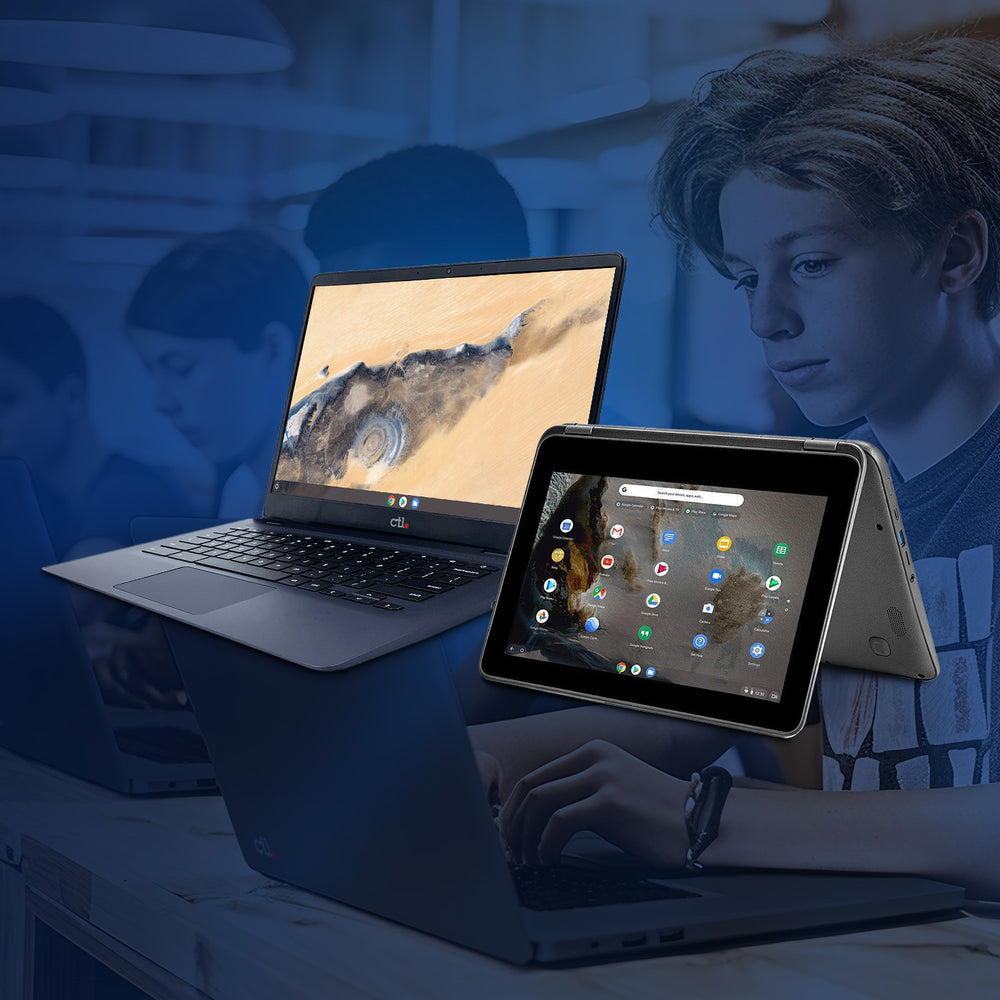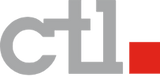Google Forms for Educators: Your Secret Weapon
Join CTL and Katherine Livick of ESD 112 on Wednesday, October 19 at 9am PDT for a Google Forms for Educators webinar. REGISTER HERE: http://ctl.li/Google-Forms-Education
All of us are pressed for time, but nobody is more squeezed than teachers, secretaries, and administrators! Anyone who works in a school setting could benefit from a secret weapon that helps them collect information, assess students, and organize data into its most useful form. Google Forms is that secret weapon–and it’s already included in G Suite for Education (your Google Apps toolbox that also contains Google Docs, Sheets, and Slides).
 What’s Forms?
What’s Forms?
If you’ve ever used SurveyMonkey or filled out an online form, you might have an idea of what Google Forms looks like. It’s an online survey and assessment tool with myriad possibilities for use in the classroom, office or home. You can find Forms under the NEW button in your Google Drive (hover over “More” and you’ll see it in the pop-out,) or visit the Forms homepage by finding it in your App Launcher (the “waffle” at top right of any Google page) when you’re logged into Google services.
What can I do with Forms?
Forms is a powerful tool for any sort of information collection. You can gather data from parents, students, and colleagues for almost any purpose:
- Feedback and reflection forms
- Parent night
- Behavioral data
- Entry and exit tasks
- Book, Chromebook, iPad, other equipment check-out (for staff or students)
- Observation forms (for staff observing students, admin observing teachers, teachers observing peers, etc.)
- Worksheets
- Appointment sign-ups (parent conferences, individual student conferencing, etc.)
- Create quizzes and tests (even self-grading ones!)
- Streamline your workflow by “form-ifying” your data entry tasks
Forms Basics
When you create a new form, you can customize almost every aspect to meet your needs. Change the title and name of the form, include brief directions in the “form description” field, and start creating questions. You can create multiple choice, checkbox, dropdown, short or extended paragraph, linear scale, or multiple choice grid questions. You can also request a date or time response from your recipients.
Add a collaborator if you have a partner you wish to have edit the form or view the response data. Select a color theme or images to suit your form, then choose your form’s privacy and response collection settings. Preview your form to see how it looks to recipients, then share your form via Drive, email, or embedding a link. The form is automatically saved in your Google Drive, so you can go back to view or edit it with ease. Once you have some responses, you can view them right in your form, or have Forms automatically create a spreadsheet for you in Google Sheets so you can view and manipulate the data more carefully.
Getting Fancy
If you’ve mastered basic Forms creation and want to do more, there are many add-ons for both Forms and Sheets that can help you take things to the next level. Have forms export data to PDFs or Google Docs, eliminate choices as they’re selected by respondents, add math equations, set up email notifications, create bubble sheets for paper testing from a form, and more. You can even write and run your own custom scripts to really personalize the experience. Within the original Forms tool are dozens of settings to help you create adaptive tests or self-grading quizzes. “Borrow” and adapt forms by making a copy from a colleague or from the template gallery (just click “More” at the top right of the ribbon of example forms). You can even view or create forms on a mobile device. The possibilities are endless once you dive in!
Cool Ideas
Thousands of teachers and school personnel are using Google Forms around the world–and they’re sharing their ideas! Check out FollowMolly’s ideas for using Forms. Ditch That Textbook has some simple and practical examples and templates. Cult of Pedagogy includes Forms in its list of essential Google Apps student project ideas. A simple search for “Google Forms classroom ideas” will turn up many more sources of inspiration. Jump right in and give Forms a try – you’ve got nothing to lose (except a few piles of paper)!
Katherine Livick is the Professional Development Manager for Digital Learning at ESD 112 in Vancouver, WA. She develops curriculum for teacher professional development around technology and acts as a technology coach and consultant, helping teachers to integrate technology in school districts around ESD 112’s region. She has quite a number of opinions about coffee, Star Trek and plants.