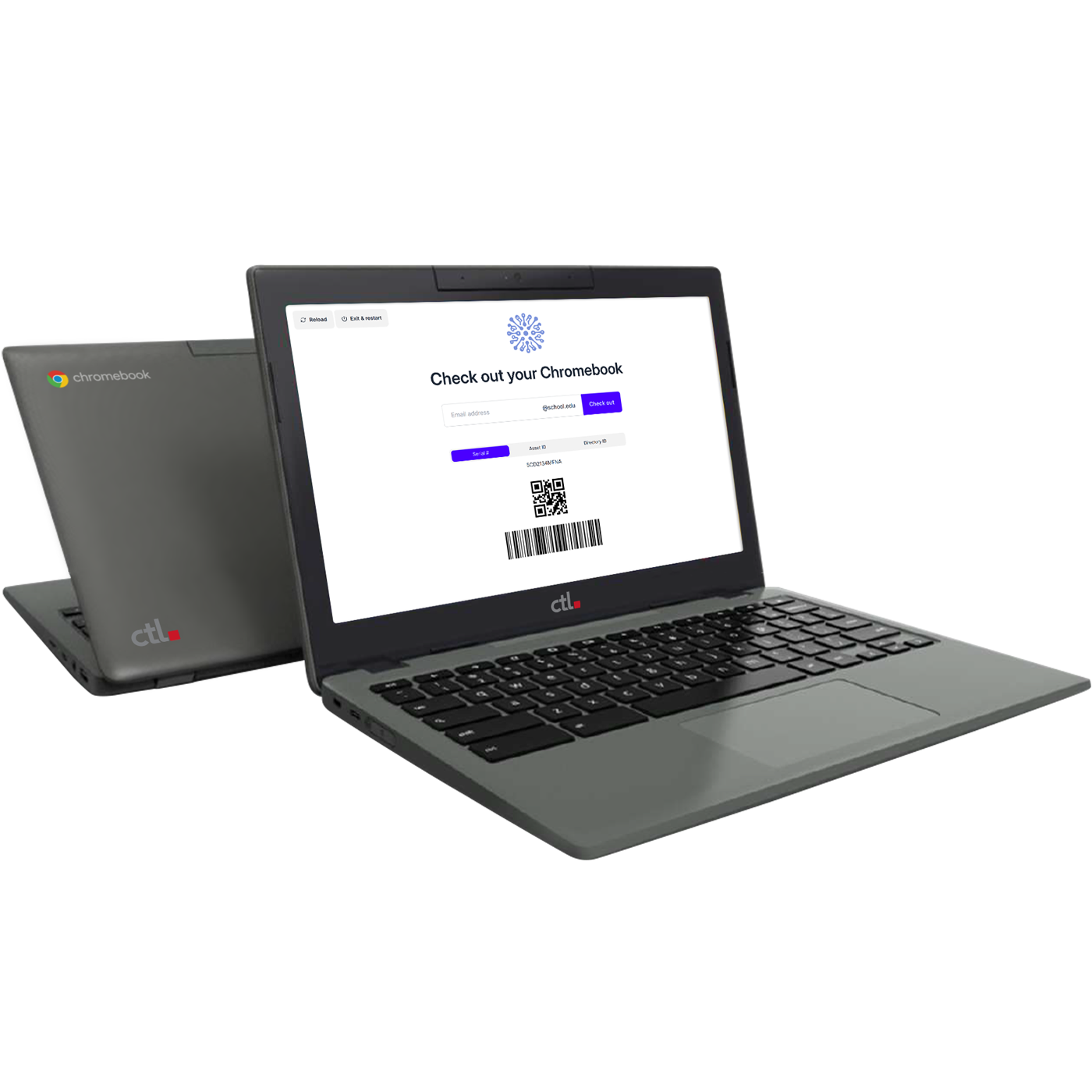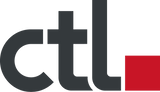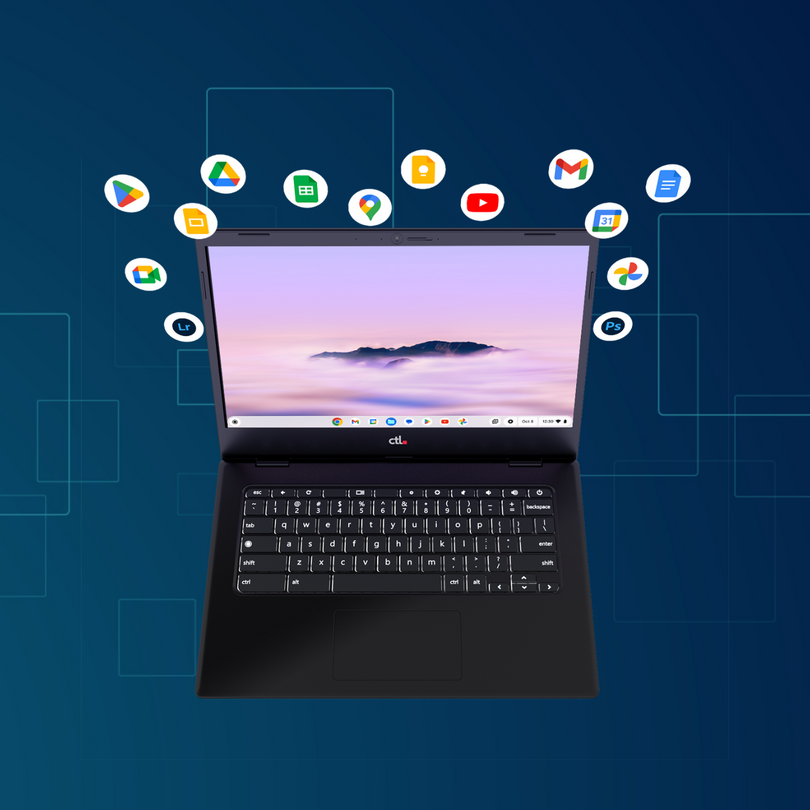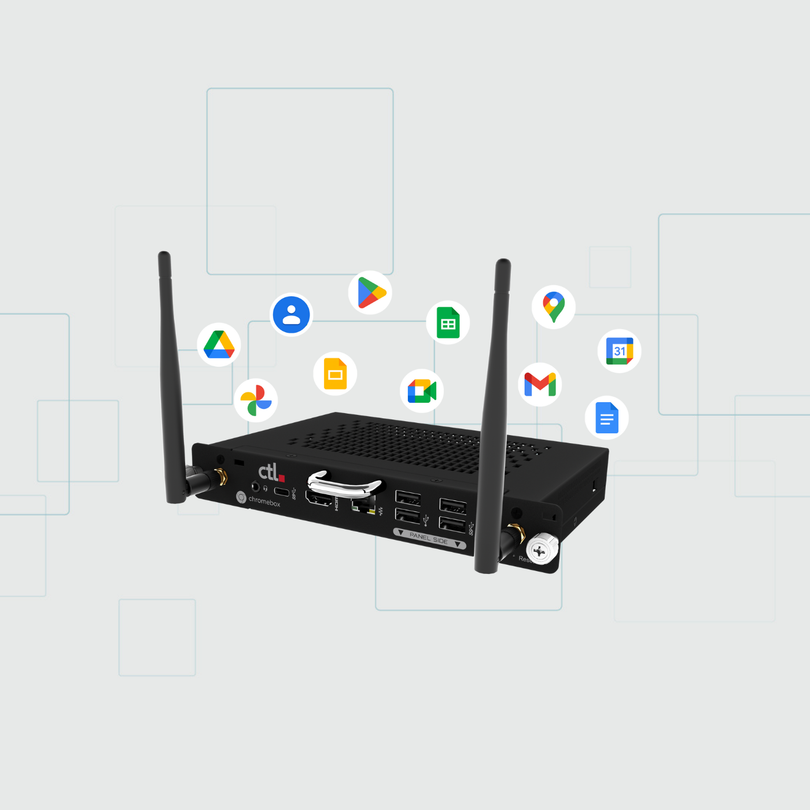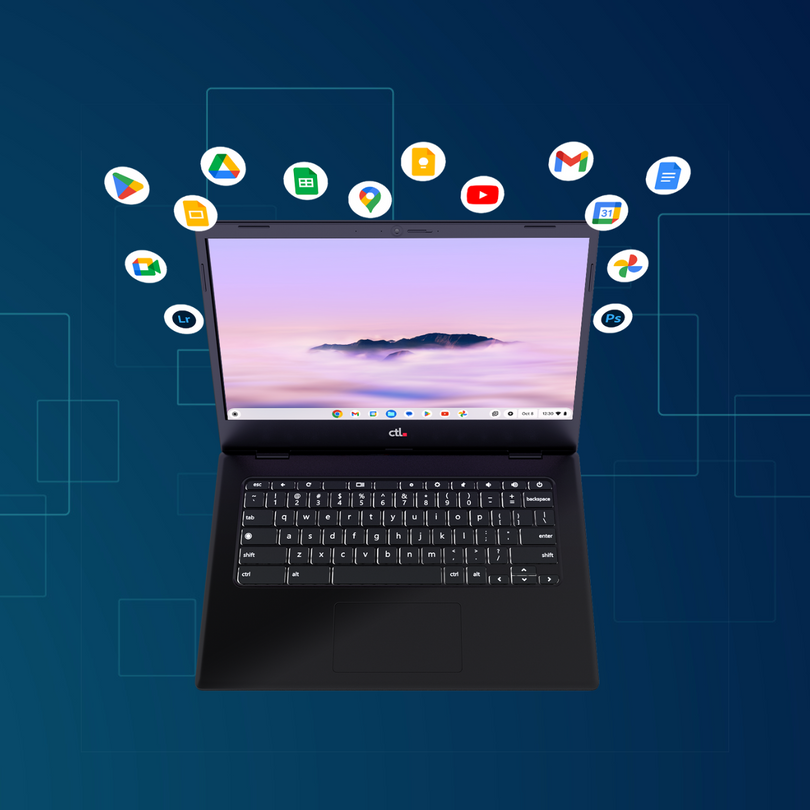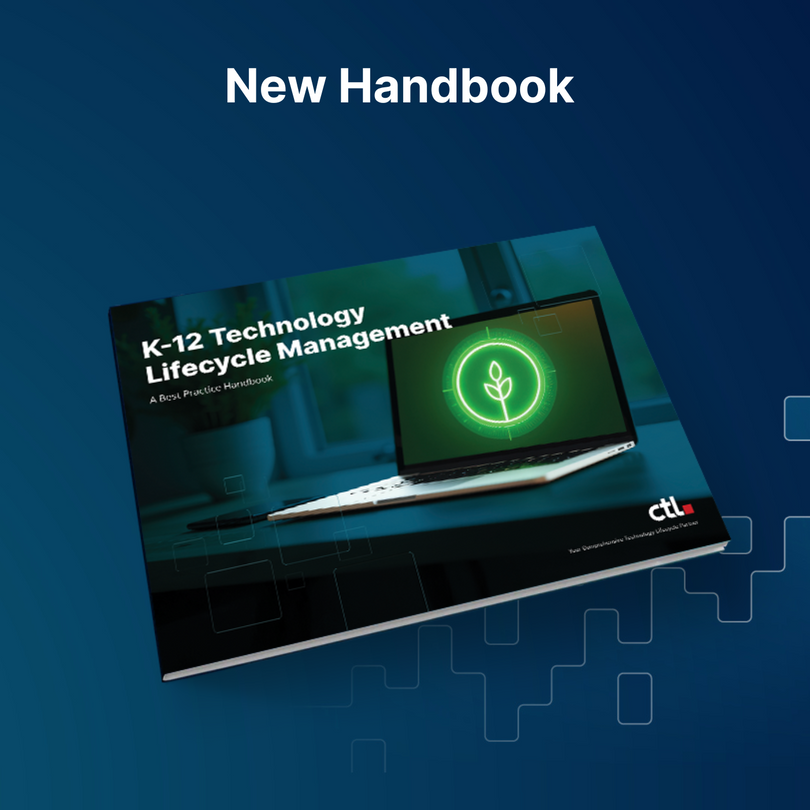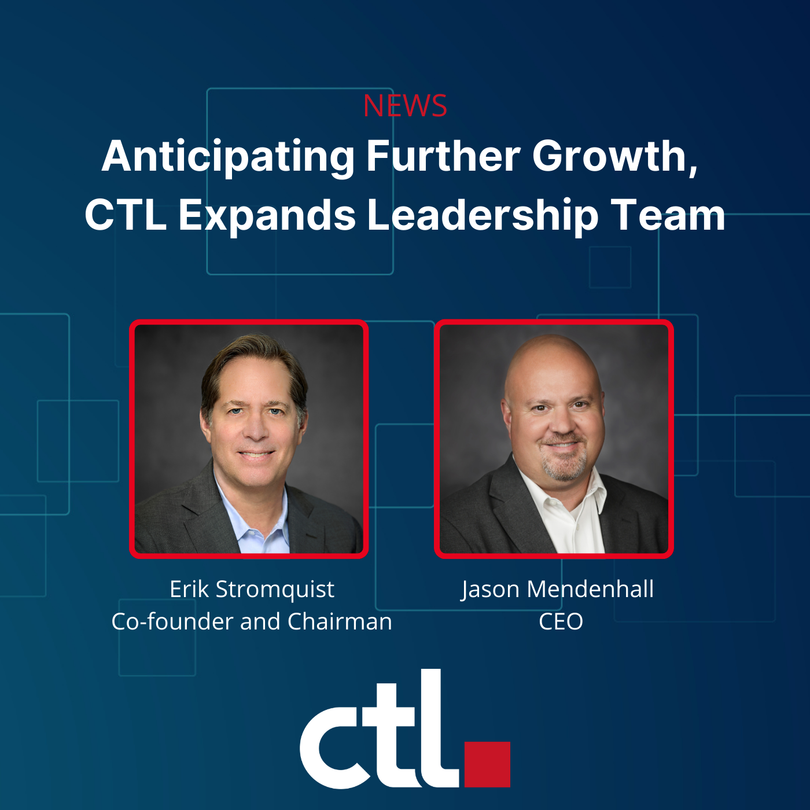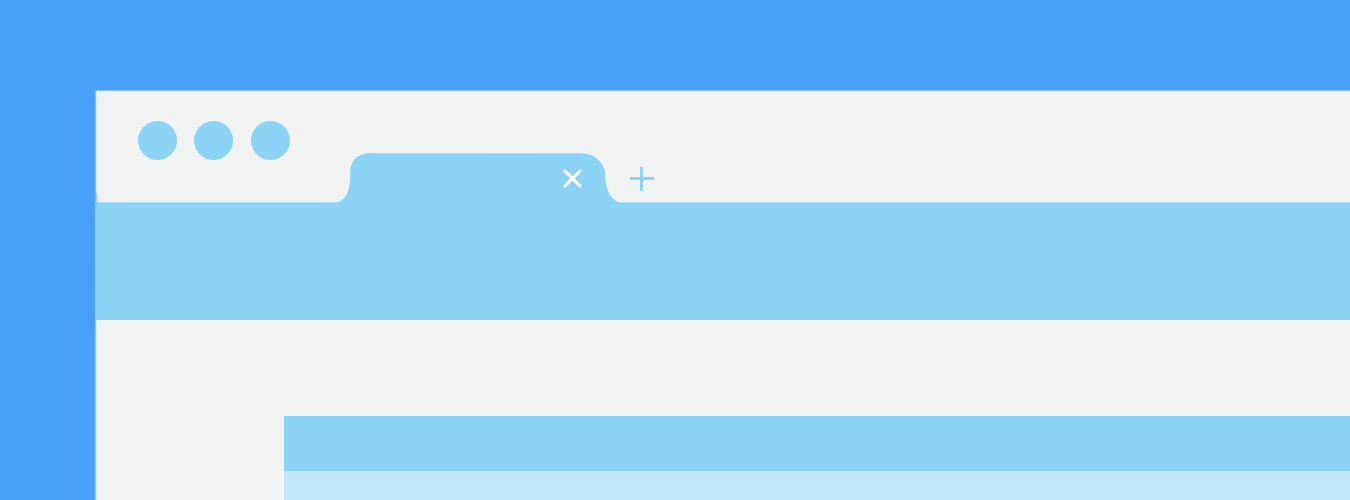Chrome Unboxed | Guest Contributor
Chrome Unboxed | Guest Contributor
Organizing your Chrome browser tabs into tab groups, collapsing and freezing them, and even searching or quickly jumping to them are all fantastic ways to identify and switch rapidly between them. A new feature in Chrome is going to make this even easier!
Now rolling out from Google is a feature that allows you to name Chrome windows using your own unique string of text. This means that every window you have, if you’d like to try out the new window naming feature, simply right-click an empty space of a tab strip and choose ‘Name window…’. It should be the fourth option down before the first divider in the context menu. Alternatively, you can click the three dots ‘more’ menu on the Chrome browser, go to ‘more tools’, and then click ‘Name window…’. It’s housed in the same location as the ‘Create a shortcut’ option.
Once you have a few windows that have unique names, each one can contain its own set of tab groups that can be collapsed and frozen. Then, you can press alt+tab to switch between them or right-click on a tab and select ‘Move to another window’ in order to shift tabs around. With window naming, each item in the ‘move to’ list will be easy to identify. The same goes for viewing windows in overview mode. This all works in Chrome OS 90 and beyond.
Naming windows doesn’t work for progressive web apps or even standard web apps if you ‘Create a shortcut’ and make it ‘standalone’. Technically, you give each PWA a name when you create the shortcut initially. Unfortunately, you can’t change them afterward via the web app’s settings. Instead, you have to delete and recreate that app via the browser in order to give it a new name. Hopefully window naming comes to PWAs in the future as well.
By Chrome Unboxed | News, Updates, Unboxings
Chrome Unboxed is a popular online space for tech lovers to keep up with all things Chrome. Chrome Unboxed goes in depth with the latest news, updates and unboxings of the best existing technology products.