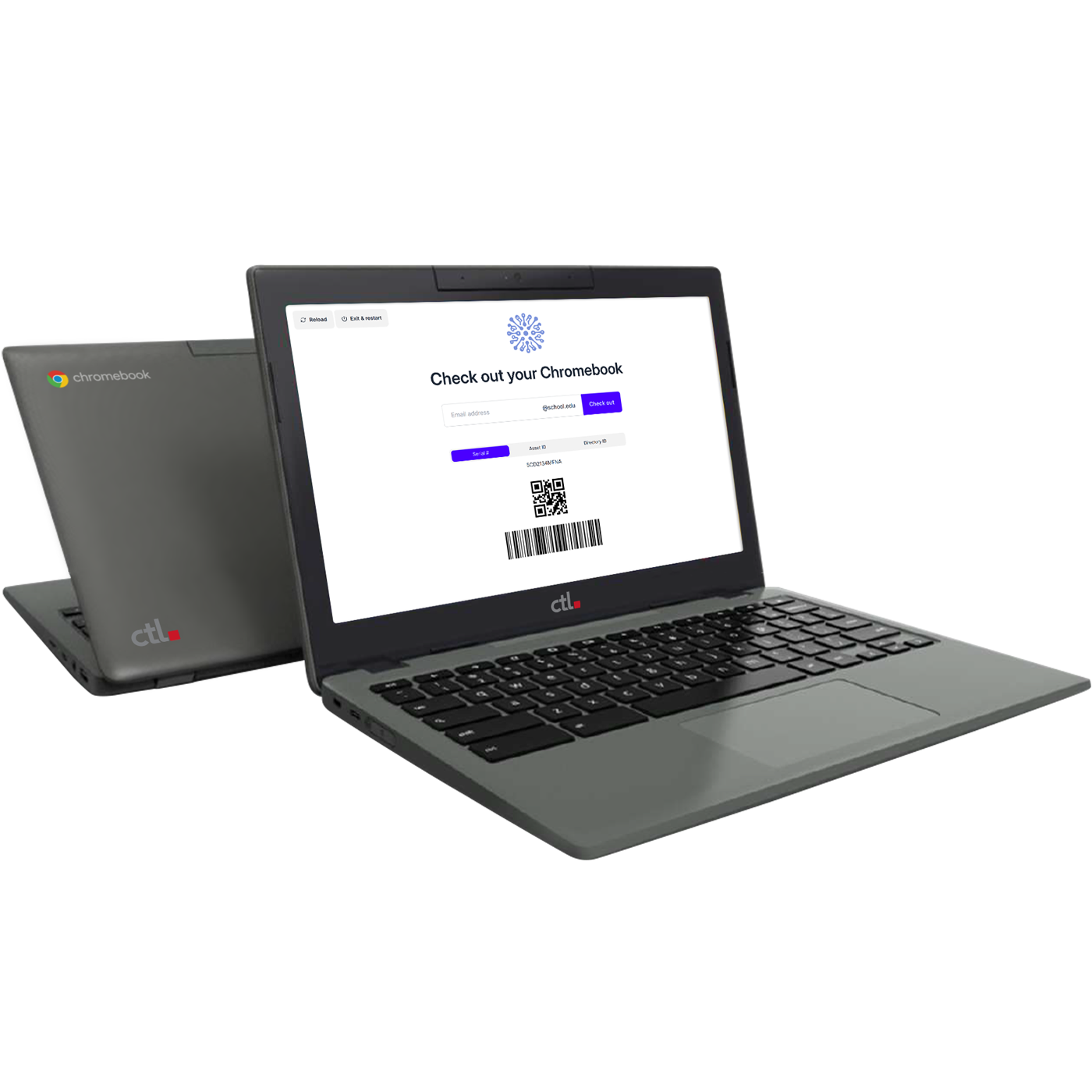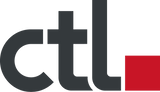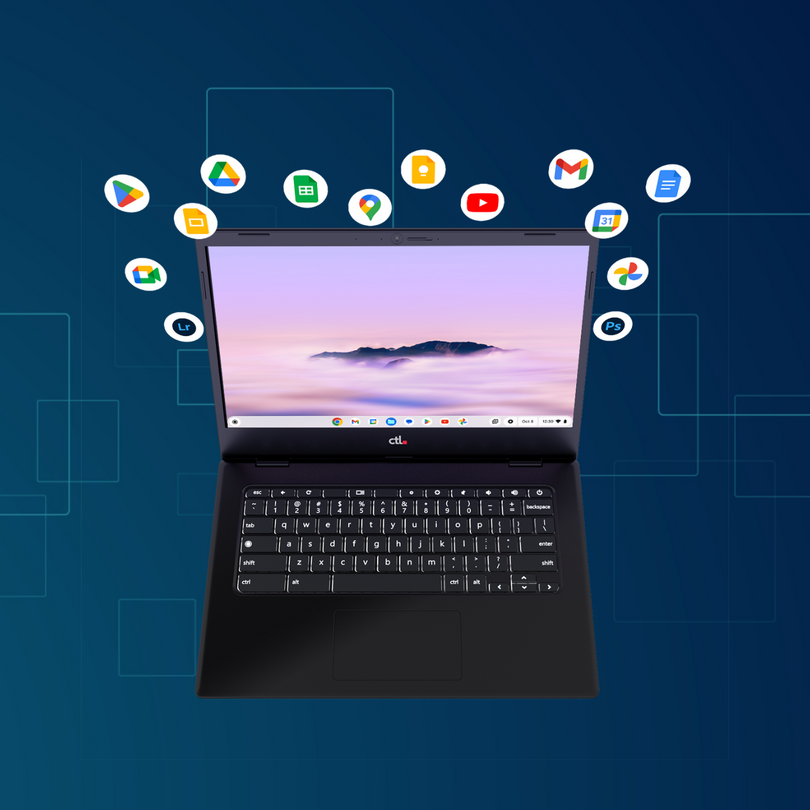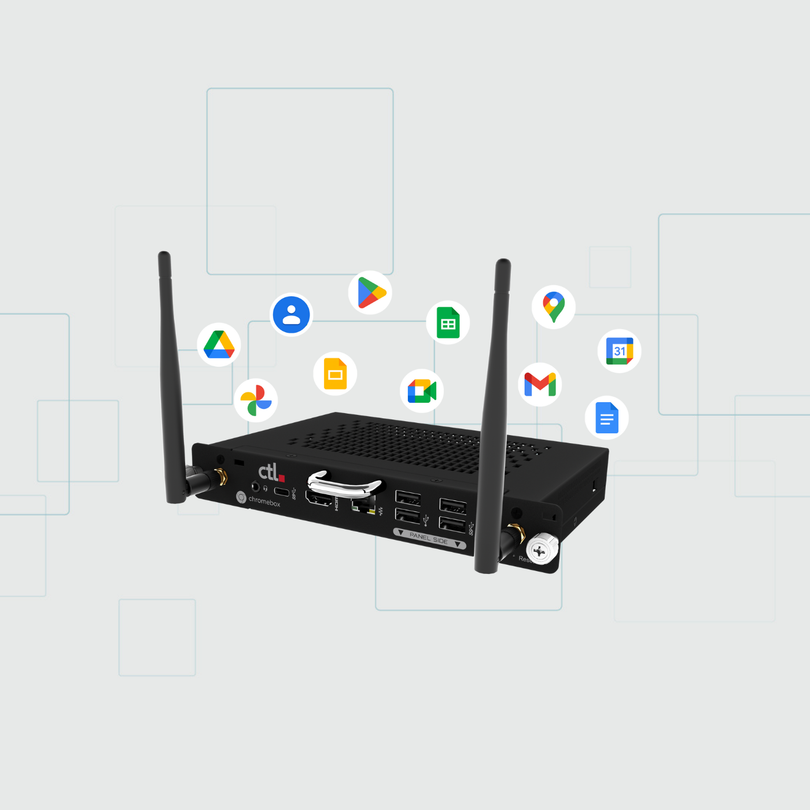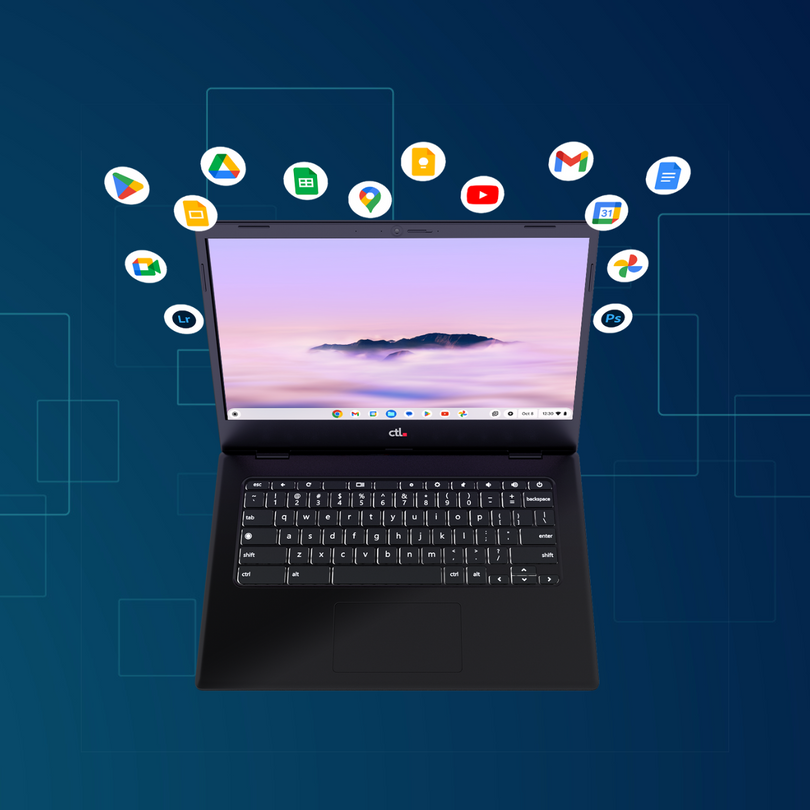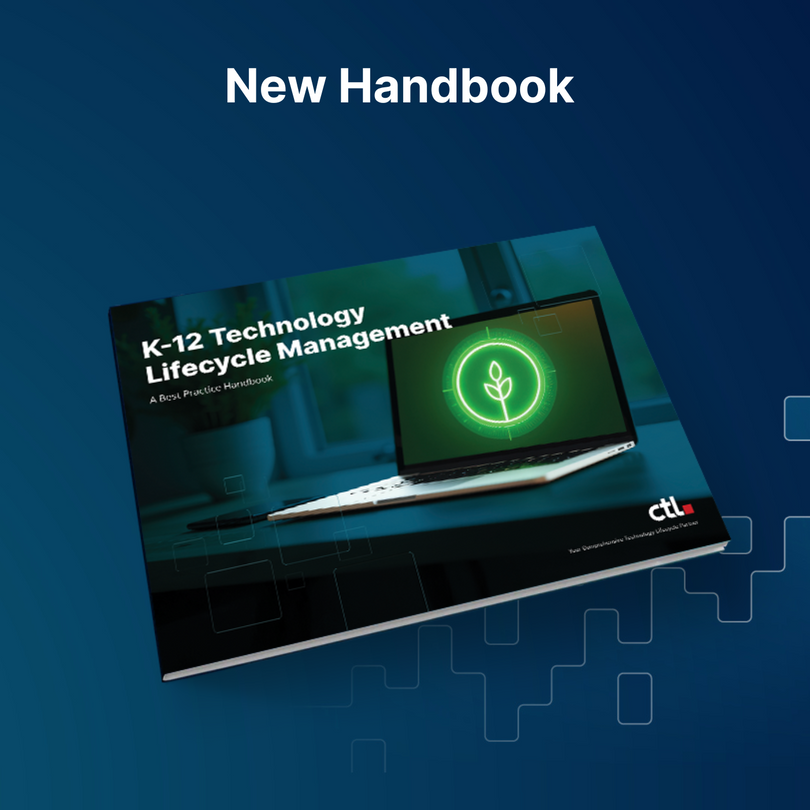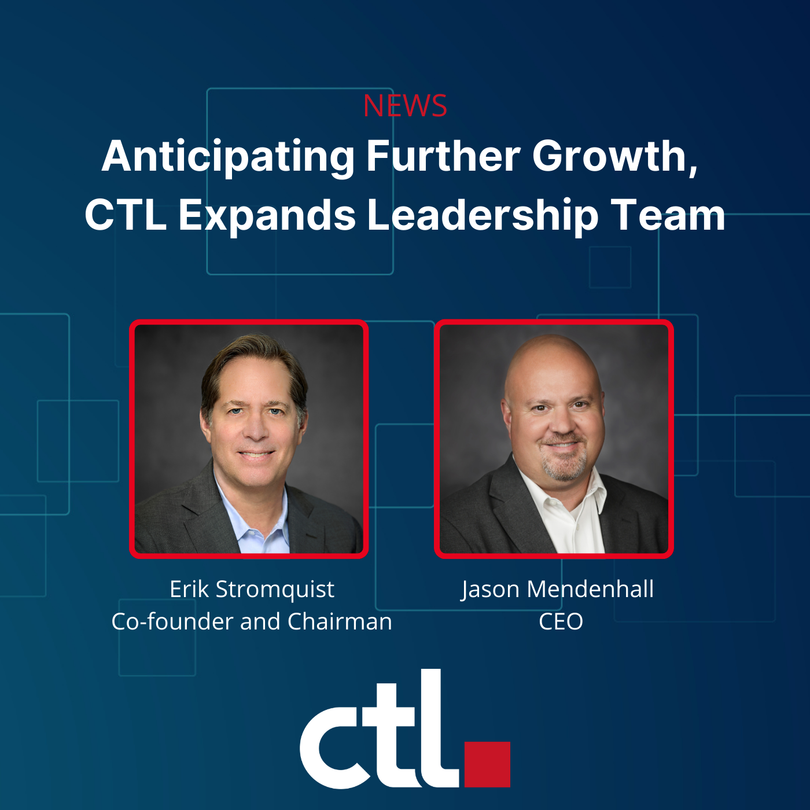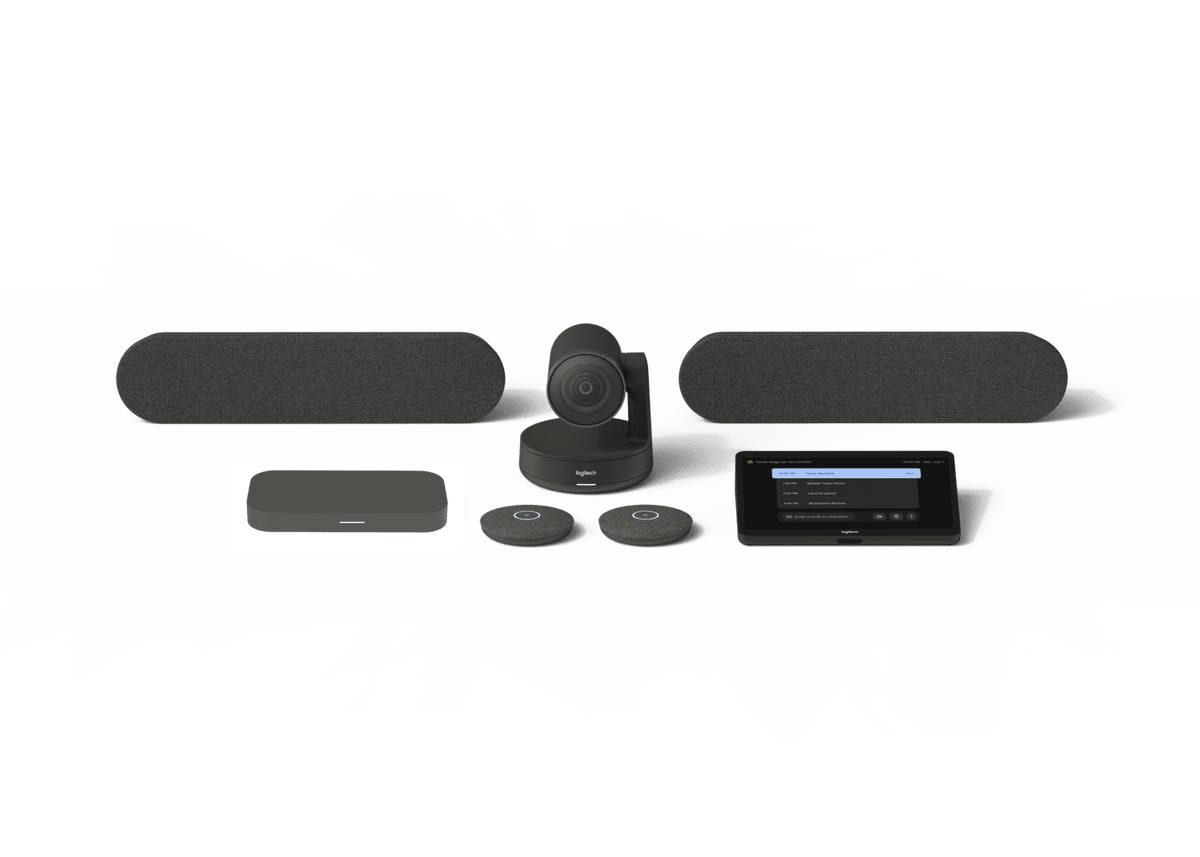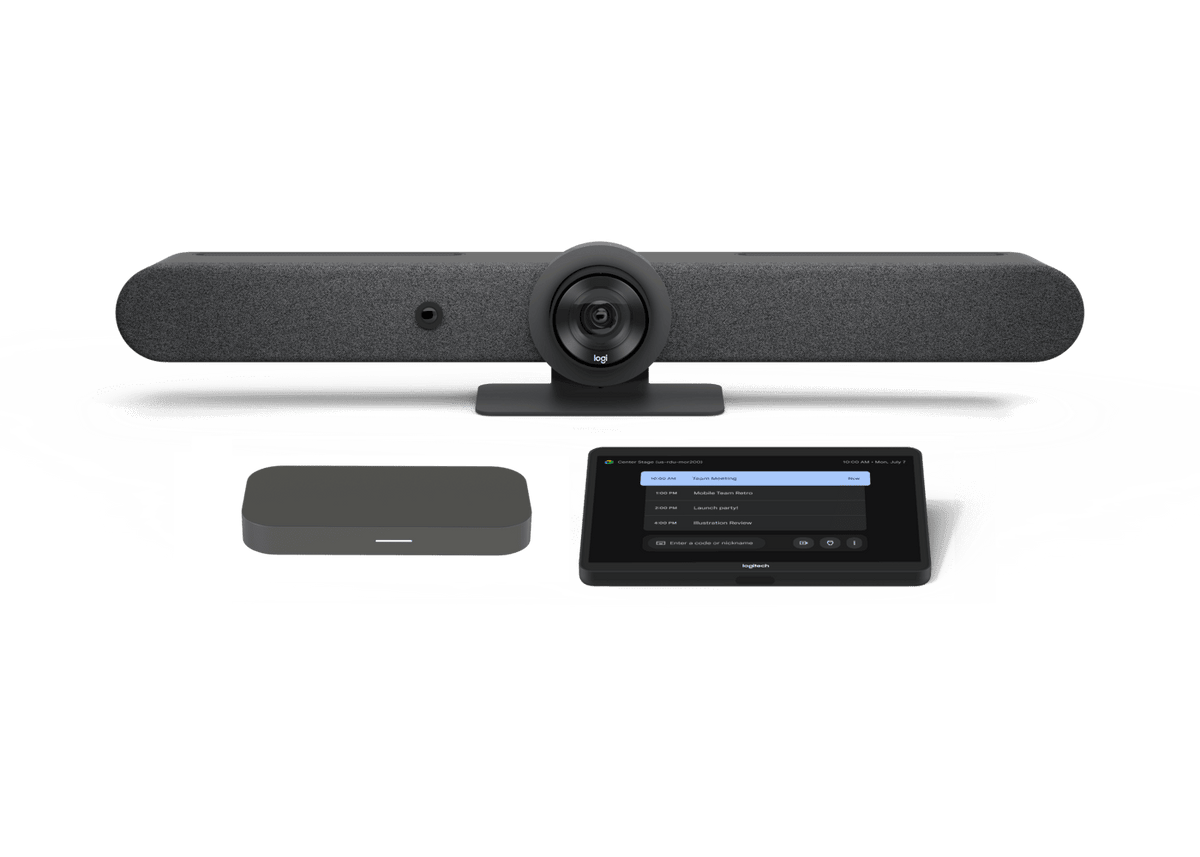Chrome Unboxed | Guest Contributor
Chrome Unboxed | Guest Contributor
With Zoom’s meteoric rise to the top of the video chat heap, there were parts of its interface that not only became popular - they became an industry standard. With larger meetings and more participants, Zoom saw fit to include your face right alongside the others during the entire call and users have come to expect this Brady Bunch-like layout but what if you are a Google Meet users?
How to add your face into the grid
Thankfully, Google has completely added grid layouts to Meet. There’s an issue, though. If you hop into a Meet and put things into grid layout, you are still not included in the main grid and your camera feed will still be floating at the top-right of the screen. The grid is great for everyone else, but the tiny selfie screen is distracting and it would be nice to just be part of the grid.
Google made a fix for this but the put the toggle in a bit of a strange position you’d likely never find unless you were digging around for it. All you have to do is put your meeting into the grid layout (3-dot menu on the bottom > Change layout > tiled) and then hover over your face in the top right corner and you’ll see two bubbles. On the right is one that looks like a grid and, hovering over it, you’ll see a message that says “show in a tile.” Click this button and voila – you are now a part of the larger grid. Additionally, you can also hover over any participant in the grid layout and click the same button to add or remove them from the grid. I’d imagine this could be helpful if someone is doing something visually disrupting or thinks they left the call and never actually did.
By Chrome Unboxed | News, Updates, Unboxings
Chrome Unboxed is a popular online space for tech lovers to keep up with all things Chrome. Chrome Unboxed goes in depth with the latest news, updates and unboxings of the best existing technology products.
Read more from Chrome Unboxed and how to manage your Chrome OS technology here: How to Disable the Touchscreen or Touchpad on Your Chromebook