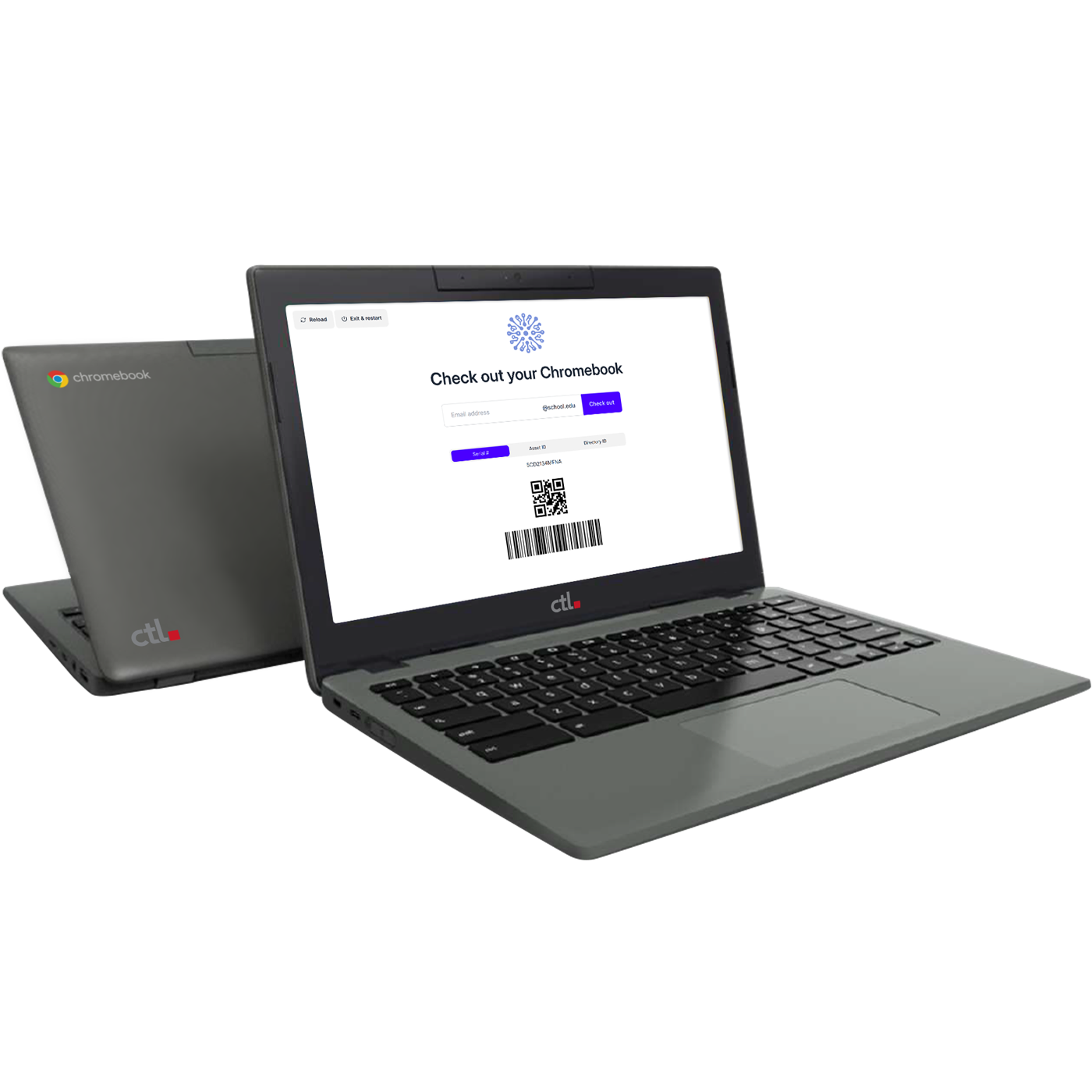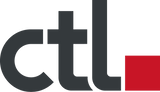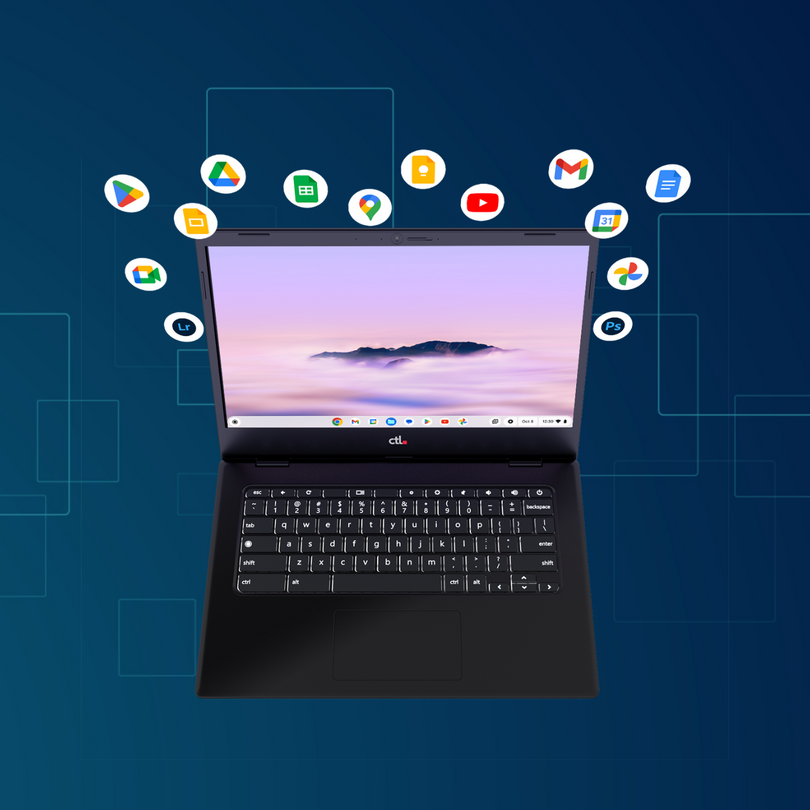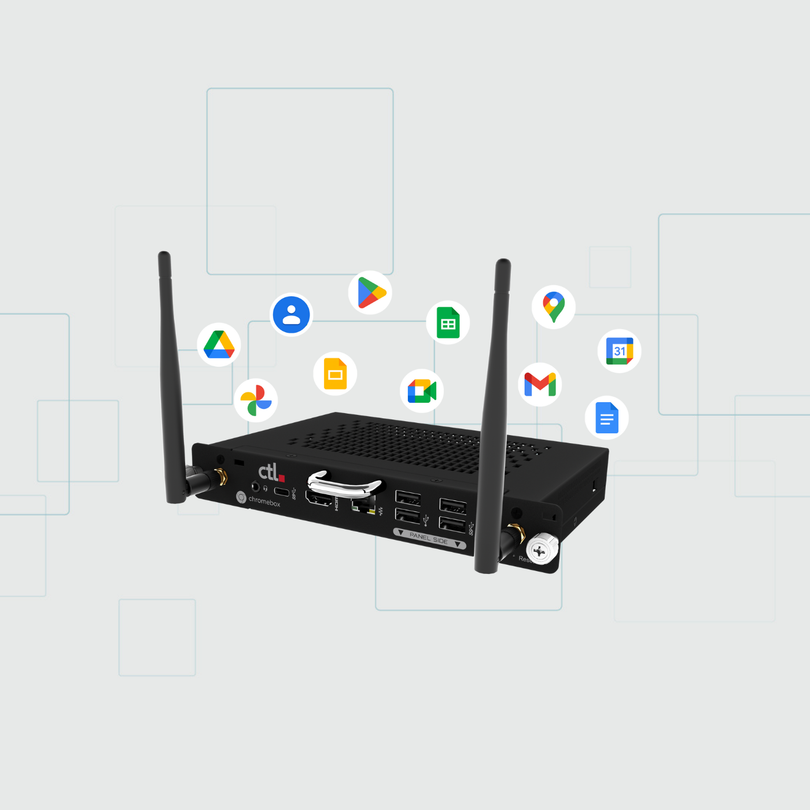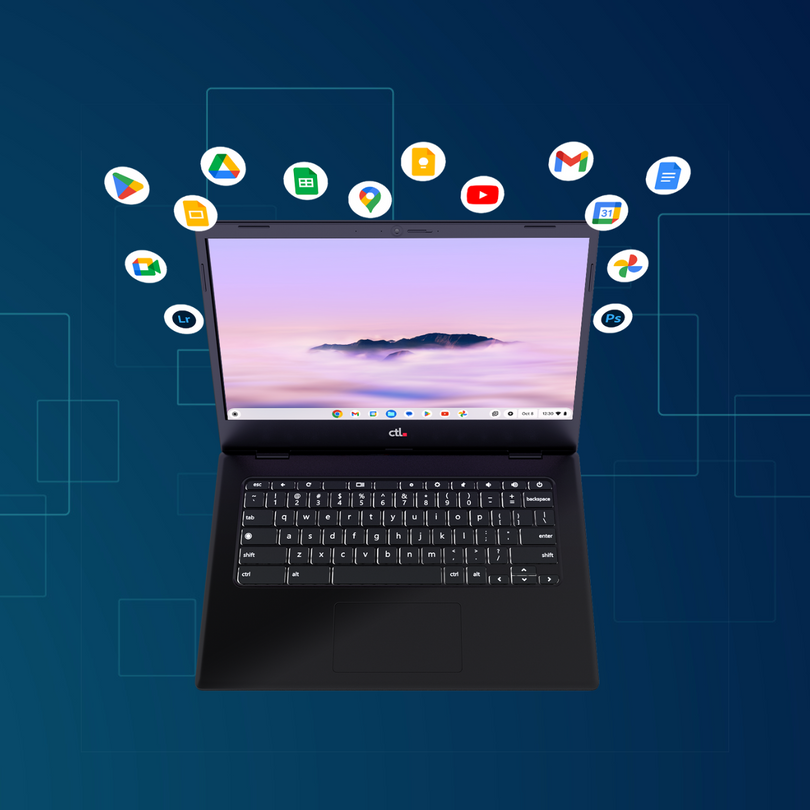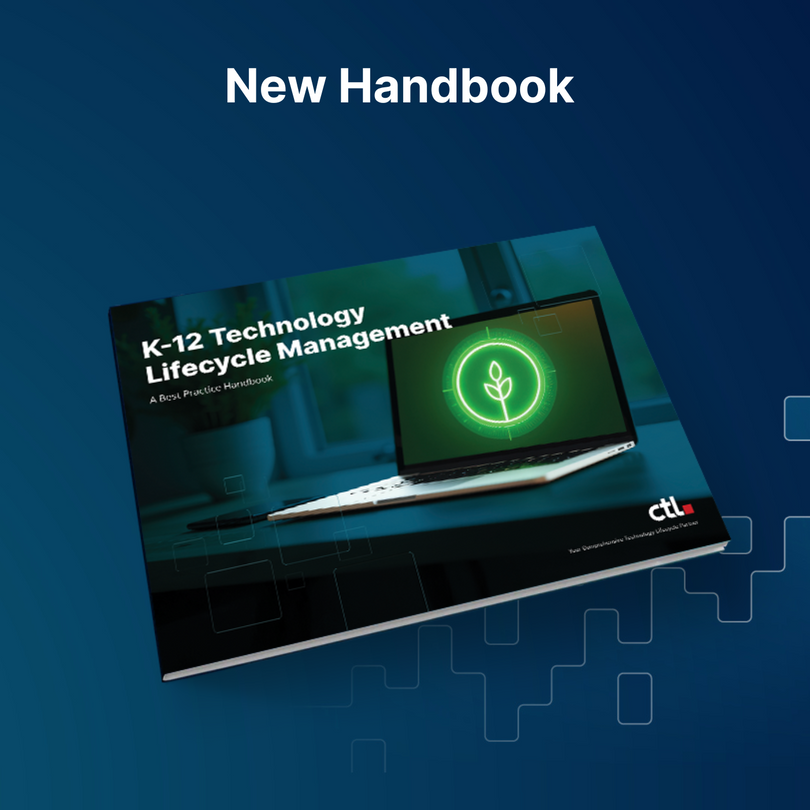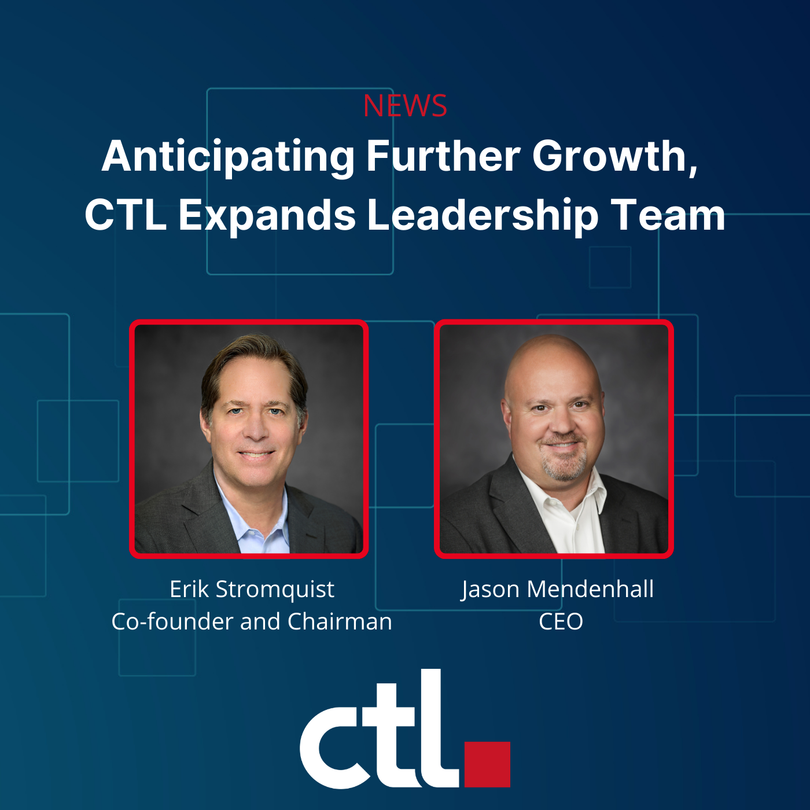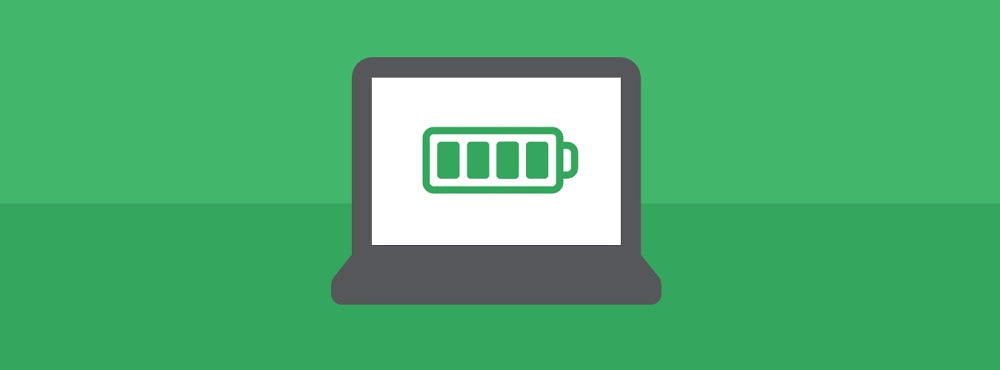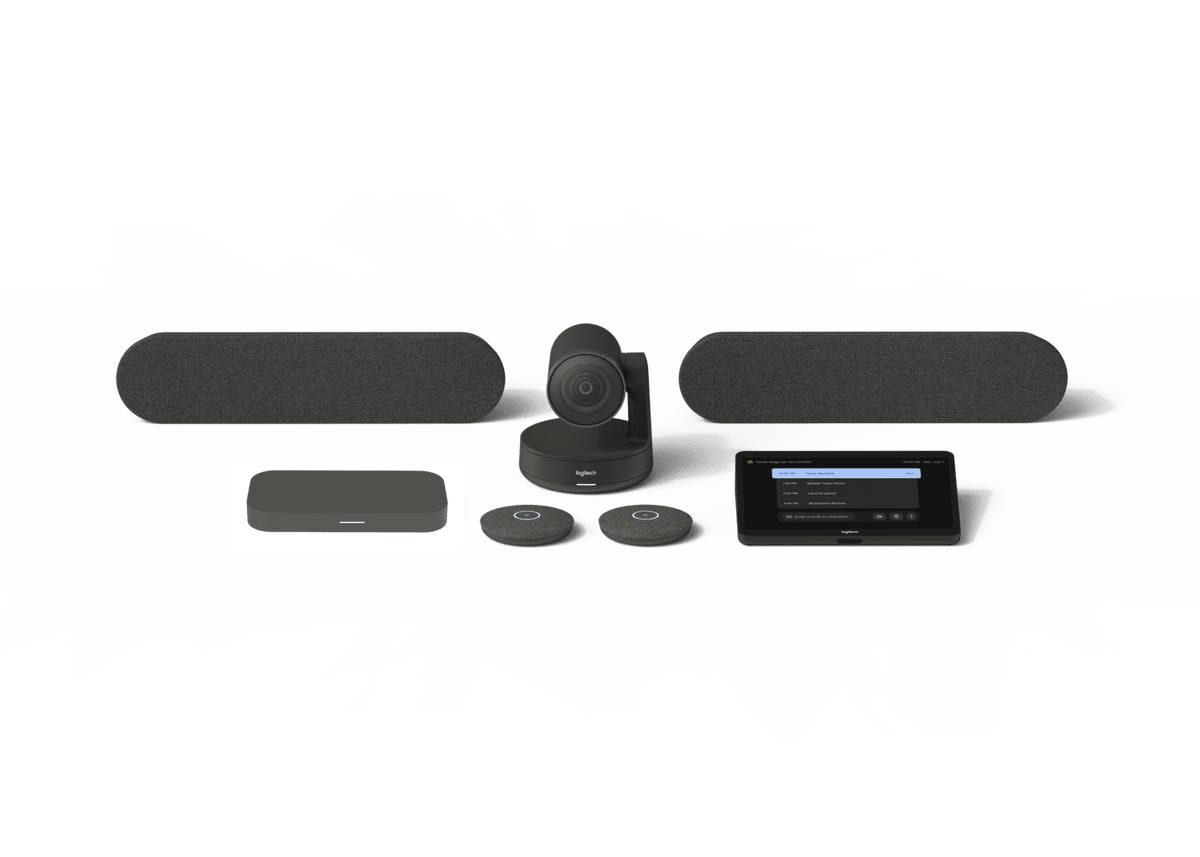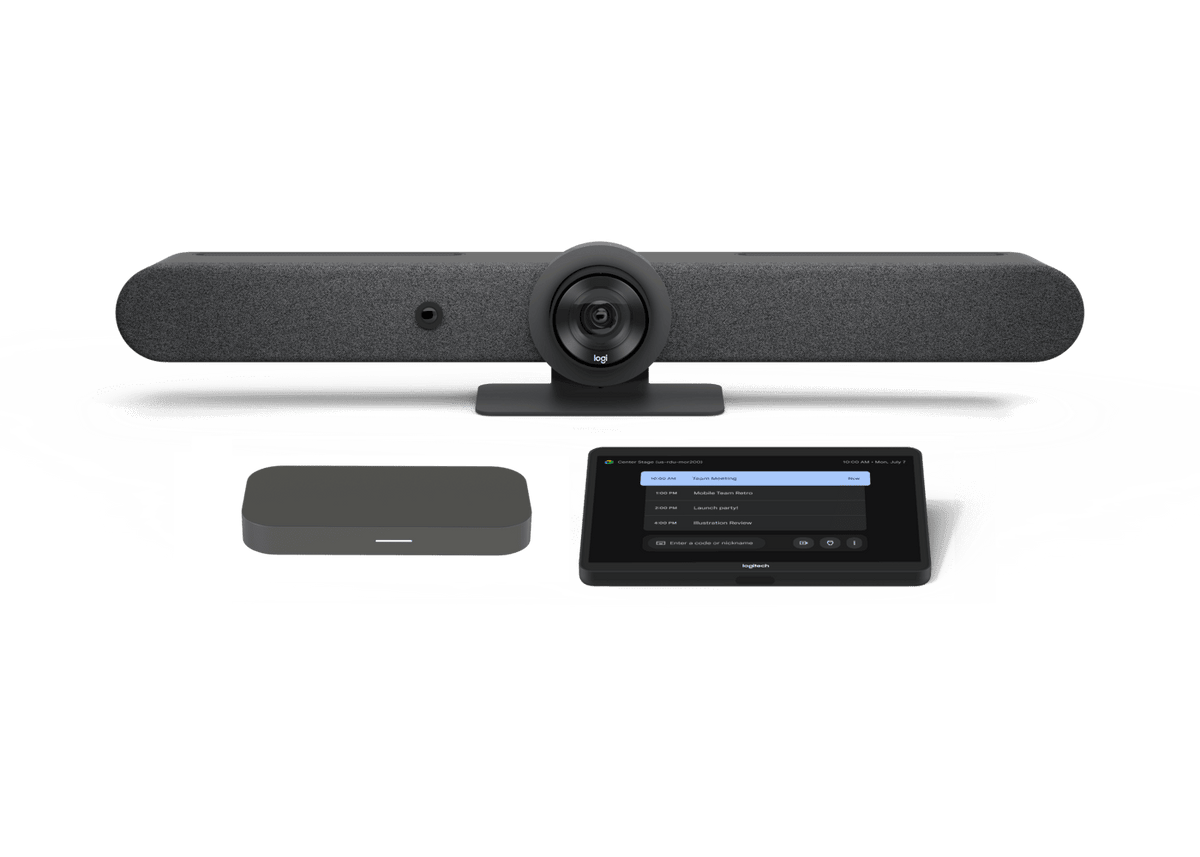Chrome Unboxed | Guest Contributor
Chrome Unboxed | Guest Contributor
For those who use their Chromebooks as a desktop via a docking station or simply don’t like to risk traveling with a laptop that’s not at 100% battery before they take off, they often leave it plugged in for the entire time they’re using it. Some people even leave their Chromebooks plugged in overnight like they do with their phones. Understandably, it gives them a sense of comfort and assurance. Today, we’ll explore whether or not this is has any adverse affects on your device and give you some tips and tricks for managing the health of your battery.
Batteries have memory too
Way back when, leaving a device plugged into a wall outlet for excessive amounts of time would cause the battery inside it to expand or explode, rendering it useless or even causing harm to those around it. Nowadays, that’s not really an issue thanks to most of our technology utilizing lithium-ion batteries as opposed to alkaline combined with a little something called ‘trickle charging’. The idea is that modern batteries have the ability to stop accepting a charge once they’re full. Because of this, it’s actually safe to leave your Chromebook charging overnight or for the duration of its active daily usage: but that doesn’t mean you ought to. According to Battery University’s analysis on the matter:
The lithium-ion battery works on ion movement between the positive and negative electrodes. In theory such a mechanism should work forever, but cycling, elevated temperature and aging decrease the performance over time. Manufacturers take a conservative approach and specify the life of Li-ion in most consumer products as being between 300 and 500 discharge/charge cycles. Battery University
So as you can see, the issue isn’t directly with over-charging your laptop, but rather with the battery temperature remaining elevated due to keeping it plugged in and eroding the ions, directly contributing to the longevity – or lack thereof – of your Chromebook’s battery. In other words, if you want your Chromebook to last for the entirely of its lifespan, it’s recommended that you charge and discharge it appropriately.
When should you charge your Chromebook?
With all of that out of the way, what is the best practice to follow after you take your shiny new Chromebook out of its box? A good analogy for this situation is that of a plant. If the plant needs water, you should water it. If it’s full of water, you should not water it, right? There’s a lot of battery science and conflicting information out there on the internet regarding best practices here, but keep it simple and unplug it if it’s almost full to prevent from overcharging it and plug it in when it’s almost dead so you don’t forget and accidentally let it die.
How to check the health of your battery
There is a little-known, easy way check on how your battery is doing. This isn’t the charge level of your battery but instead, the actual health. Simply open what’s known as the crosh terminal by pressing CTRL+ALT+T on your keyboard while in the Chrome browser and type in battery_test. Hit enter and you will see a percentage. The test won’t work properly if you have your charger plugged in, as you can see from the results below. This will show you how quickly you Chromebook’s battery is discharging as well as the overall percentage of battery capacity you have compared to when it was brand new and at 100%.

Use smart plugs for clever power management
If you’re staying at home and prefer using a desktop setup, it may be in your best interest to make your next Chrome OS device a Chromebox as opposed to a Chromebook because they are built to accept a constant charge and don’t require constant power management. Otherwise, if you prefer to have the desktop setup without sacrificing the portability of your Chromebook, a clever way to manage your battery is to use smart plugs to automate the charging and discharging of your battery.
A fun little trick is to maintain a schedule in the app for the smart plug of your choosing so that it only distributes power for about an hour around the time when you return home (when you normally plug it in) and for an hour prior to your bed time. This way, you can just leave the power cable plugged in to your Chromebook forever and it won’t destroy the health of your battery!
Tips and tricks for plugs and sockets
We also recommend you avoid plugging your Chromebook charger in to any faulty outlets. Getting the wiring in your home checked once a year is important and can prevent not only a fried laptop, but also house fires. Another way to prevent your battery from shorting out is to swap out your surge protectors once a year. Before I knew that these power strips could only withstand one lightning strike (one billion joules of energy in a fraction of a second), I basically just kept the same ones for many years. If you don’t, they’re basically just extra plugs that provide no protection whatsoever. You’ll want to buy surge protectors that are rated for at least 600 joules. That said, it is best you turn your Chromebook off or simply use it on battery power unplugged during a storm.
Lastly, only use the charger that came with your Chromebook. If you buy a third-party charger on Amazon or some other website, you risk potentially frying your laptop. A lot of these second hand chargers are not regulated and do not have the proper voltage and wattage. Not to mention Chromebooks use much less power than Windows laptops. Your best bet is to grab the specific model number of your Chromebook and find a charger that is explicitly stated to work with that model.
Where to store your Chromebook and where you shouldn’t
a lot of people who buy Chromebooks for their work truck or happen to need them for other conditions which expose them to extreme heat or cold. While some Chromebooks are built to take more of a beating, we don’t recommend subjecting them to any more strenuous conditions than they ought to be. Store your Chromebook in a cool, dry place. Avoid submerging it in water or spilling coffee on the keyboard. Only certain devices are built to withstand a spill, but even then they can only take a few ounces of liquid that is meant to be wiped off immediately. Any of these unsafe conditions may reduce the longevity of your battery or could destroy it immediately. Building new habits can be difficult, but the tips and tricks here will help you get the most out of your Chromebook purchase.
By Chrome Unboxed | News, Updates, Unboxings
Chrome Unboxed is a popular online space for tech lovers to keep up with all things Chrome. Chrome Unboxed goes in depth with the latest news, updates and unboxings of the best existing technology products.