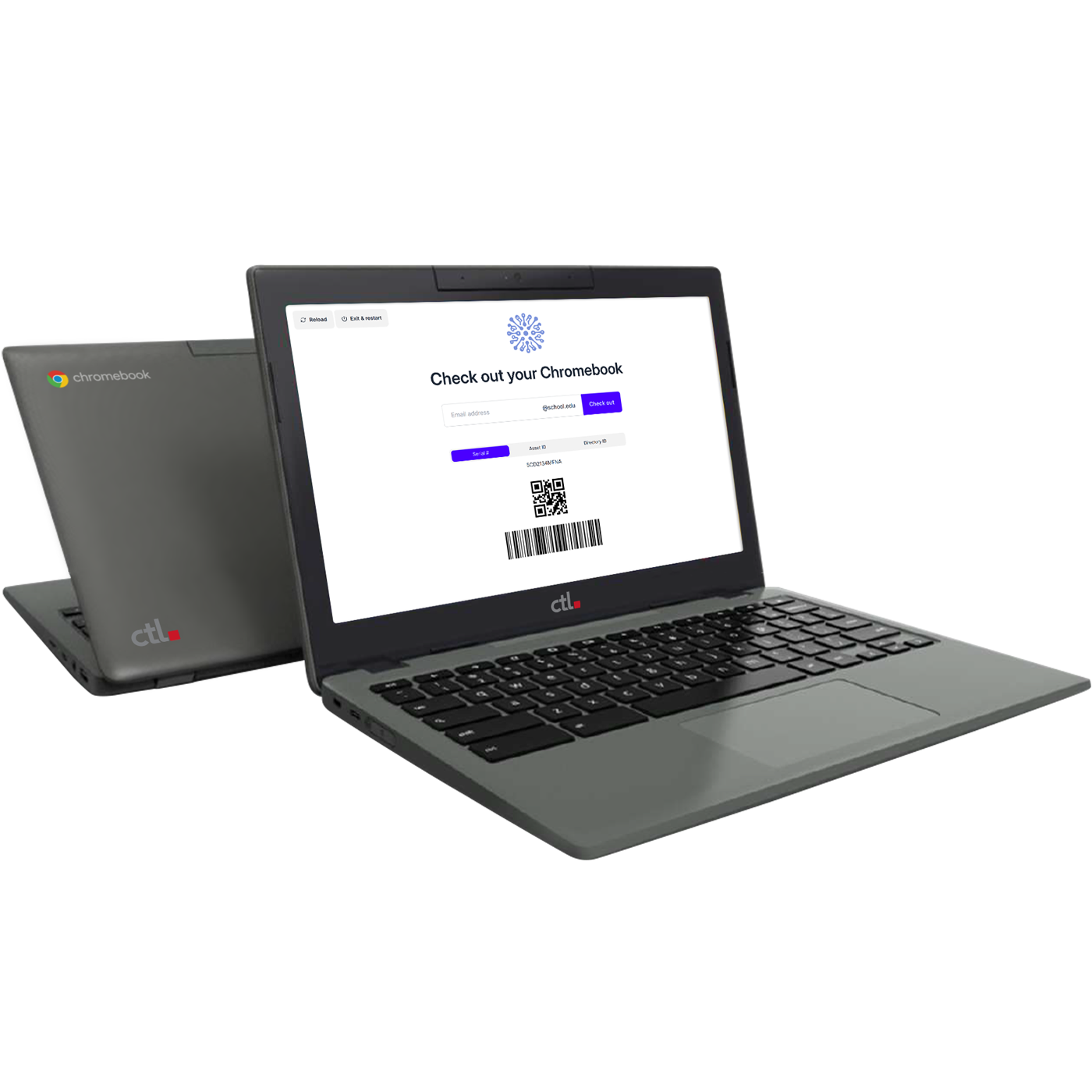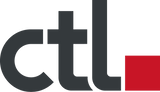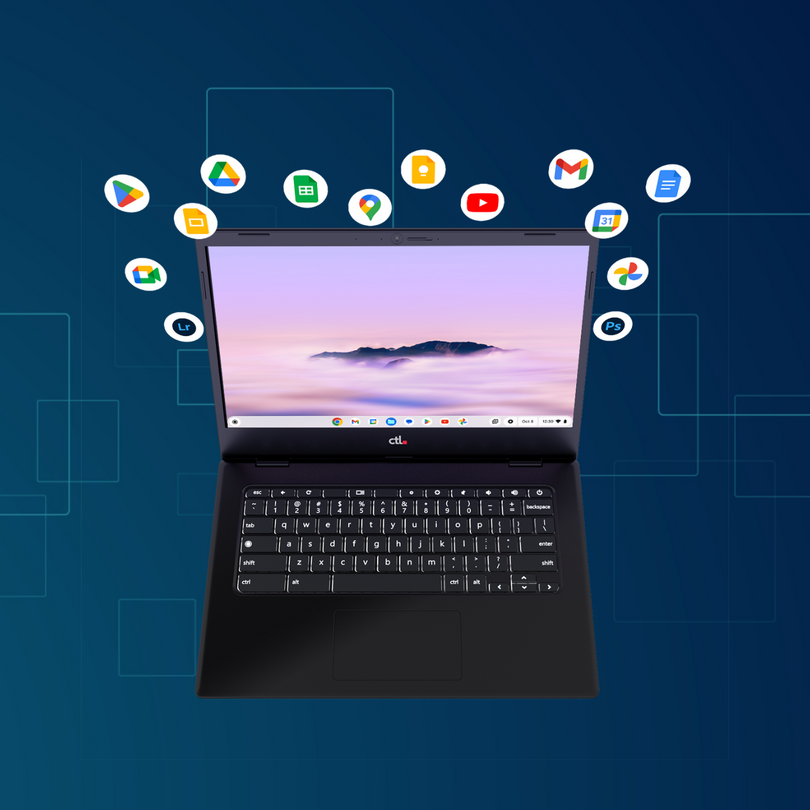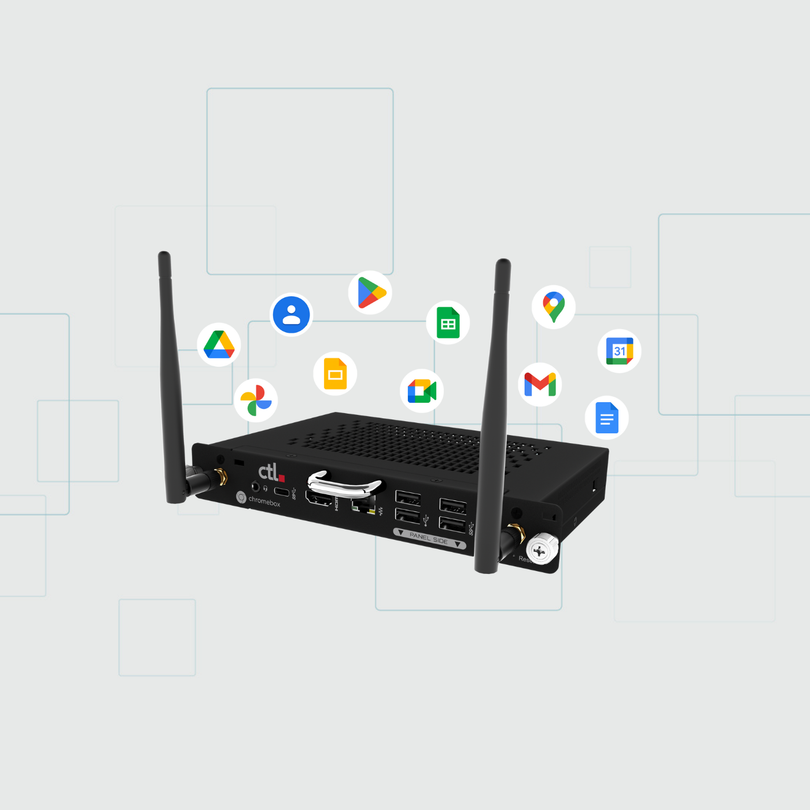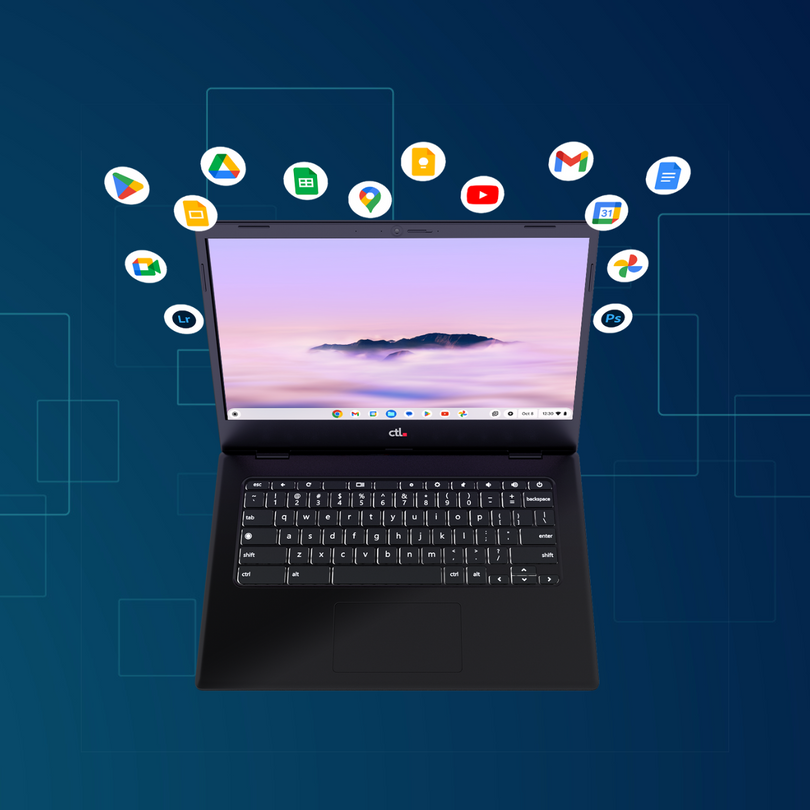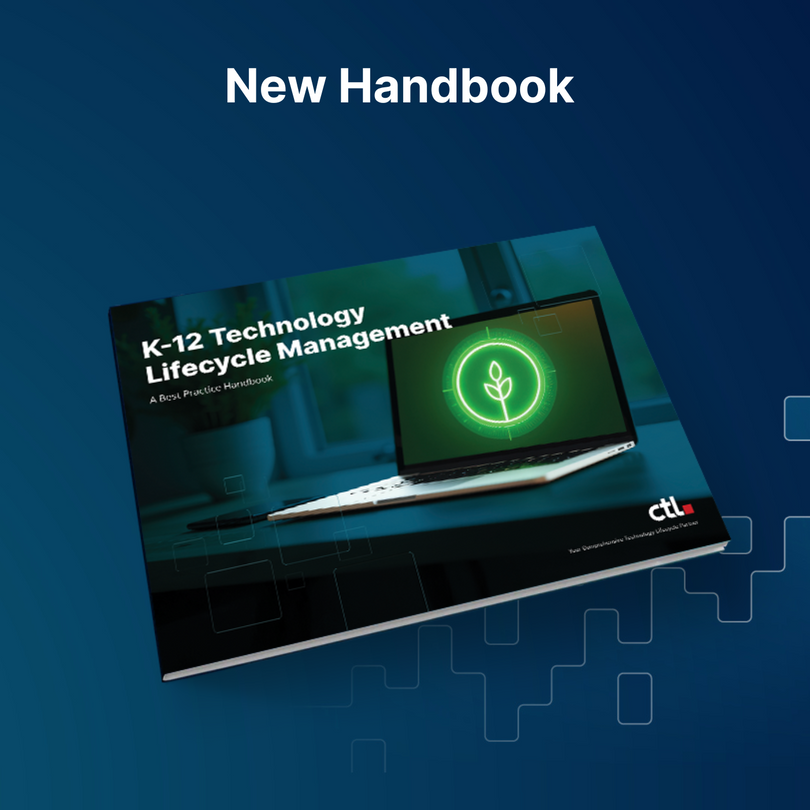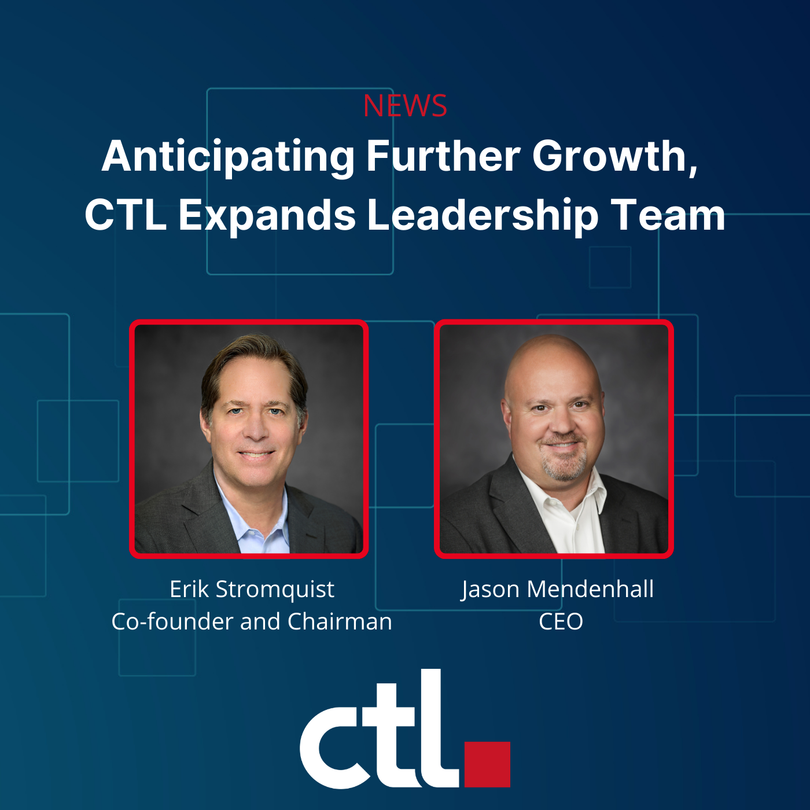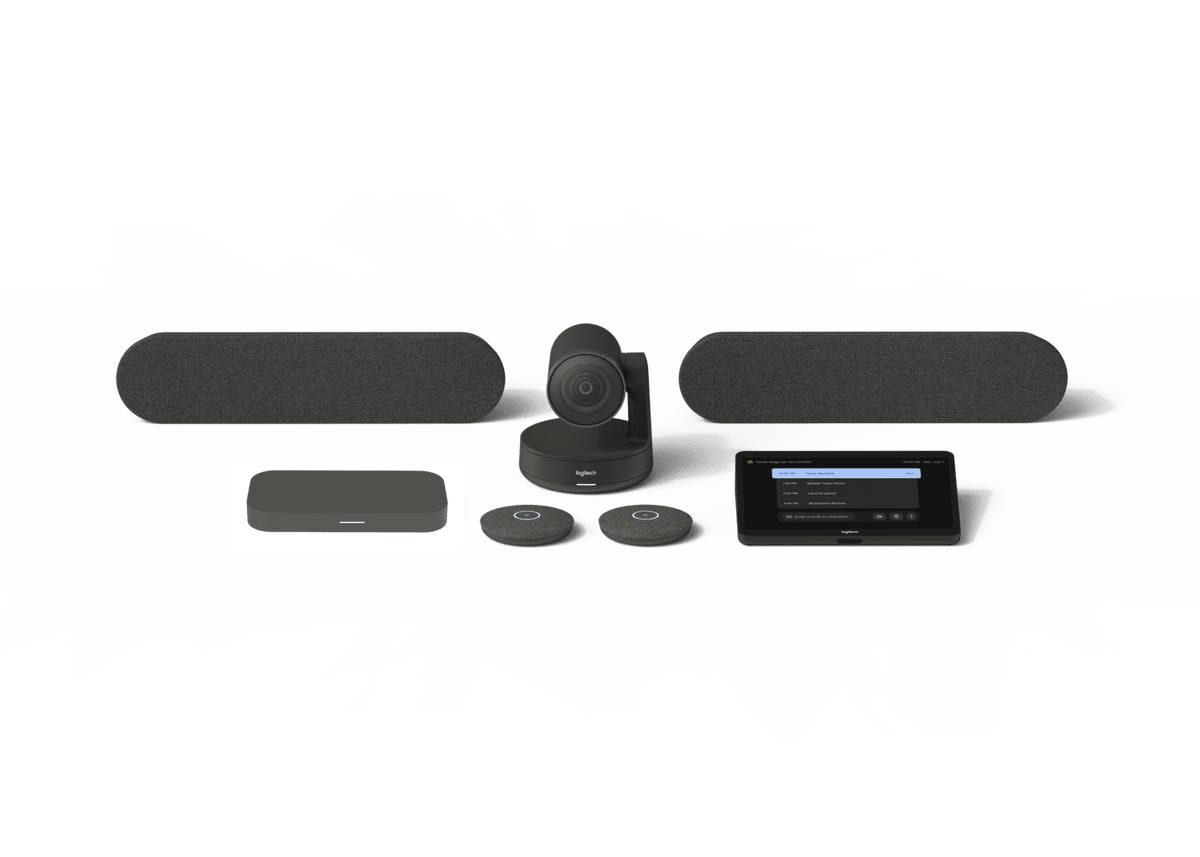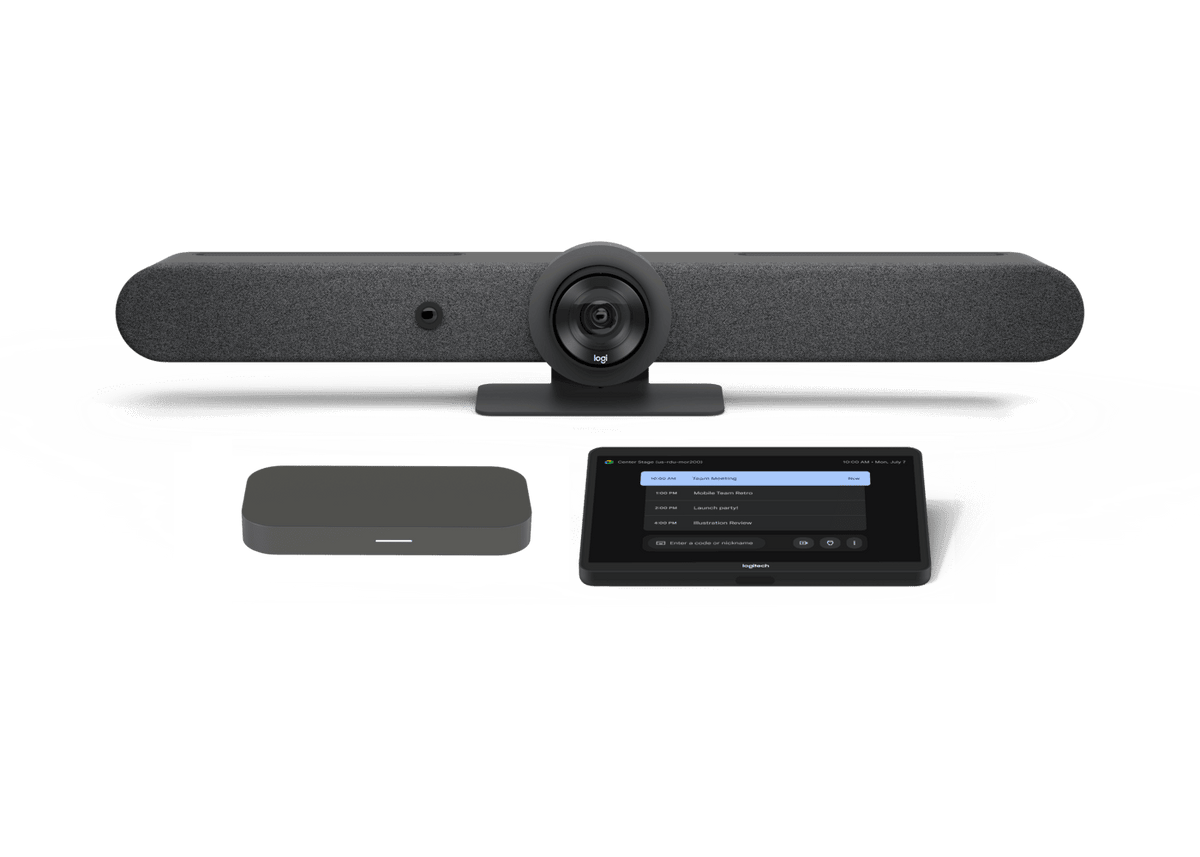GAFE Student Projects Using Chromebooks Webinar Wednesday, July 13
Join us for a webinar with Dani Kennis Wednesday, July 13 at 1pm PDT where she will demonstrate GAFE Student Projects Using Chromebooks in greater detail. Register here: http://ctl.re/GAFE-Chromebook-Projects. Here, Dani gives us an overview of what will be covered in Wednesday’s webinar. Can’t make the live presentation? No problem. Check out our best Chrome webinars that are recorded and linked here.
By Dani Kennis
What did school look and feel like when you were a child? For me, desks were in straight rows with an overhead projector at the front of the classroom. Students vigorously scrawled down what was on the screen without reflecting, understanding or applying information. I was never asked what I wanted to learn, I was simply expected to regurgitate information I was fed. Today, advancements in ed tech, such as Chromebooks, are changing the landscape of education and shifting the roles of teachers and students. Gone are the days of teachers acting as the sage on the stage. Instead, teachers are facilitators of knowledge who provide students with opportunities to explore inquiry, passion, and creativity through content.
Project Based Learning (PBL) is an inquiry driven model that focuses on real life application of knowledge and skills to solve relevant and interesting problems. It is an engaging, motivating and enjoyable way for students and teachers to embrace the cultural shift in the education landscape. This approach is made seamless through the use of Google Apps for Education. Below are some ideas for how to get started in creating a more learner-centered classroom by using GAFE in assigning student projects.
Google Slides
- The ‘ABCs of History’ project is the first of the school year in which students define and visually represent a term, place, person or event for each letter of the alphabet. Providing students with an index card template in Slides, they create a set of flashcards that assist in gathering information and displaying understanding of key facts in history.
- Create Your Own Adventure: This (created by the brilliant and talented Caren MacConnell) is the best step by step guide I have seen on creating a CYOA project. The beauty of these projects is in allowing students to think outside the box and ask those ‘What If’ questions, considering alternate endings in various historical situations.
- Comic strip: By manipulating clip art and playing with features such as speech bubbles, animation, arrangement and order, students can design scenes of events and characters to showcase their knowledge. Some of my more ambitious students even experimented with stop animation, creating Play Dough figurines and using their phones to take pictures then create a story using Google Slides.
Google Docs:
- Hero/Villain Project: Provide students with both ‘Man of the Year’ template and ‘Most Wanted: Dead or Alive’ poster templates. Students then utilize notes and research to analyze and decide whether their historical figure is a hero or villain. Students often choose to ‘beef up’ and manipulate or enhance the template provided to convince the audience (which often consists of my Twitter followers) to craft a poster and provide a written justification for their choice.
- Using one of the many available Facebook templates in Google Search (here is one example), students create a Facebook profile to showcase important information about historical or literary characters. Many of my students’ favorite parts is creating a Facebook Wall dialogue between a character and his enemy!
- A student favorite this year was the mock interview or reenactment of an event. Students start by collaborating on Docs to script out settings and specific lines for their scenes. Many students dressed up in costume, used accents, and even scouted out relevant scenery throughout the school to establish a sense of authenticity (and theatrics, of course!). After recording on their phones, students upload their footage to Google Drive then use YouTube to edit and publish a powerful piece of content that displays their work.
Google Sites
- In my 12th grade Social Studies class, seniors create and pitch a business idea similar to Shark Tank. This year they used Google Sites to publish a business plan, embed a YouTube video of their elevator pitch, and display their investment strategy.
- Establishing a positive online presence in today’s digital age is crucial. Teaching students to create ePortfolios is a powerful way to teach students both how to display their best work for the world to see and also teaches them important lessons in digital citizenship.
- Rather than writing a traditional research paper, allow students to use Sites to create a more aesthetically and visually pleasing display of their research topic. Students can create new pages for subtopics, link to supplemental information, embed video, or host a discussion board. The complexity of these tasks lends itself to student reflection in metacognition, organization, and writing skills.
Google Draw
- Students creatively display their understanding of a topic by doing a visual brain dump. Drawings may be as complex or simplistic as a student desires, but should represent their interpretation of content material. Students can save their images and share with their teacher or upload to Google Classroom, allowing teachers to view and correct misconceptions or misunderstanding by exploring the student’s thought process.
- Draw a timeline to provide an overview of an important time period. Students can import clip art or create their own to illustrate major events and facts.
Google Forms
- Students create a review quiz for one another with various types of questions – Multiple choice, written response, check boxes, etc. Using Add Ons such as Flubaroo in Google Sheets (where the results are collected) allow students to automatically gather results data and grade each other’s work quickly. This enables students (and teachers) to provide valuable and timely feedback on specific topics where misunderstandings have occurred.
Google Maps
- Using a Google Maps class account (Maps is not included in the GAFE suite), students create a map of a specific geographic area of study. Using tags, they provide written factual information on each specific place. Best of all – This map can be embedded into a Google Site!
Google Classroom
- While PBL is great for students, Google Classroom makes the process easy and efficient for teachers. It is invaluable in assigning, collecting, returning and grading student work in an efficient and timely manner. Additionally, it assists teachers in remaining organized and maintaining accurate records in order to best guide students to success.
A PBL approach using GAFE tools for projects requires teachers to be flexible and focused, keeping in mind that lessons should always be learning-driven, rather than tool-driven. We must remember to provide students with voice and choice in guiding them through the process of choosing the right technology tool for the task at hand. Done right, PBL creates a tangible sense of student empowerment and motivation through creativity and producing for an authentic audience. Providing our students with these experience is what truly will allow us to redefine the meaning and feel of ‘school’ for each individual student in our classes.
Dani is a high school Special Education Social Studies teacher and Technology Coach in the New York suburbs. She is also a Level 2 Google Certified Trainer and co-founder of The Education Calendar, a crowdsourced map and calendar of education events worldwide. Her blended classroom incorporates the use of Google Apps for Education as well as other Web 2.0 tools in order to prepare her students to be successful 21st century learners in a global community. She blogs about her work and teaching at DaniKennis.com and would love to connect on Twitter (@kennisdani).