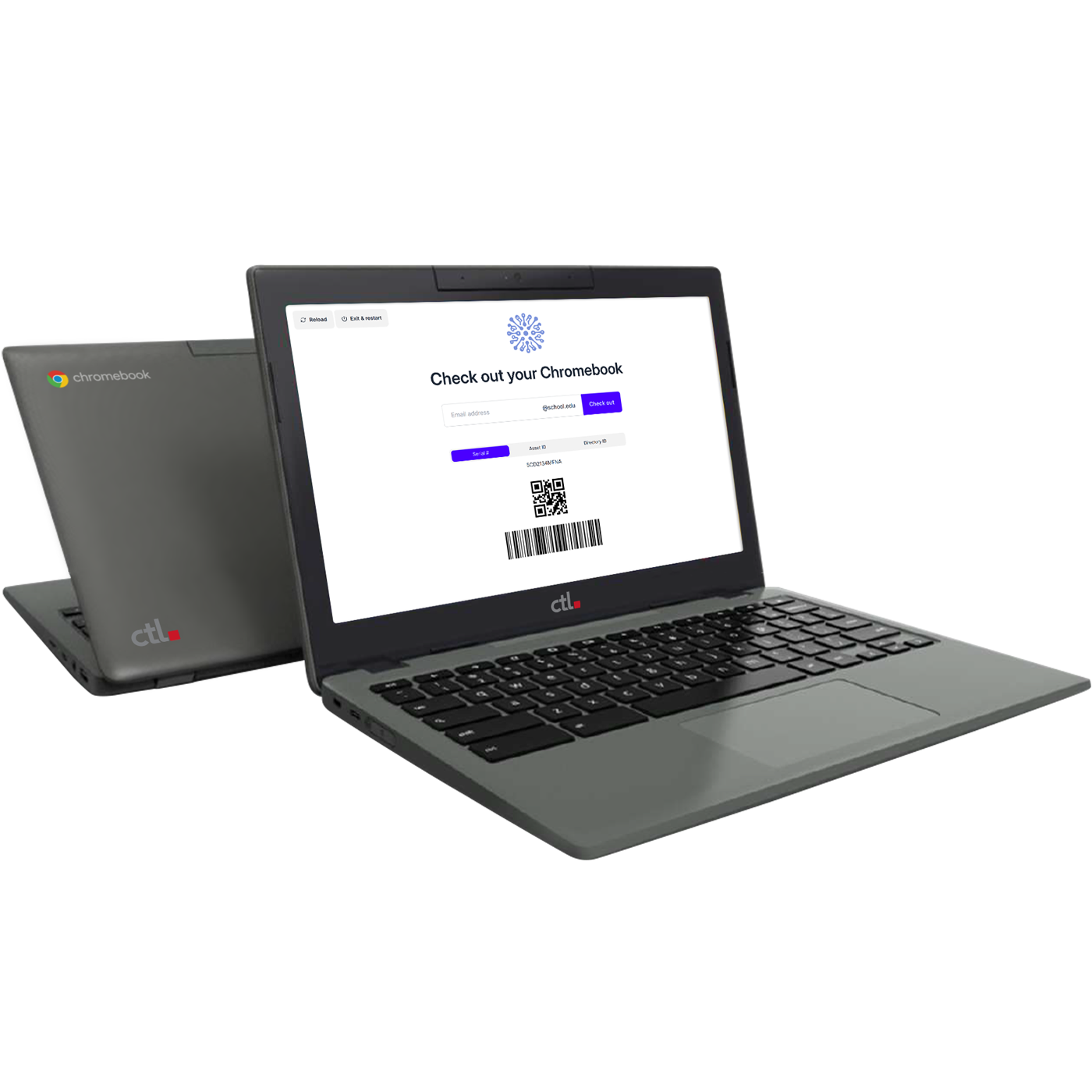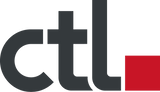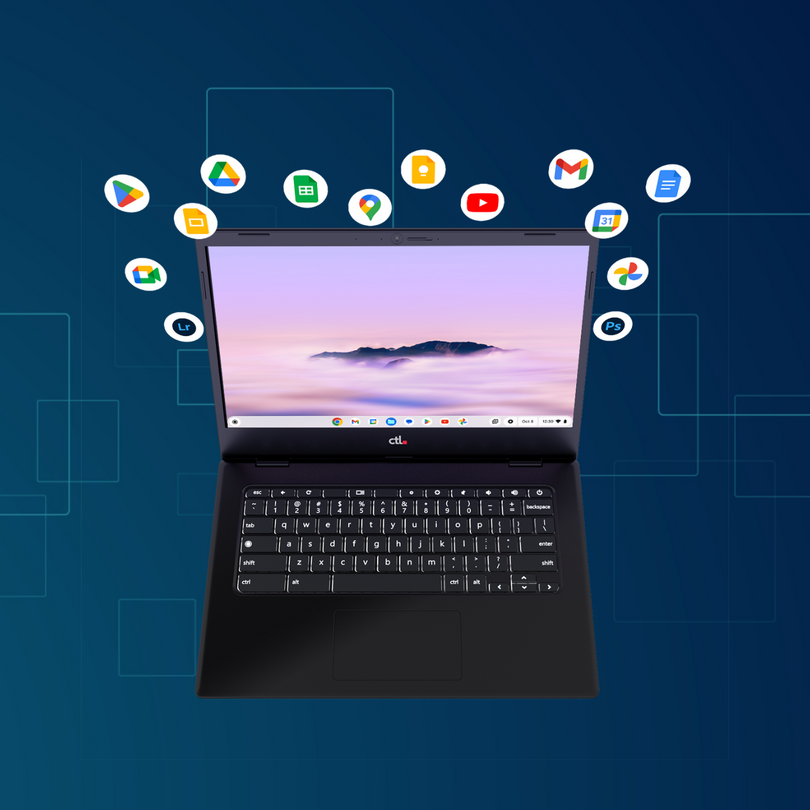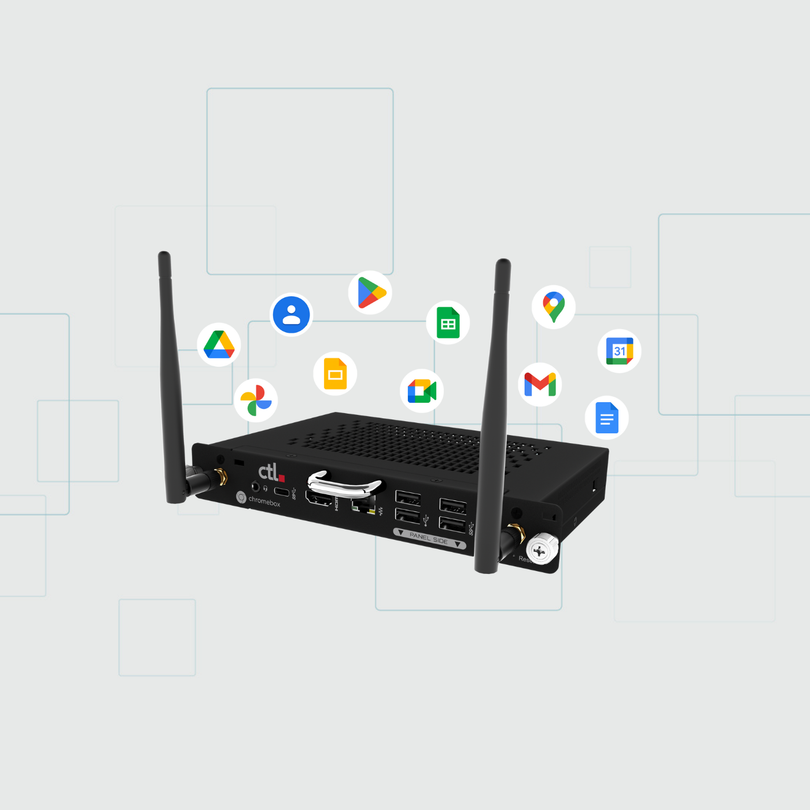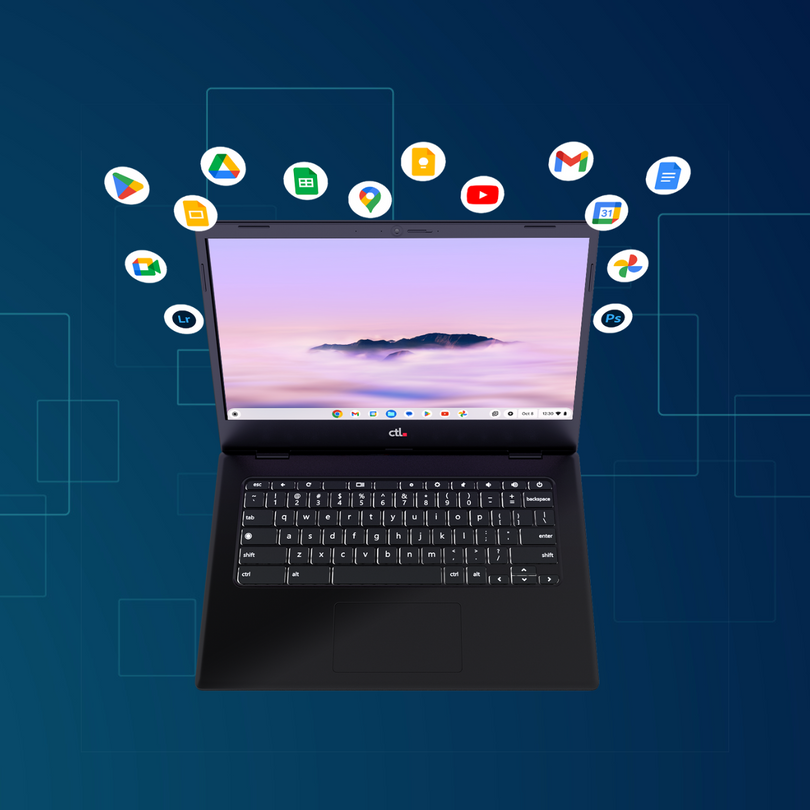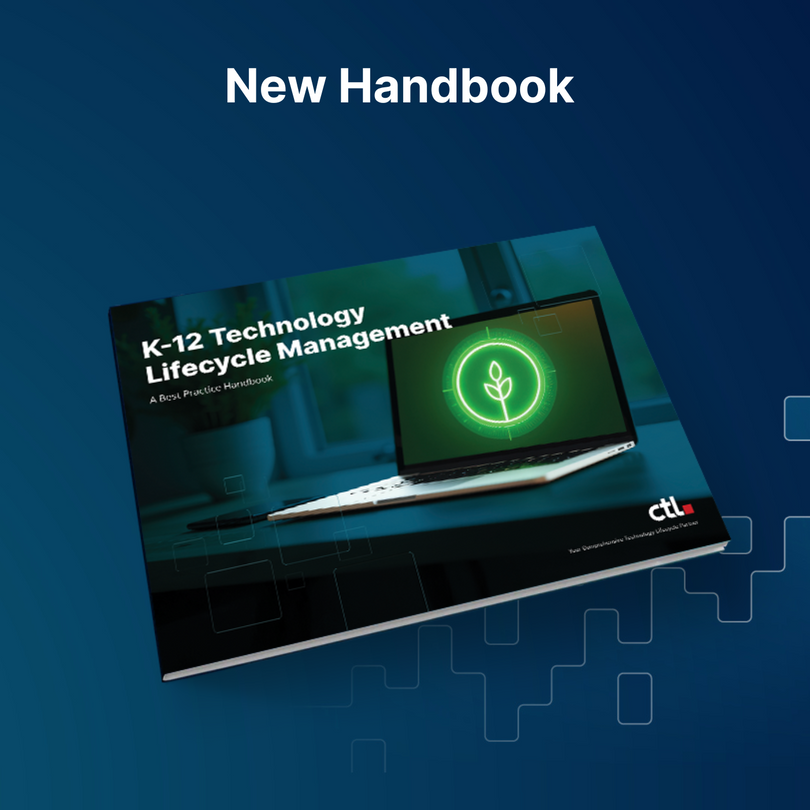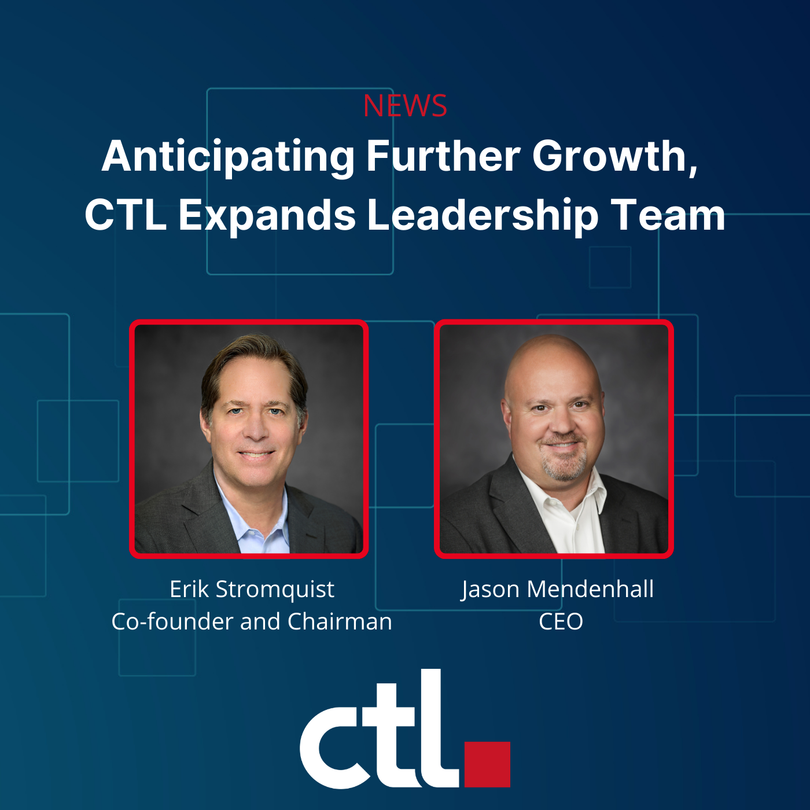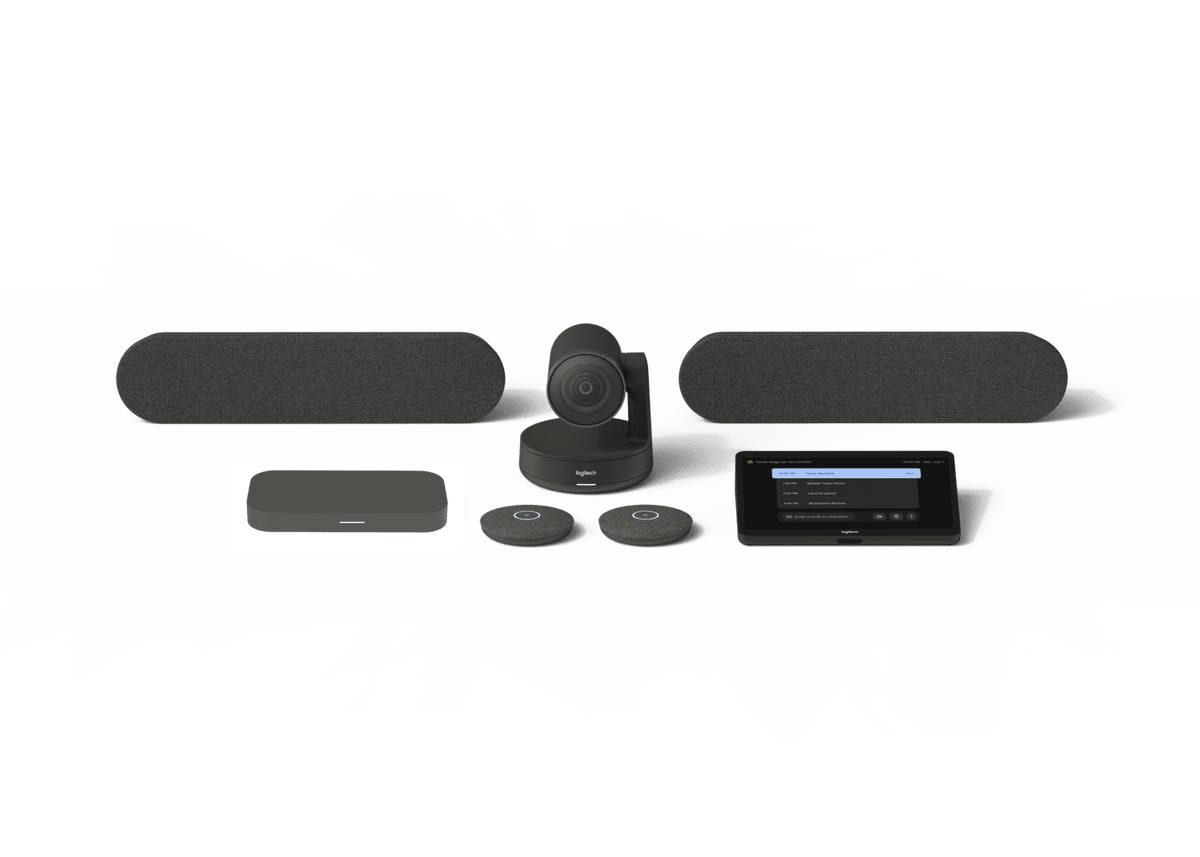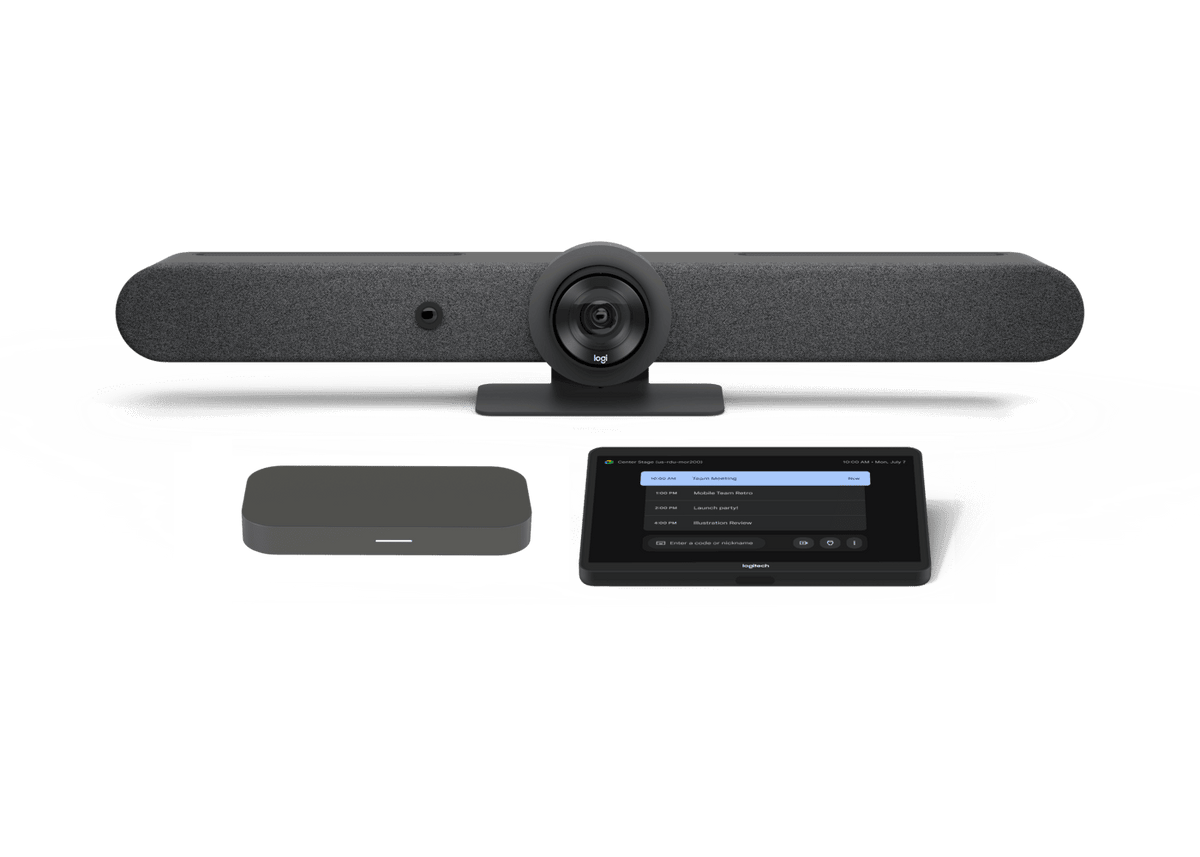Chrome Unboxed | Guest Contributor
Chrome Unboxed | Guest Contributor
Google is improving its support for braille mode in Docs so that those using screen readers and refreshable braille displays can interact with suggestions in their documents easier. Basically, inline detailed suggestion information will be audible out loud alongside the rest of the text in the document. This also includes whether or not the suggestion is an insertion or deletion. Additionally, the author of the suggestion will be read aloud.
This update will be rolling out gradually to Rapid Release domains over the next two weeks, and of course, to Scheduled Release domains over two week’s time beginning on August 16th. If you’re currently not utilizing braille support in Docs, and have a need or desire to do so, you can find it under Tools, and then ‘Accessibility settings’. Just toggle on the ‘Turn on braille support’ option to get started.
If you’re using a Chromebook, Chromebox, or Chromebase, you can just enable ChromeVox to simplify screen reading. Unless you turn it off, all instances of Docs, Sheets, Slides, or Drawings that you open will have braille support enabled. Here are some of the improvements to a Doc you’ll see if you do make use of braille mode:
- You can use the cursor routing buttons on your braille display to move the cursor.
- You can use many of your usual screen reader shortcuts, in addition to Docs keyboard shortcuts.
- Faster screen reader typing echo.
- Faster screen reader navigation handling when you navigate by character.
- Better screen reader announcements of punctuation and whitespace.
- While you type, your screen reader uses its settings for character echo and word echo instead of always echoing characters.
- You can use the cursor routing buttons on your braille display to move the cursor.
- You can use many of your usual screen reader shortcuts, in addition to Docs keyboard shortcuts.
- Faster screen reader typing echo.
- Faster screen reader navigation handling when you navigate by character.
- Better screen reader announcements of punctuation and whitespace.
- While you type, your screen reader uses its settings for character echo and word echo instead of always echoing characters.
By Chrome Unboxed | News, Updates, Unboxings
Chrome Unboxed is a popular online space for tech lovers to keep up with all things Chrome. Chrome Unboxed goes in depth with the latest news, updates and unboxings of the best existing technology products.