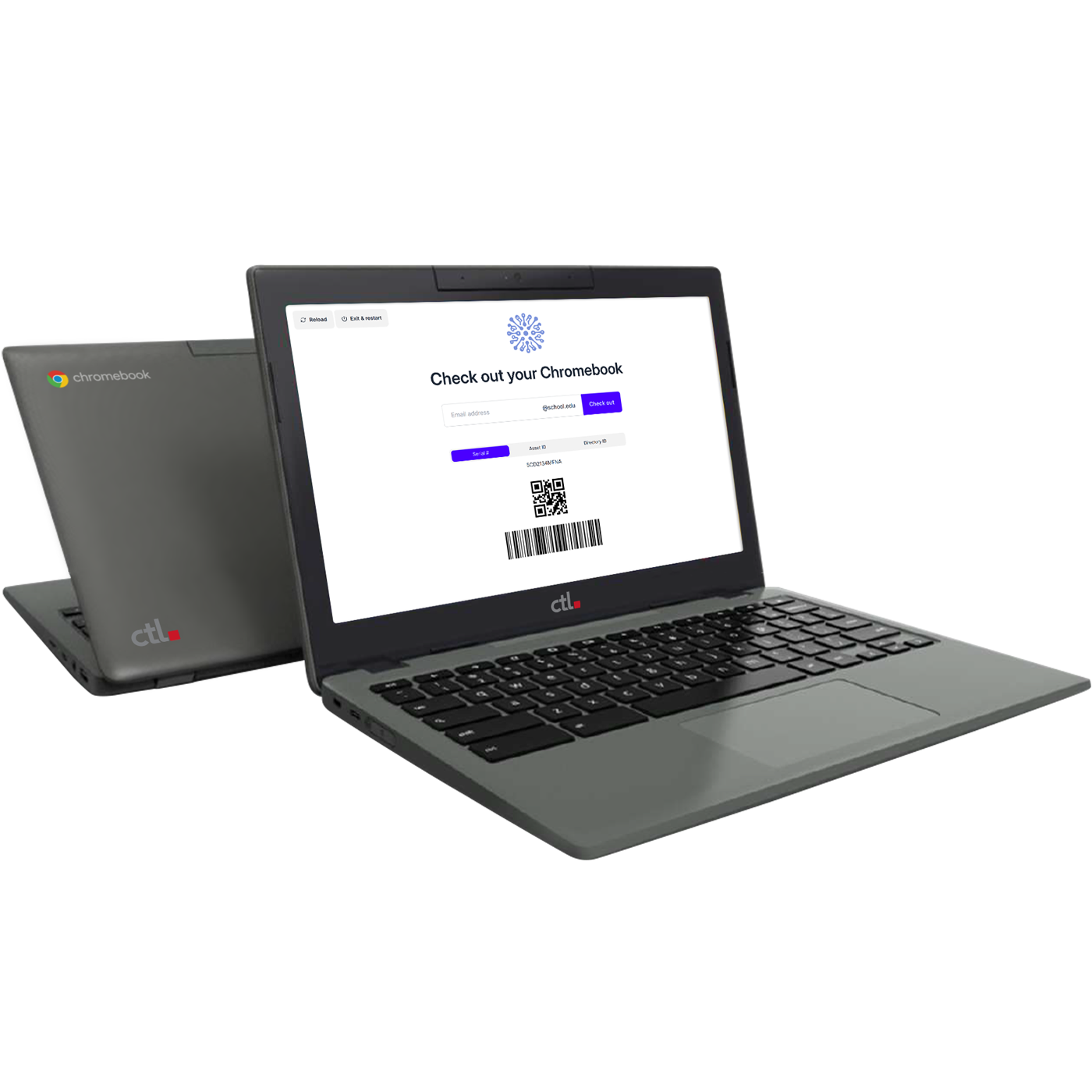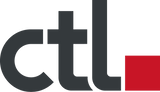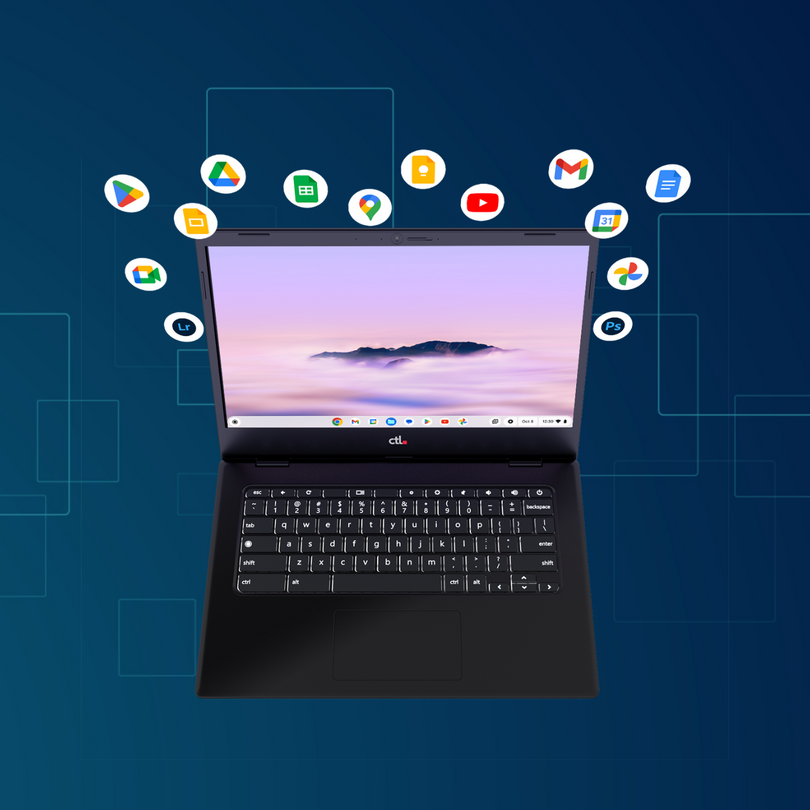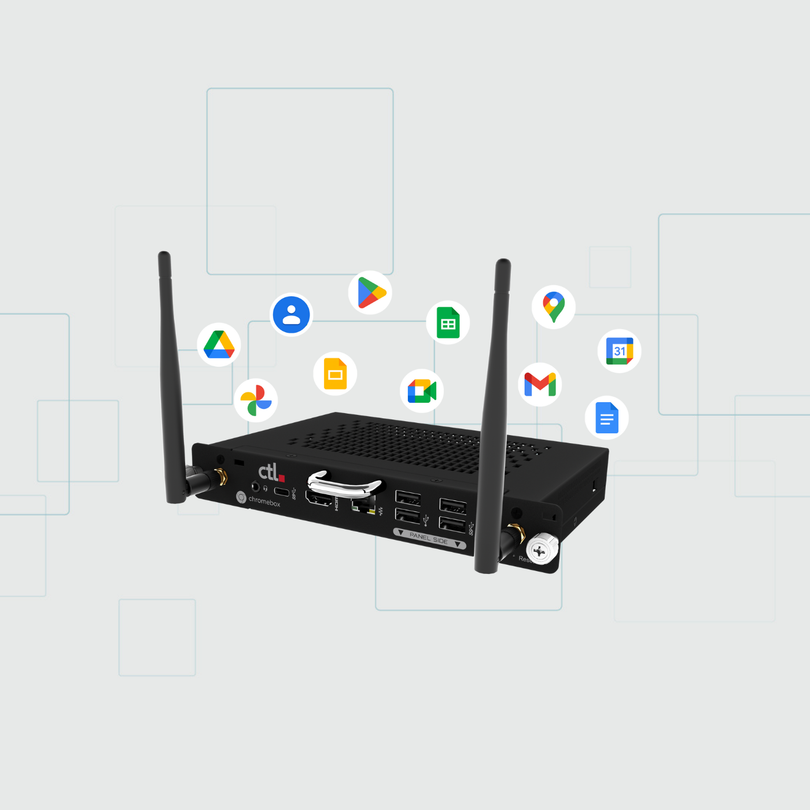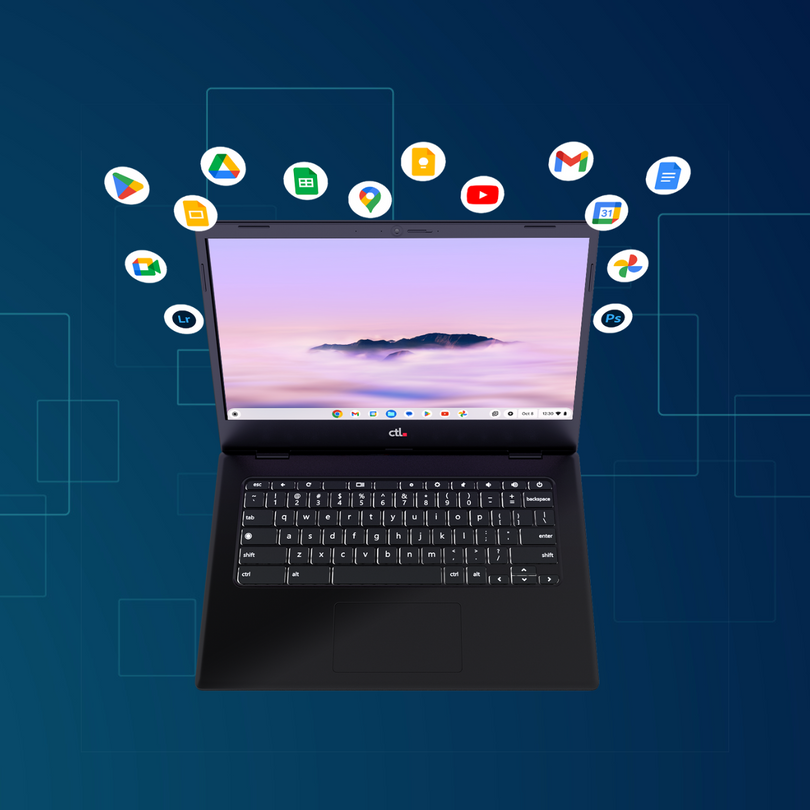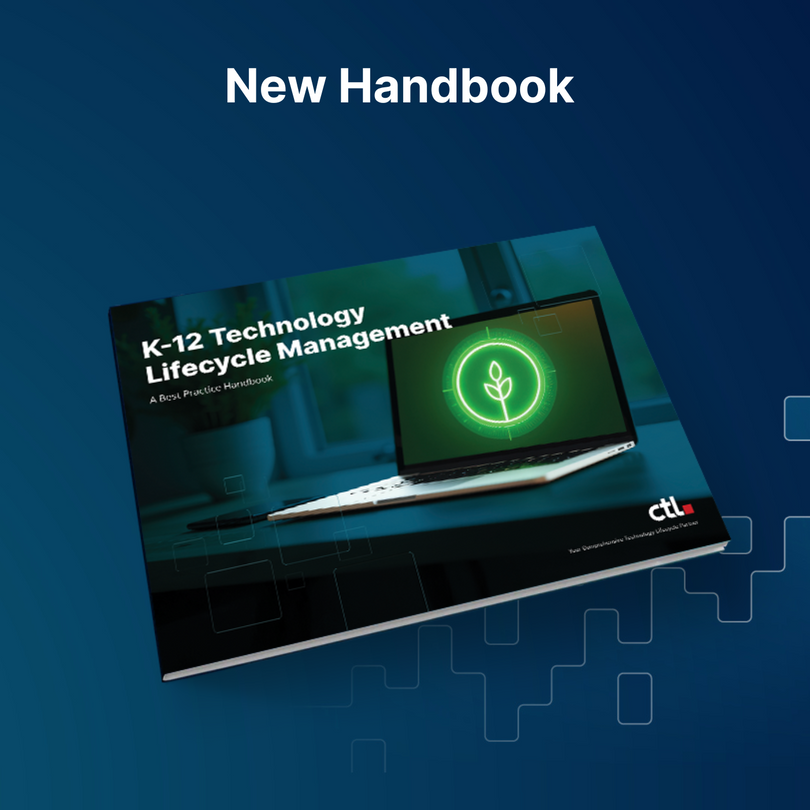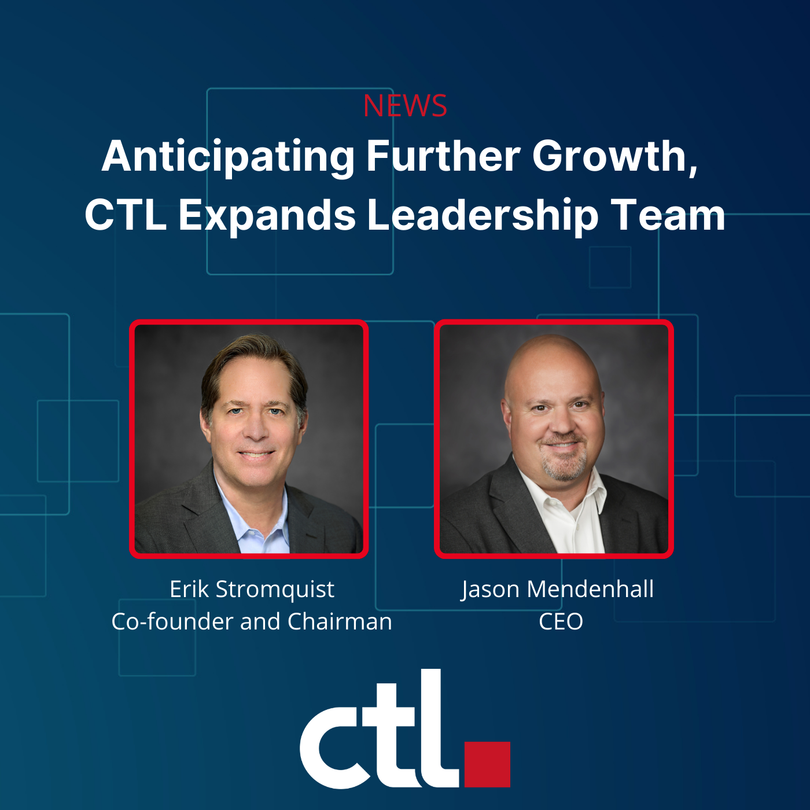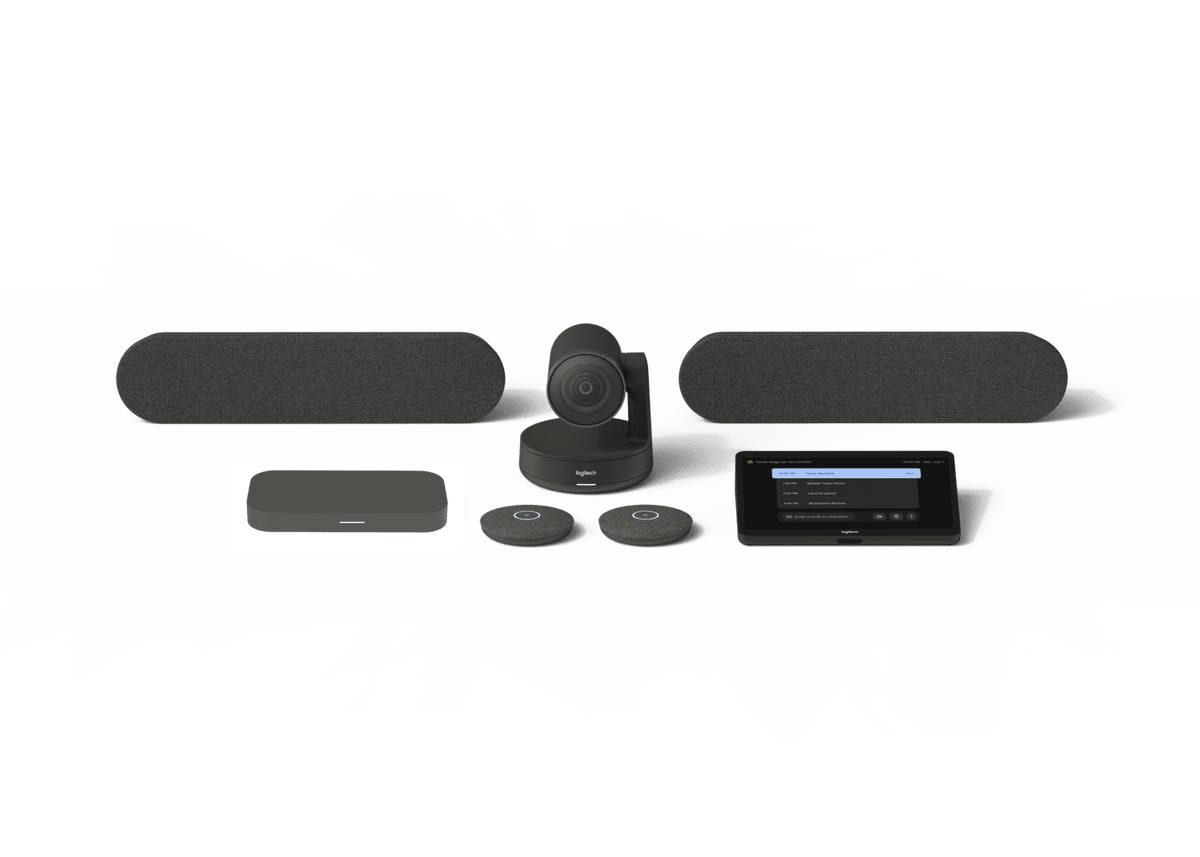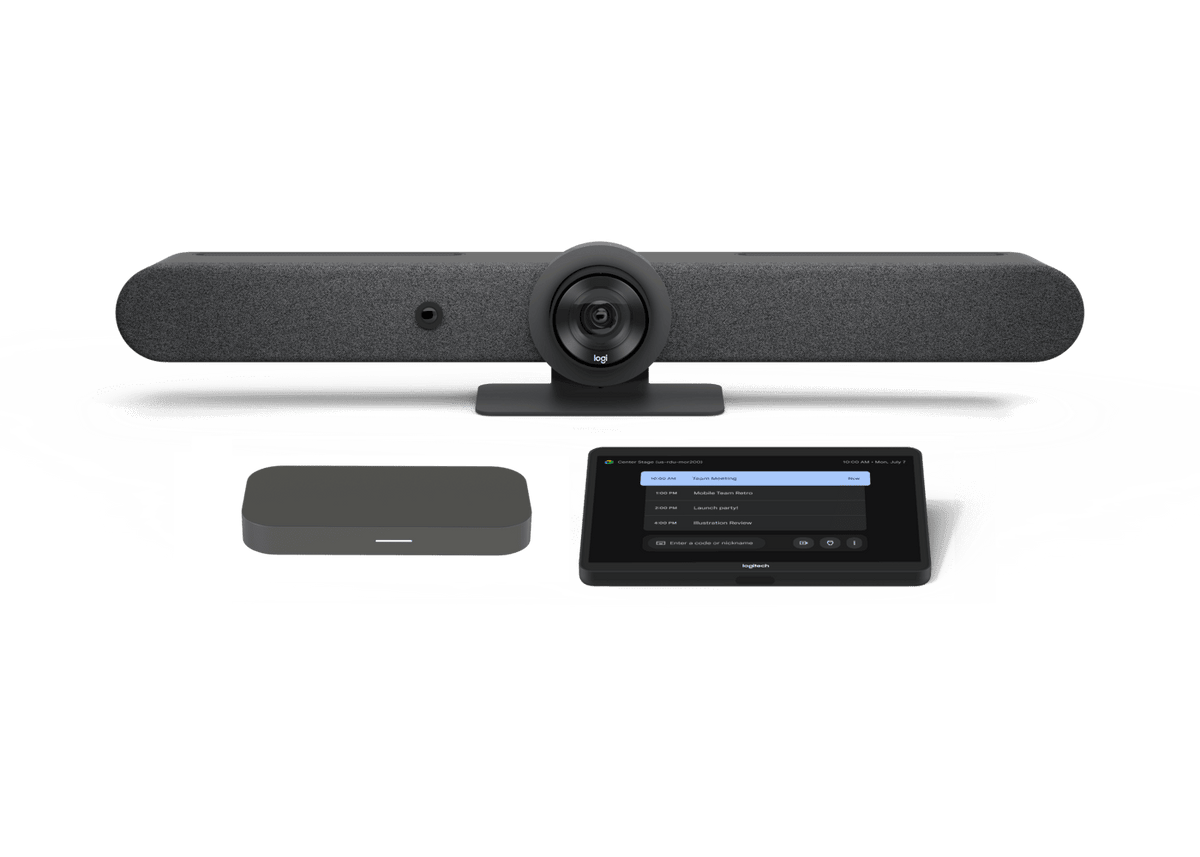The summer sun is shining, but for educators and IT departments, back-to-school season is just around the corner. While Chromebooks are a staple in many classrooms, a successful 1:1 Chromebook program requires more than just the devices themselves. This checklist will guide you through everything you need to consider to ensure your 1:1 Chromebook device program rolls out smoothly and successfully for the 2024-25 school year.
Download this checklist as a spreadsheet
Chromebook Considerations:
- Chromebook vs Chromebook Plus. Were you aware there are now 2 levels of Chromebook devices? The standard Chromebook offers the durable ChromeOS performance that’s powered classrooms for the past decade. The Chromebook Plus was recently introduced with a higher level of performance specifications, offline file access, and more Google AI built natively into the OS image. (To understand the differences, see our quick article on Chromebook vs Chromebook Plus here). Consider the level of devices you may need for your populations. Younger students, summer school students, and libraries, for example, may operate well with the standard Chromebook. Teachers, staff, and advanced CTE students, for example, may benefit from the Chromebook Plus device. Map out your populations and decide which device best fits your use cases and your budget.
- Display size: Consider your audience. Younger students may do fine with 11-inch screens, whereas teachers and higher ed students with more complex workloads may require a 14” screen size.
- Touchscreen vs. non-touchscreen: Touchscreens offer greater flexibility and ease of use, but non-touch models can be more budget-friendly.
- Form factor: Consider your user population and select between traditional clamshell, 180-degree hinge, or convertible designs for versatility. CTL suggests 180-degree hinges for additional durability, especially for middle-school students.
- RAM and storage: 4GB of RAM is sufficient for basic tasks, while 8GB is ideal for heavier applications. For educators, 16 GB may be desired. Storage needs vary, with 32GB suitable for note-taking and cloud-based work, while 64GB, 128GB, and even the Chromebook Plus’ 256GB of storage provide ample space for offline files.
- Ports: Ensure sufficient USB-C and USB-A ports for peripherals and charging. CTL recommends you consider devices with 2 USB-C ports, one on either side, for charging redundancy should a student break a port (it happens!).
- Carrying handle: Check for built-in carry handles. The CTL Chromebook NL73 and NL72 LTE-connected Chromebooks, for example, include these handles to make it easier for students to carry their Chromebooks.
- Security features: Look for robust security features like TPM chips and secure boot.
- Keyboard ruggedness and repairability: Let’s face it, students are hard on keyboards. Ensure you’re ready with a spill-resistant keyboard feature. And, if someone manages to pop off a key, ensure your Chromebook keyboards offer easy single-key replacement parts for quick repair. No one wants the hassle and expense of replacing an entire keyboard for the sake of a single broken key.
- Camera shutter: Webcam privacy concerns continue to grow. For teachers or higher ed student populations, consider a Chromebook with a privacy shutter for safety.
- Durability: Ensure your Chromebooks are MIL-STD-810H tested models for ultimate toughness. Beyond that, CTL suggests you also require drop-testing and hardened glass models for touchscreen devices. Here’s our video on the durability features you should look for, using our NL73 models as an example.
Connectivity Considerations
- Wi-Fi considerations: What Wi-Fi do you have in your building? CTL suggests upgrading to the newest Wi-Fi 6E for the least congestion on your network. Here’s a quick summary of this technology:
Wi-Fi 6E is an extension of Wi-Fi 6 that can improve wireless connectivity and performance for students in schools. It can help accommodate heavy traffic on school networks, which can have many devices in high-density areas like classrooms, auditoriums, and libraries. Wi-Fi 6E can provide faster speeds, lower latency, and stronger signals with wider channels, which can improve the user experience, especially for video and streaming traffic. It also offers enhanced security by extending WPA3 improvements to the 6GHz spectrum.
Similarly, to take full advantage of Wi-Fi- 6E benefits, you’ll need to ensure your Chromebooks offer Wi-Fi 6E capability. Moving to Wi-Fi 6E offers the additional side benefit of future-proofing for next-gen Wi-Fi 7 and 8.
- Private wireless networks: For districts with a lot of rural students, or even some home-insecure students, private wireless networks are growing in popularity. Often funded by city-state partnerships or other funding sources, putting together your own private wireless network can offer the distinct advantage of anytime, anywhere connectivity. To take full advantage of these, you’ll need to consider either a separate LTE hotspot or a Chromebook with embedded LTE, such as the CTL Chromebook NL72 LTE Series, for a single, integrated device solution.
Think Beyond the Chromebook Device: Accessories to Protect and Extend Your Investment
- Cases: Invest in hard-shell, ruggedized, or snap-on cases to protect Chromebooks from everyday bumps and drops. CTL suggests you look for hard-shell cases that are an exact fit for your Chromebook model to ensure there’s no chance of the device slipping out of a “one-size-fits-all” hard or soft-sided generic case.
- Adapters: Every Chromebook ships with an AC adapter but these can get lost. Ensure you stock up on extras. Additionally, CTL suggests magnetic breakaway USB-C port adapters for charging to avoid port damage.
- Stylus pens: USI/EMR pens (Universal Stylus Initiative/Electrostatic Magnetic Resonance) enable interactive learning and note-taking for students or teachers with 2-in-1 devices.
- Input devices: For larger workstations or even libraries, you may consider "Works With Chromebook" certified keyboards and mice to extend functionality. Both Bluetooth and wired options are available.
- Charging solutions: How many times have students arrived back at school with uncharged devices? Whatever your deployment method, you’ll want to ensure you have charging carts, power banks, and even potentially charging lockers for smooth power management.
- Headphones: Choose on-ear or over-ear, wired or wireless headphones based on student needs and preferences.
Licensing Considerations:
-
Licenses: Ensure you have the necessary licenses for all required software and educational apps. At a minimum, you’ll want to be sure you have a license both for Google Workspace for Education and for Google Chrome Education Upgrade, per device.
- Hot tip: to save time and hassle, buy your devices from a manufacturer who can bundle these licenses on your devices for you.
Warranties and Service Plans:
- Coverage options: CTL customers have indicated that protecting Chromebook investments with a warranty and service plan is their number one interest when purchasing a device. Work with your vendor to explore the options. CTL suggests you be wary of 3rd party warranty plans that are not provided by the original equipment manufacturer. These third-party options can result in additional expense and downtime for your program. When purchasing devices, explore standard, extended, premium, and ultimate warranty plans to match your budget and needs.
- Length of coverage: Ensure your warranty plan covers your desired timeframe (1-5 years).
- Benefits: There are a lot of variables in warranty and service plans. CTL suggests you look for plans offering parts and labor coverage, free return shipping, fast turnaround times, zero deductibles, genuine replacement parts, 24/7 access to replacement parts purchase, battery and AC adapter coverage, and dedicated support for Chromebook issues.
Configuration and Deployment:
- Zero-touch enrollment: Most vendors offer free basic ZTE. CTL suggests you take advantage of this service, or, for large deployments, consider an enhanced ZTE program which includes elements specific to your program, such as asset tagging and logging.
- Device services: Work with your vendor to utilize services to brand, tag, and log your Chromebook fleet.
- Fleet services: Consider outsourcing case installation and charging station setup to save yourself additional set-up time.
Continuing Care:
- Trade-ins: Before you make that purchase, consider your options for trade-ins. Work with a vendor like CTL who can take back your old devices and provide credit toward new devices.
- Refurbishment and recycling. Try to work with a vendor who does not charge to take back equipment for responsible refurbishment or recycling. OEMs like CTL will take your old equipment for free, and ensure the technology is refurbished and repurposed or responsibly recycled for the health of the planet.
- Accident protection: For out-of-warranty devices, squeeze extra life out of them with add-on accident protection packages to provide protection for unexpected damage.
By following this checklist, you can ensure your school or district is well-equipped for a successful and productive 2024-25 school year with Chromebooks. We hope it is helpful.