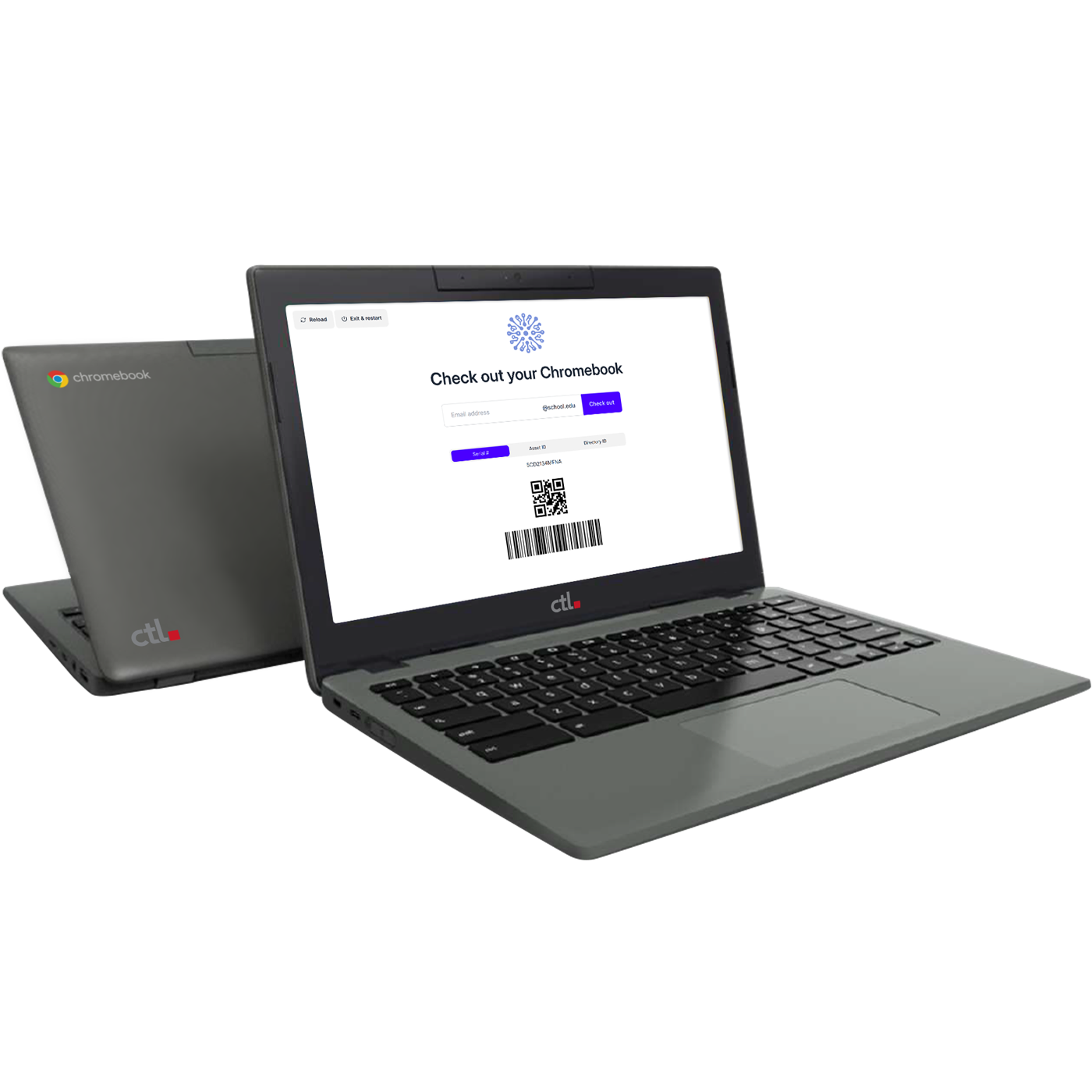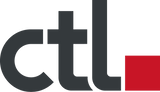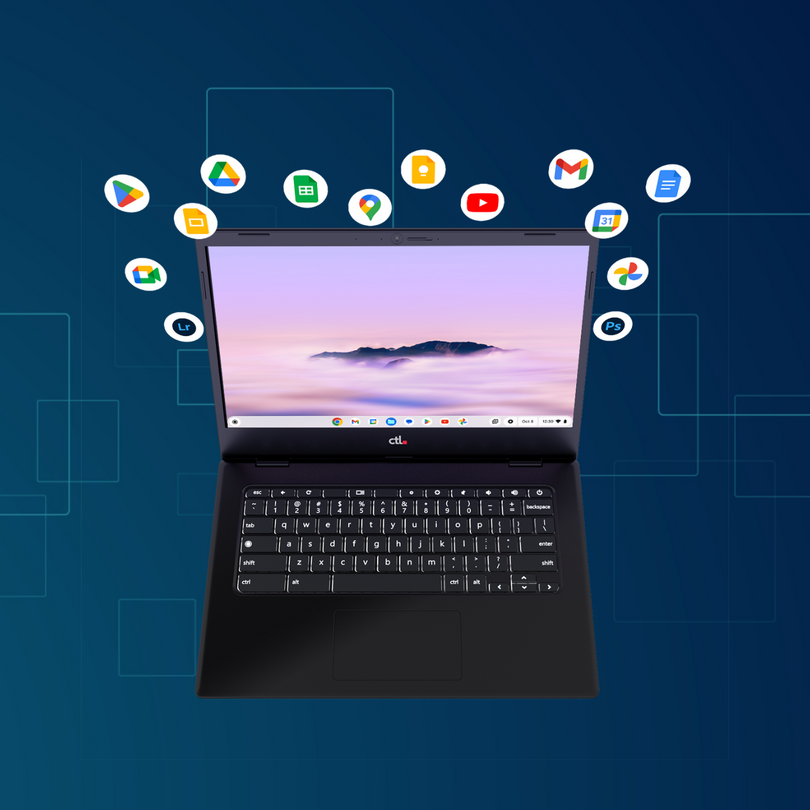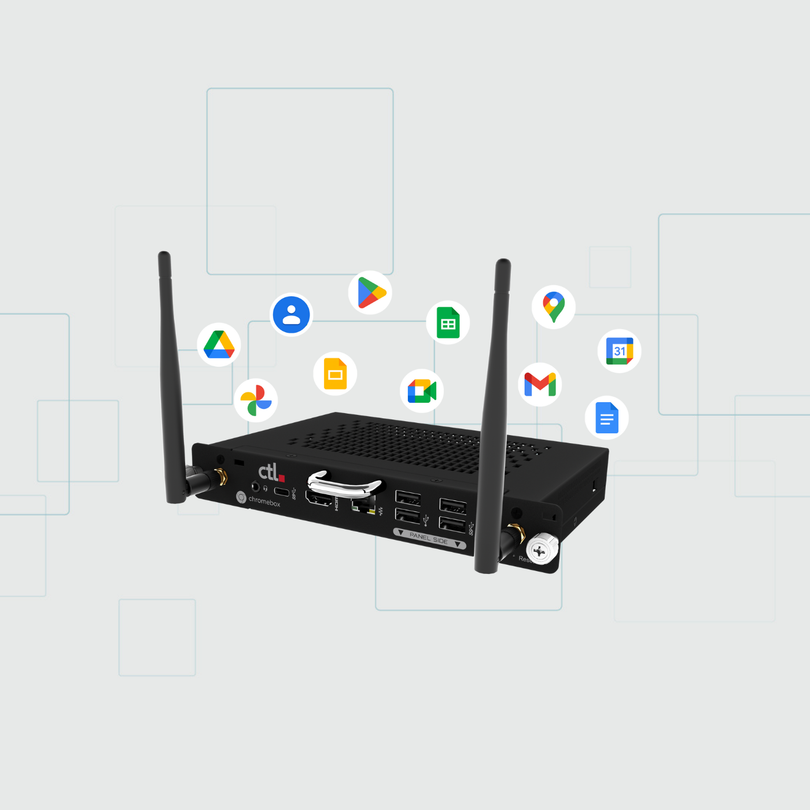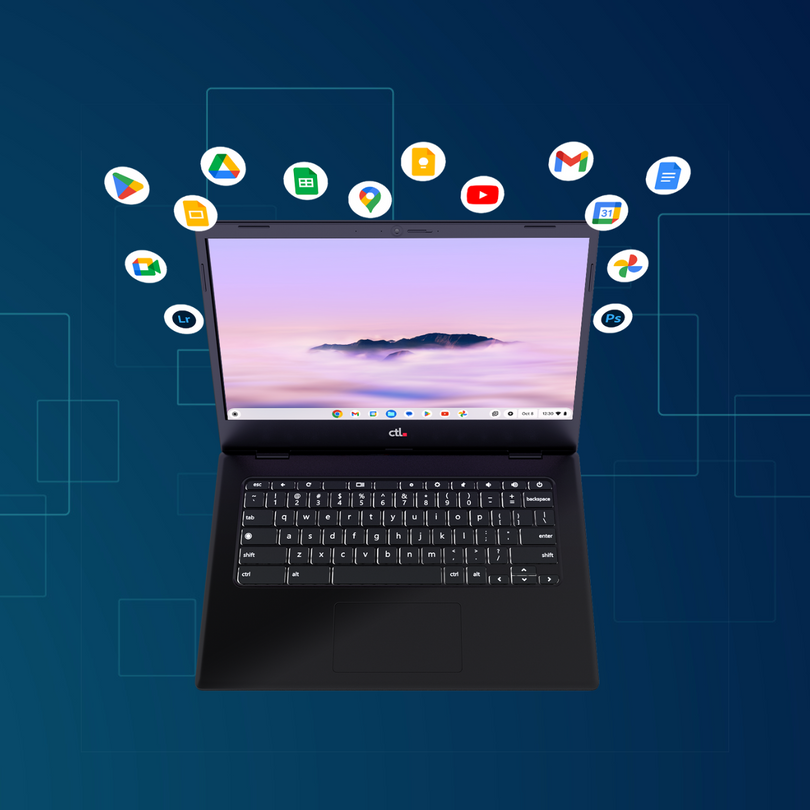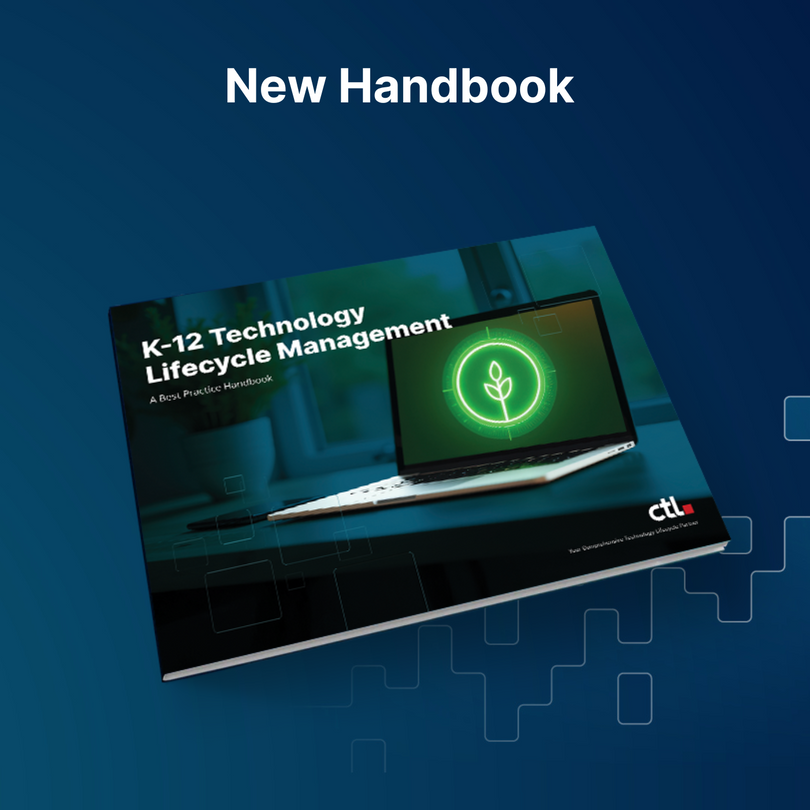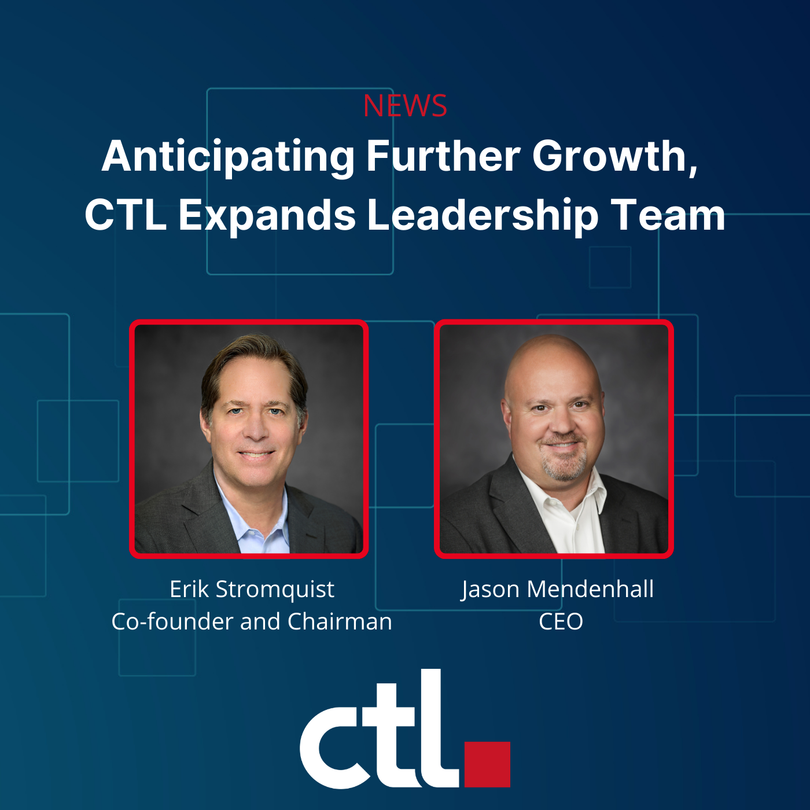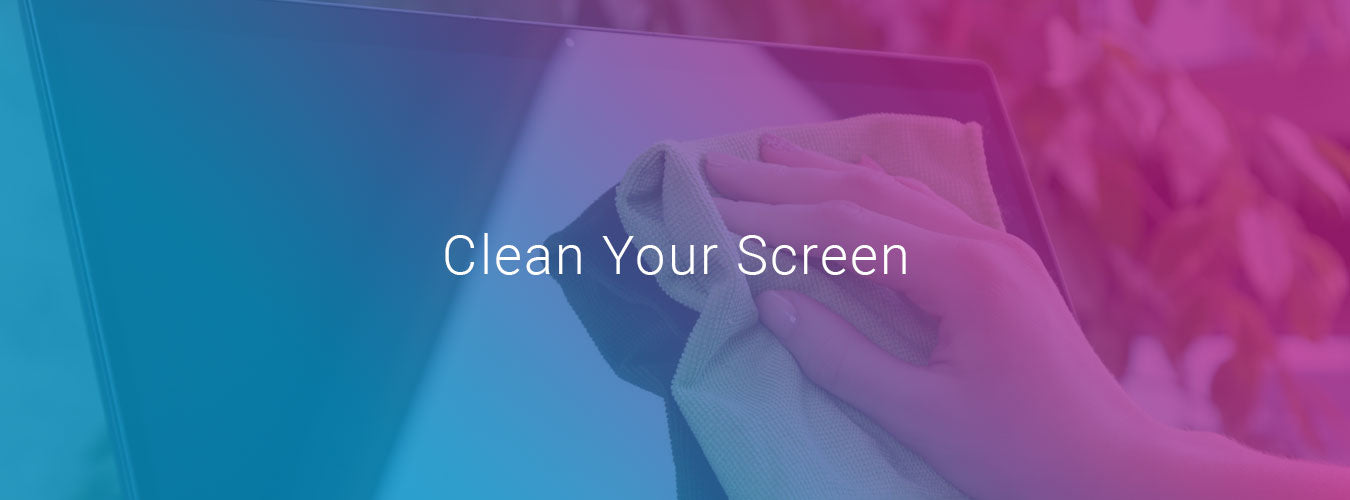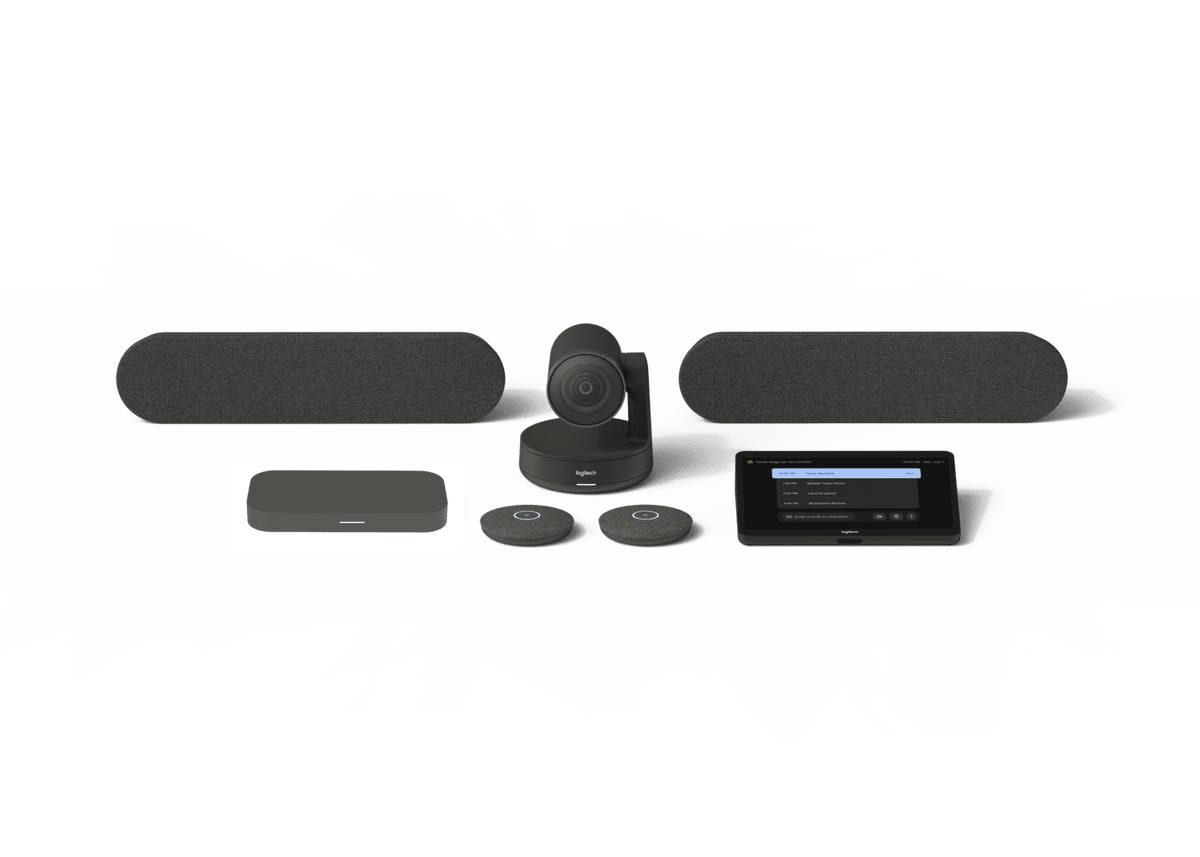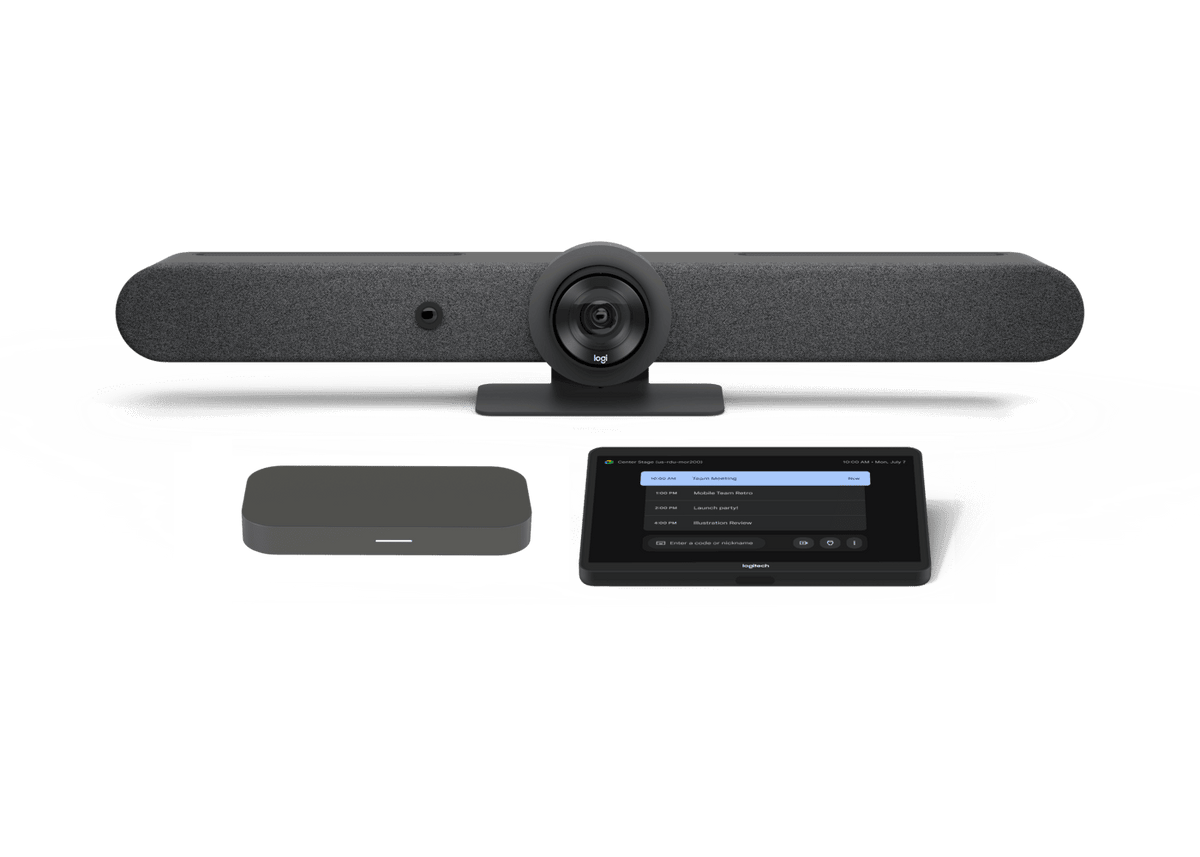![]() Nani Kalakau | Marketing Coordinator
Nani Kalakau | Marketing Coordinator
How to Properly Disinfect A Chromebook
COVID-19 has shifted our mindsets regarding health safety and sickness prevention, and we should be proactive in disinfecting the objects we come into contact with the most. Hand sanitizer and bleach wipes are not the best products to use to disinfect Chromebooks. Whether in the classroom or office, working from home, or collaborating remotely with your class, it is important to keep a clean space. Here’s a quick guide on how to properly disinfect a Chromebook and other Chrome devices.
What You’ll Need:
A microfiber cloth is the recommended material when cleaning electronic device screens because of its soft and gentle application. Do not use paper towels, rags, or other types of cloth that are not microfiber as they could damage your screen. When creating an LCD-safe solution, the CDC states using at least 70% alcohol and 30% distilled water mix. Do not ever use disinfectant solutions that contain ammonia, acetone, ethanol, or of this sort as it could cause damage to your screen.
How To Clean and Disinfect a Chromebook:
- Power off the Chromebook since you’ll be applying a liquid solution.
- Remove any charger plug-ins, USB cables, or any other accessories. If you have a case for your Chromebook, you can separately disinfect the case on its own, and it is easier to clean this way too.
- Start with the screen - you will apply the LCD-safe solution to the microfiber cloth only and not directly to the device. Apply the liquid solution to the cloth so that it is damp enough to feel wet but not drip. Wipe the microfiber cloth gently across the screen in broad strokes and a back and forth motion. Try to not use circular motions as this can sometimes leave spots.
- Gently wipe the outside of the Chromebook in a back and forth motion similar to cleaning the screen.
- If wiping down a Chrome device with a keyboard, wipe the cloth gently between each key. Remember that this part of the computer is touched the most, so take your time and make sure the keyboard is thoroughly cleaned.
- Wait for the alcohol solution to dry and evaporate completely before turning your Chromebook back on.
It is important that your Chromebook is disinfected regularly as viruses tend to live longer on surfaces like metals and plastics. Wiping down each device will drastically reduce the risk of germs and other bacteria spreading. You should also wipe down other electronic devices that you use daily, especially your phone and headphones. Taking the necessary precautions like washing your hands and disinfecting your Chromebook will not only give you peace of mind but will reinforce the good habit of properly caring for it.
By Nani Kalakau | Marketing Coordinator
Nani Kalakau is the Marketing Coordinator at CTL. She loves to create, travel and experience different cultures.