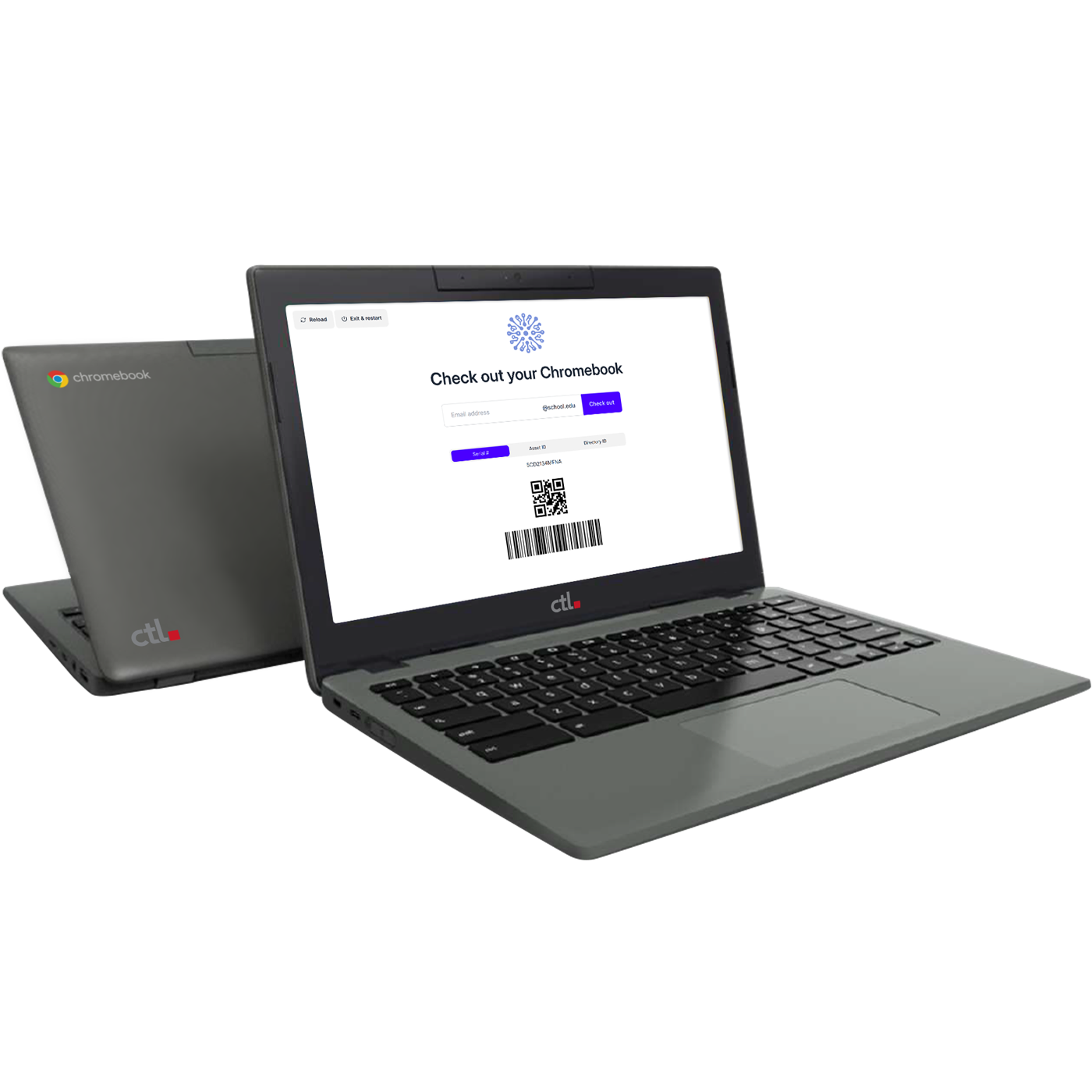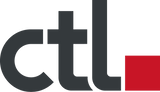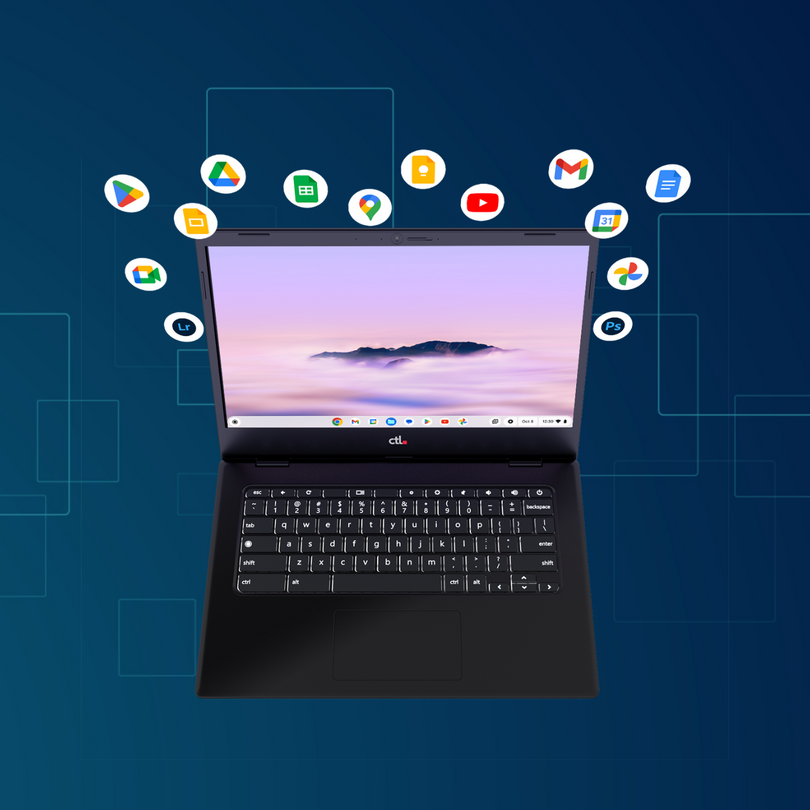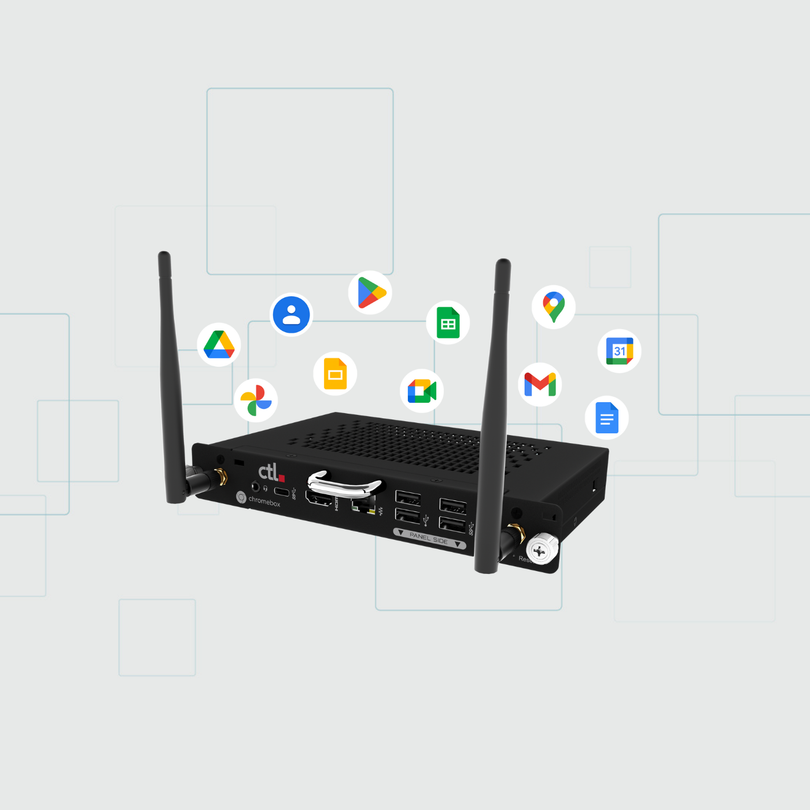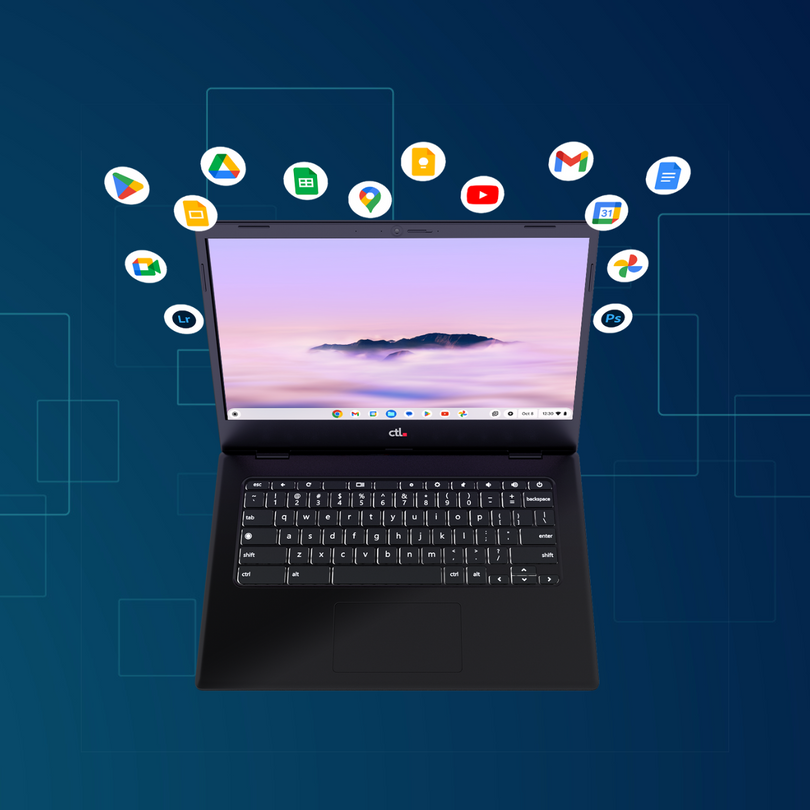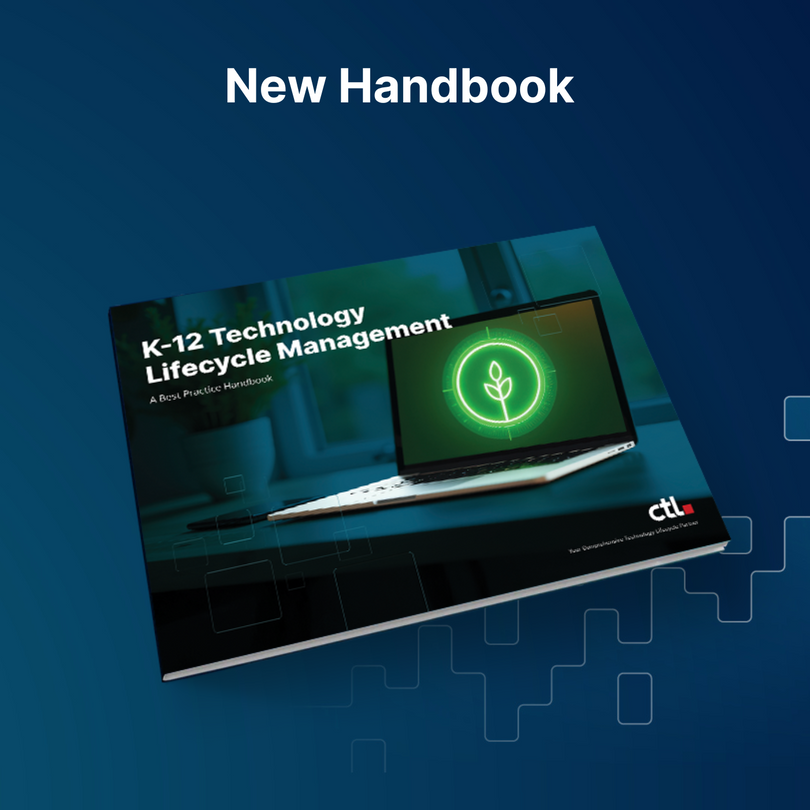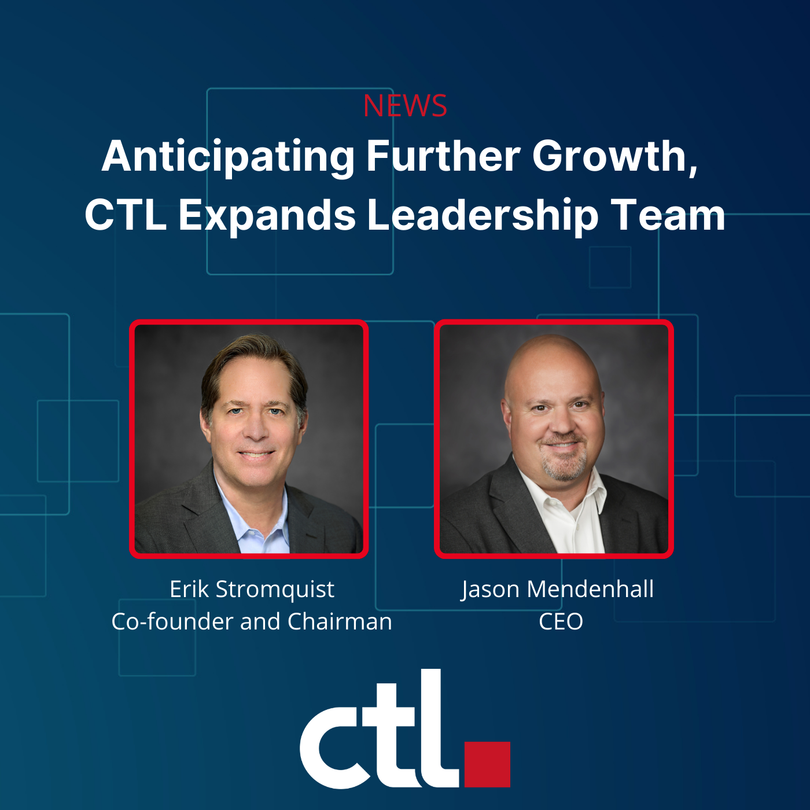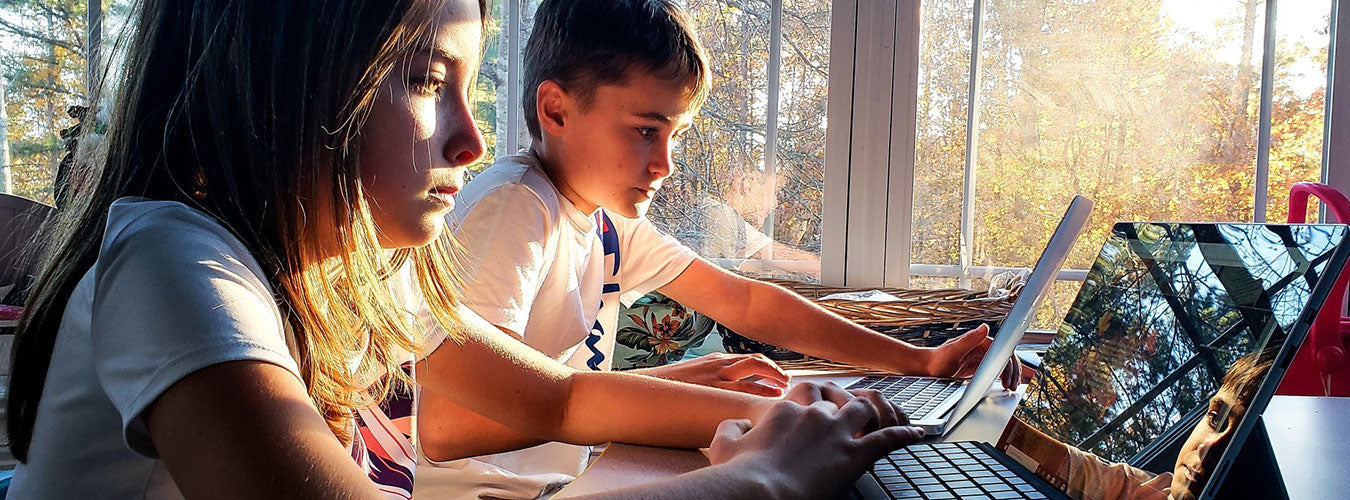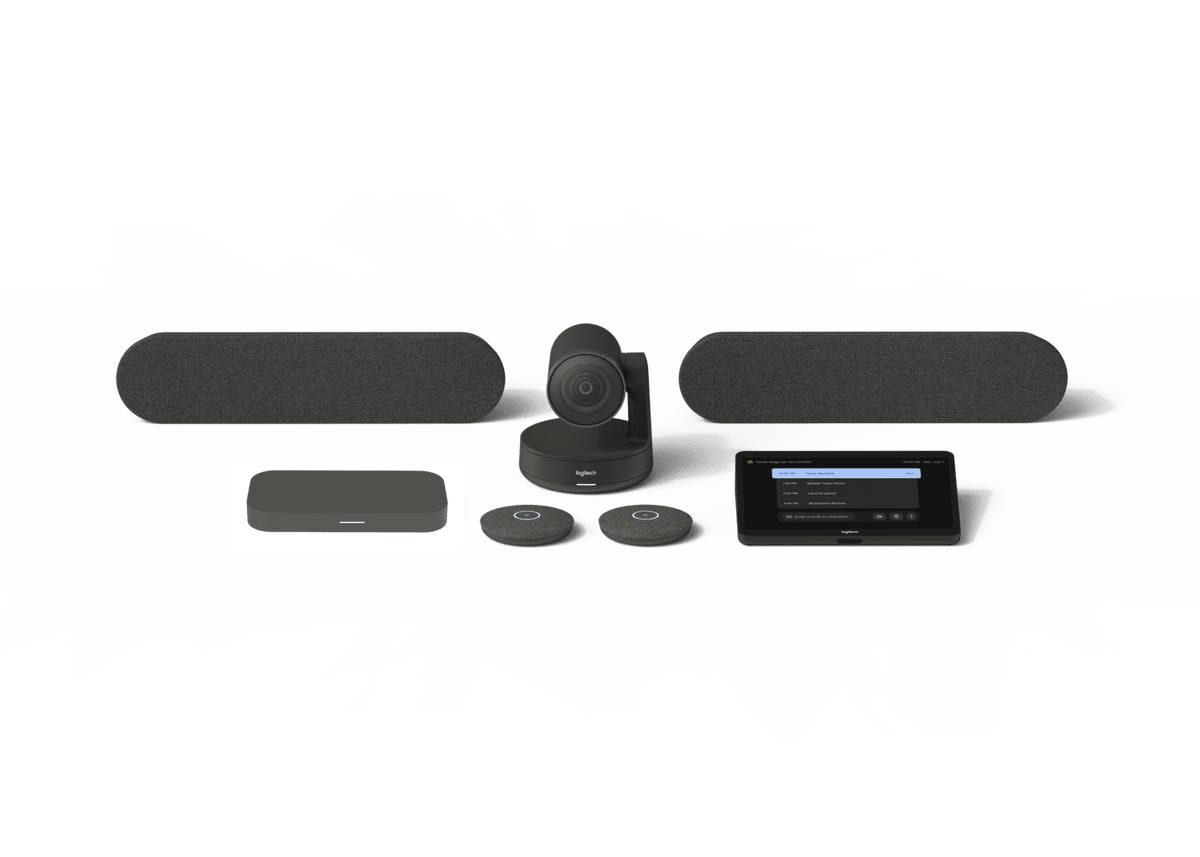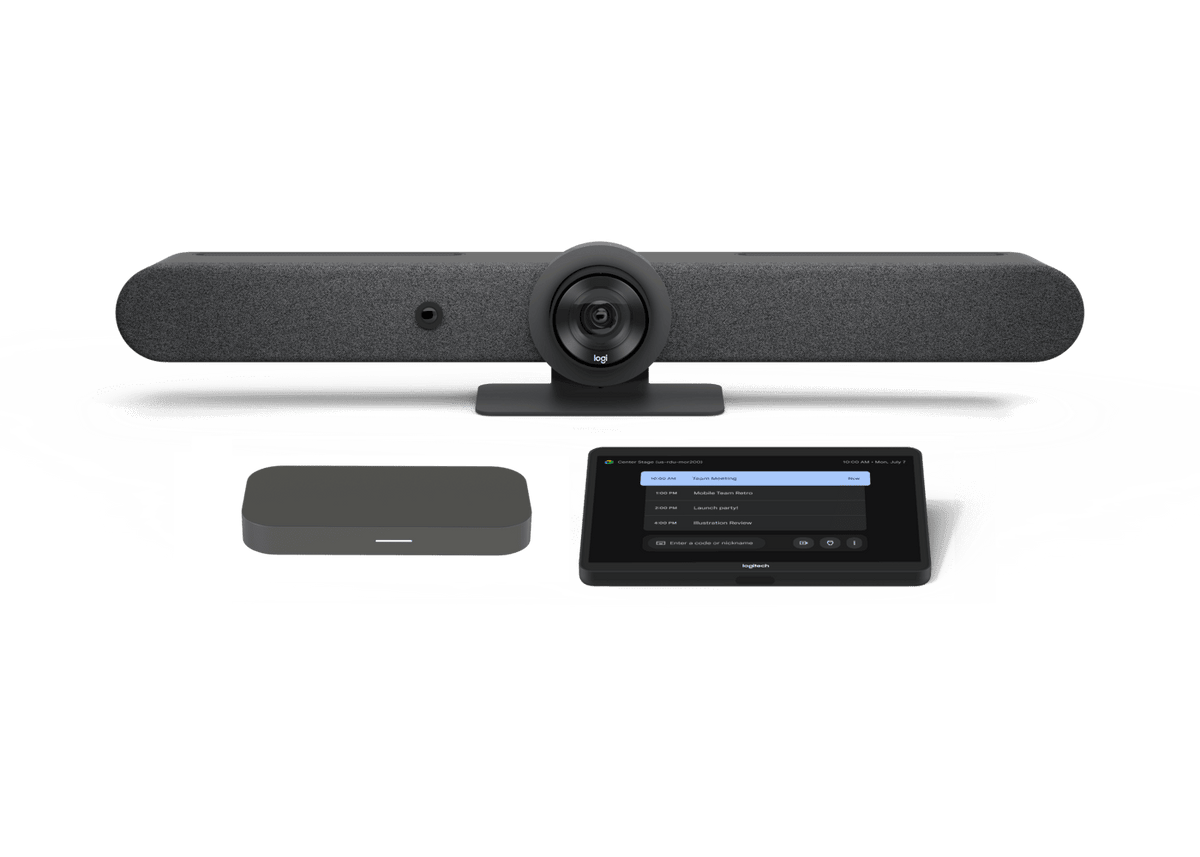![]() Nani Kalakau | Marketing Coordinator
Nani Kalakau | Marketing Coordinator
How To Prepare Chromebooks For Distance Learning
COVID-19 has forced educators to embrace distance learning and implement effective initiatives in support of remote collaboration.
Chromebooks can be a very effective distance learning solution. Successfully implementing distance learning relies in-part on using the right tools. Here’s an easy guide to help ensure that Chromebooks are configured to help both students and educators succeed.
Since Chromebooks are managed through the Google Admin console, they can be configured remotely which makes it a lot easier for IT administrators to deploy Chrome devices and manage each district’s Chromebooks once in the student’s possession. Google makes it simple by giving IT administrators the ability to manage settings for a fleet of Chromebooks in Google Admin and turn what were once school-based devices into take-home devices.
IT Administrators can:
- Restrict device access to all managed devices on student accounts. Admins can set “Off Hours” when students are allowed to sign in with personal accounts.
- Set content restrictions to hold the same Chromebook use policies at home the way students are expected to adhere to these policies on campus. This can be done through URL blacklists.
- Enable and share useful applications to the student such as apps for notetaking, educational podcasts, multimedia editing, etc. Digital tools and resources help provide what some students may not be able to access otherwise at home.
Working Offline
One of the best Chromebook features is the ability to edit and save files while offline. Some students are unable to access an internet connection when they are not in school, so changing this setting allows those students to still access their Google Drive and work without a WiFi connection. Students can also take photos and record videos on Chromebooks when offline, so they have a ton of functionality to get schoolwork done. In order to work offline, IT Administrators should enable the “work offline” setting in the admin console.
Educating Families
It is equally as important to note that parents should try and be just as informed as students when deploying Chromebooks for home use. It is helpful for parents to know the basic functions of a Chromebook and learning management systems such as Google Classroom, Canvas, or Schoology, in order to help their child with distance learning. Ideally, IT Administrators should communicate thoroughly with parents regarding how the devices work, the security features in place, etc. Information like Google technology in a student setting and what parents can do to minimize distractions during distance learning are great resources for parents and guardians during this time.
CTL Direct To Student Program
Preparing Chromebooks for distance learning, especially during a pandemic, is not an easy task. CTL launched the Direct To Student (DTS) program to allow school districts to easily roll out small or large scale Chromebook deployments directly to students’ homes. By helping streamline Chromebook deployment, IT Administrators can focus on other tasks while CTL prepares Chromebooks for deployment (White glove Provisioning, asset tagging, etc.). IT Administrators looking to streamline distance learning deployments should check out CTL’s DTS Program.
By Nani Kalakau | Marketing Coordinator
Nani Kalakau is the Marketing Coordinator at CTL. She loves to create, travel and experience different cultures.