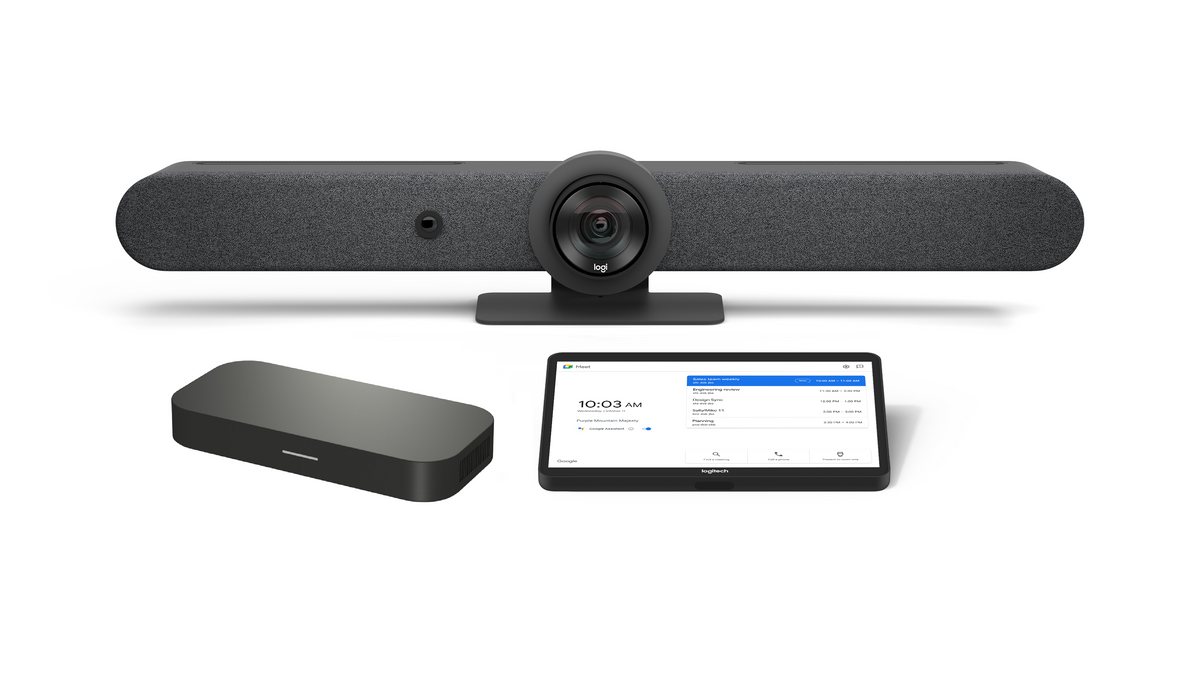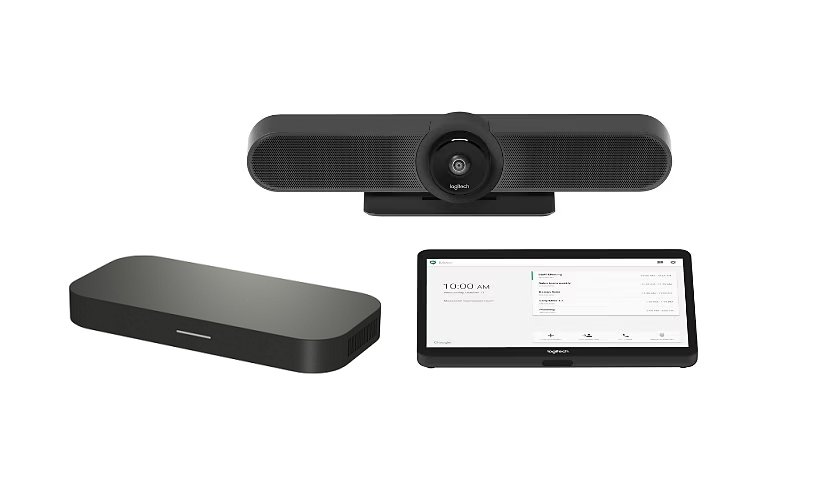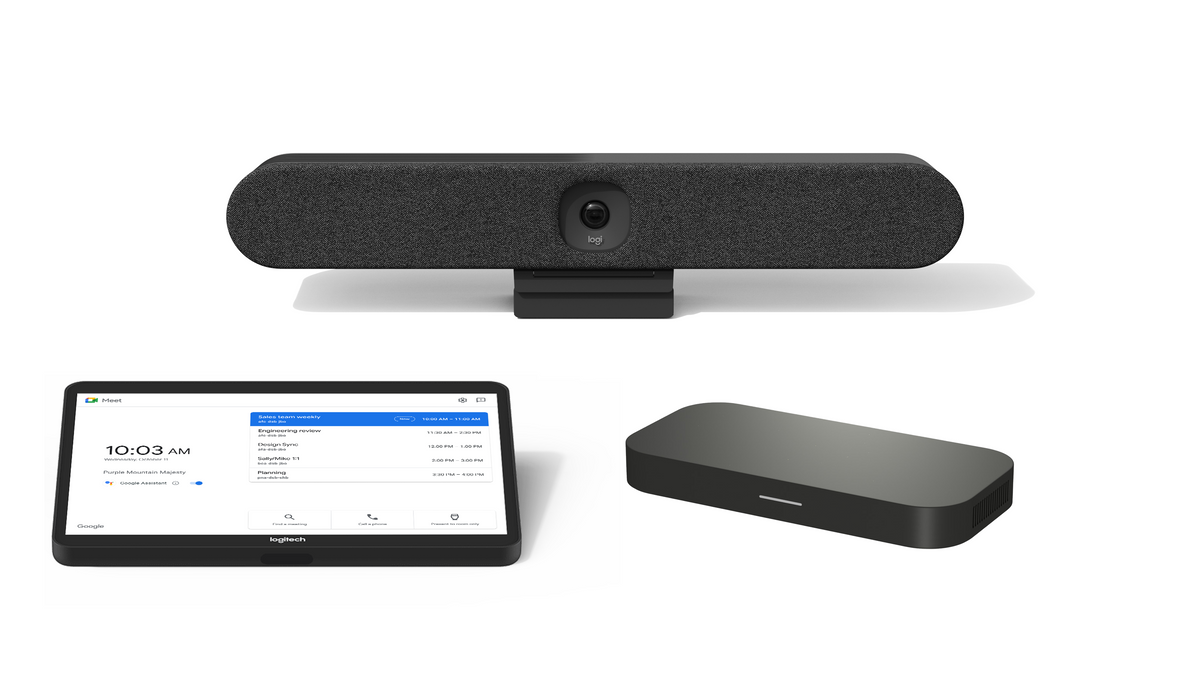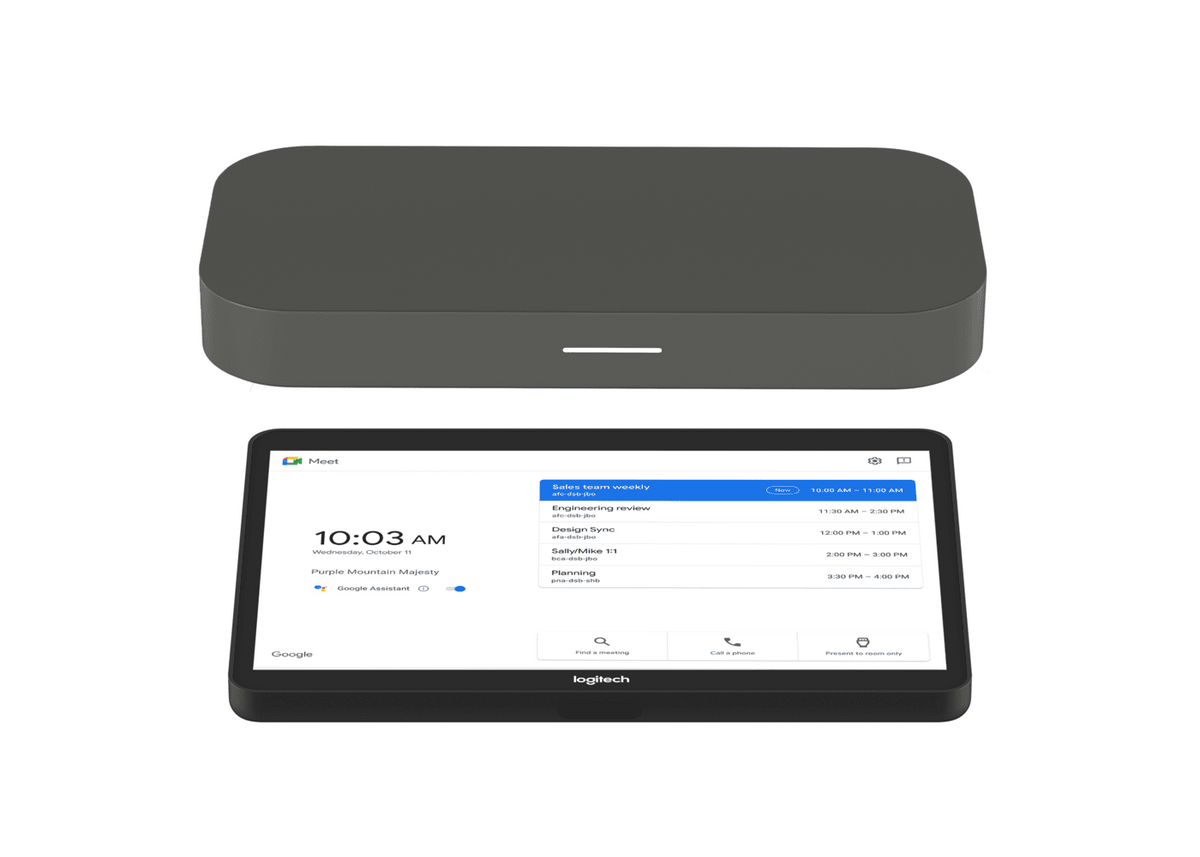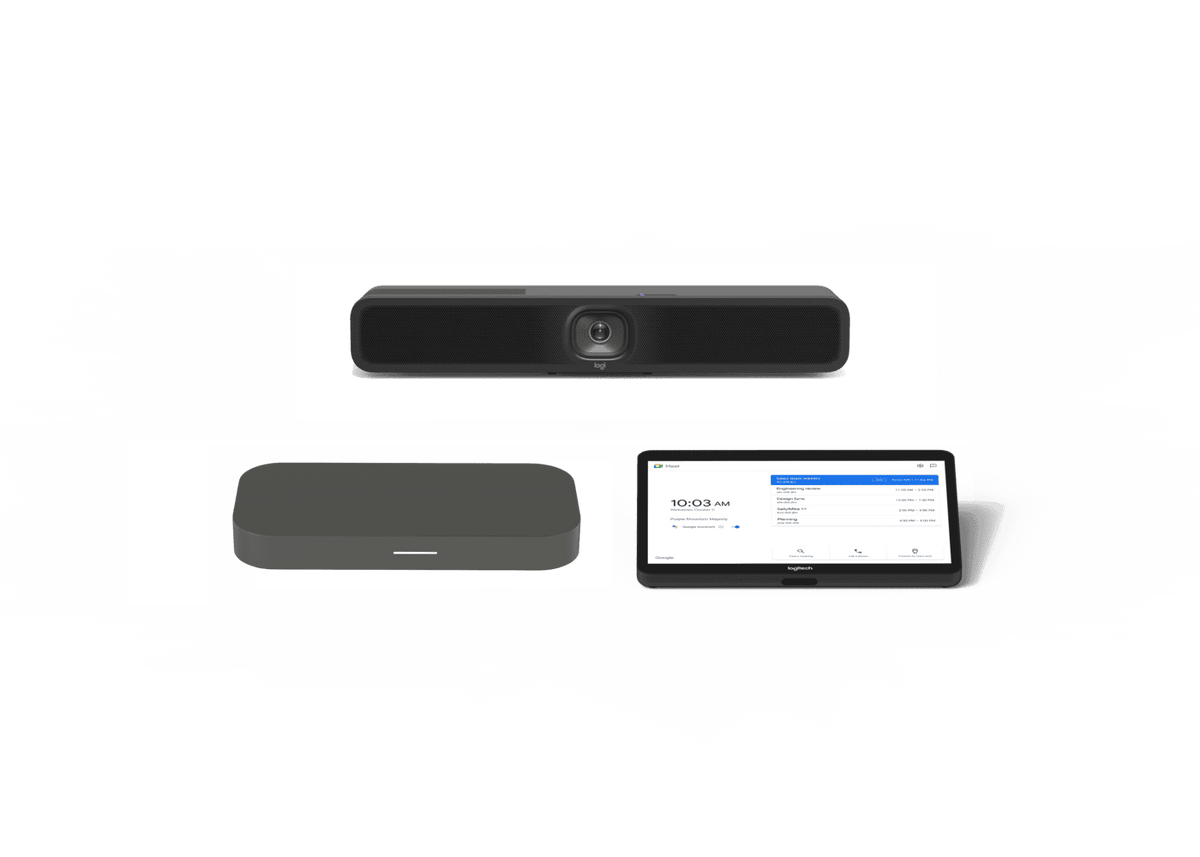Chrome Unboxed | Guest Contributor
Chrome Unboxed | Guest Contributor
Journaling can be an important aspect of personal development and can even be therapeutic. Whether you’re jotting down your thoughts or simply planning out your week, it helps to reflect introspectively and realign your life toward your goals, among other things. In this digital age, it can be understandable to want to find ways to utilize technology to fulfill this need, as it’s convenient, readily available, and even a bit fun.
While a physical journal helps us to feel connected directly to our mission, it does have its limitations. Data is ever-changing, and paper has a limited space to work with. Managing multiple sets of data in a paper journal also means you have to pre-plan extensively before marking anything down if you want it to last you a while before you need to purchase a new journal.
Today, we’re looking at a handful of my tools for digitally journaling. Some will allow you to write directly on your Chromebook’s screen using a stylus, and others will focus on the ability to type out your thoughts in a special environment conducive to focus and privacy. Here are some other great resources if you’re interested in using your Chromebook as a sketchbook or note-taking device.
Without a stylus
If you use your journal to plan your day, we recommend utilizing some of Google’s other services to do so. While you could use a journal app for some lists and other types of data management, it’s inefficient. Data needs to be stored where it’s most useful and actionable, and the simple fact is that a calendar, a note-taking app, and so on will always be more well-suited to these tasks than a journal app. For this reason, Google Tasks, Google Calendar, Google Keep, and Gmail work extremely well together – especially now that your Tasks will synchronize with your Calendar and be manageable from your Chromebook instead of just your phone! Going this route also allows you to use your phone as an extension of your digital journal – almost like a PDA.
Google Keep is a great way to journal and other such entries and is definitely worth trying out. Alice Keeler, a popular content creator in the educational space, has compiled a fantastic guide on using Google Docs as a journal. She’s even created a template you can use to get started. If you do use Google Docs to keep a daily journal, you’ll have to manually input the date and other details, which can be a bit cumbersome. I really wanted this route to work for me, but ultimately decided not to continue with it! Keep in mind that Docs also has a word limit of 1.02 million characters, so it can start to act laggy after you build up entries. We recommend that you keep separate docs per entry or per month or week to work through this issue.
Should you want to keep a traditional journal in digital format, there are a bunch of nice apps and web apps that can assist with this. For example, Penzu lets you privately journal about your travel exploits (when you had them), while others like those found below offer tools for tagging how you’re feeling, your location, the weather, and all sorts of other things per entry so that you can analyze things as you reflect daily. Most of the following tools have the ability to export your entries to Google Drive or at least as markdown.
- Journey – Web app also available if you pay for premium, though it’s lacking in features compared to the app. This is absolutely my top pick for you!
- Journalistic – The web application for this is the best you can get if you want to journal on your Chromebook through the browser!
- Day One – Looks decent, great features, but not as polished as Journey.
- Grid Diary – Diverse bullet journaling features
- Daylio – Habit tracking and mood tracking as well. I ended up using this app solely for these two tasks!
- Card Diary – Fantastic, clean, but lacking features.
- PenCake – Simple and clean. Focus-oriented
- Reflectly – This one has great reflection tools and prompts you daily to jot something down quickly. Oddly enough, its ‘reflection’ tools are locked behind a paid subscription.
- Daily Note – Super clean interface with notebooks feature
With a stylus
Using your Chromebook as a journal with a stylus is an entirely different story. While there are fantastic apps available, the sad truth is that at this time, most of them don’t have great palm rejection, and the device’s shelf continues to activate to the frustration of many. One top recommendation here is Noteshelf, and if you want to more suggestions, check out these pen-based note-taking apps review!
By Chrome Unboxed | News, Updates, Unboxings
Chrome Unboxed is a popular online space for tech lovers to keep up with all things Chrome. Chrome Unboxed goes in depth with the latest news, updates and unboxings of the best existing technology products.


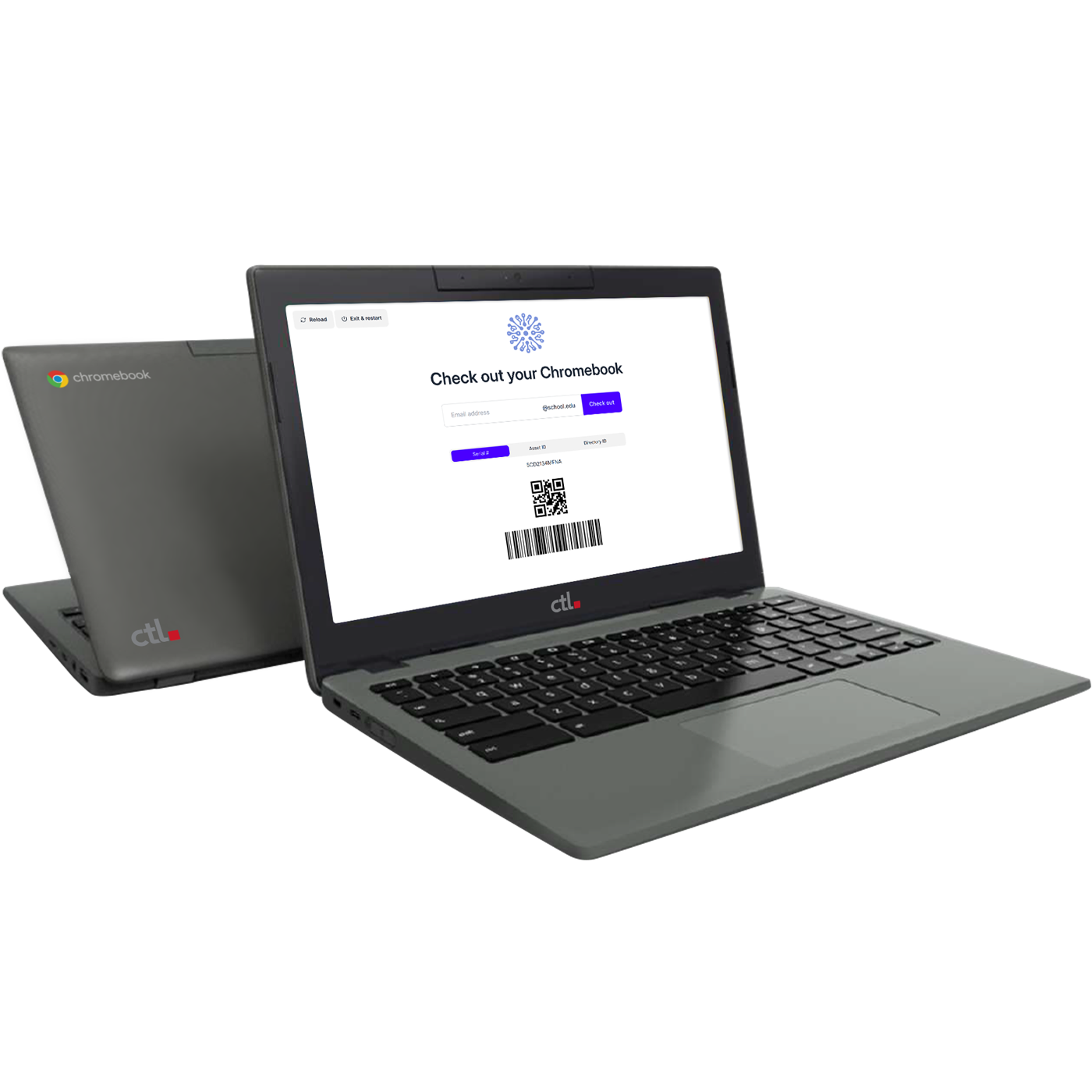
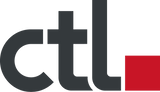

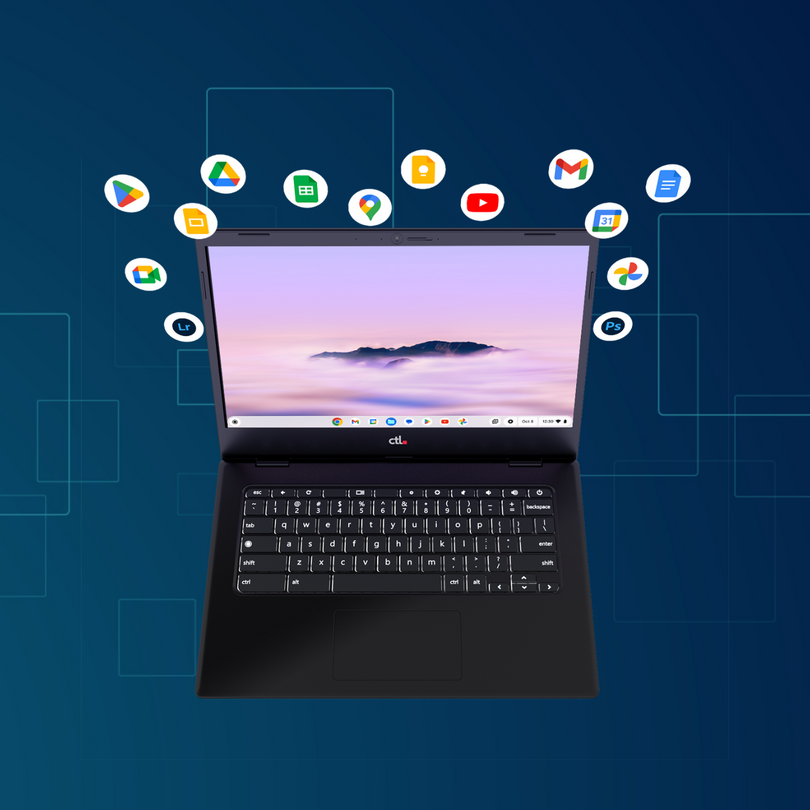




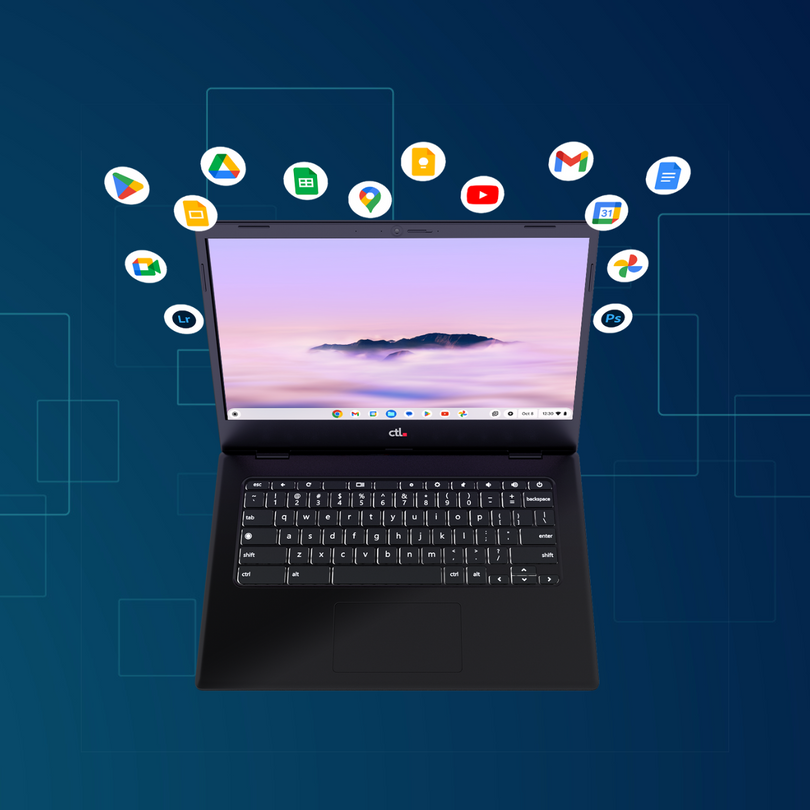
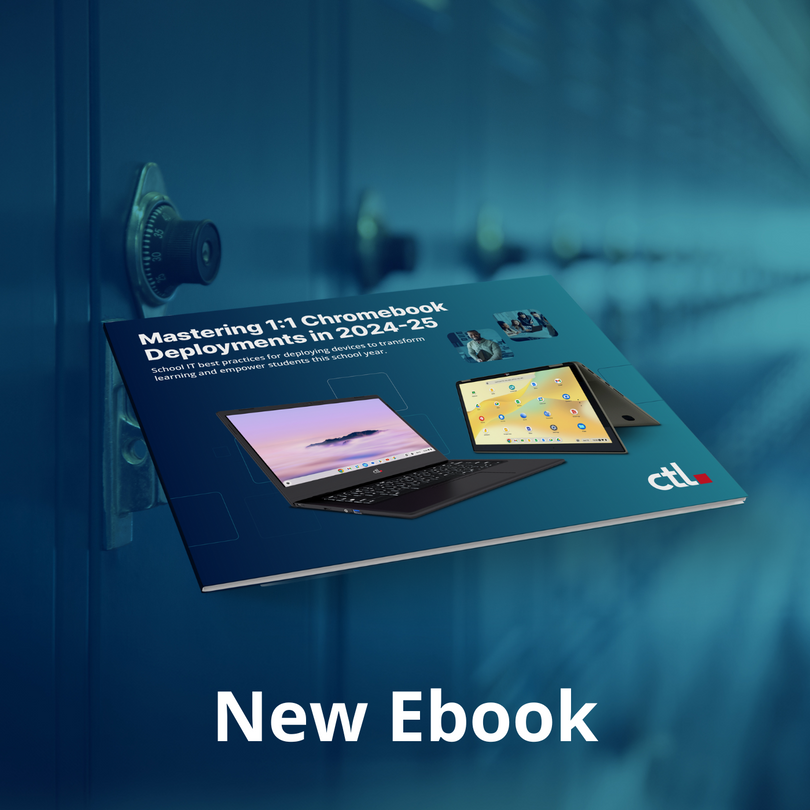



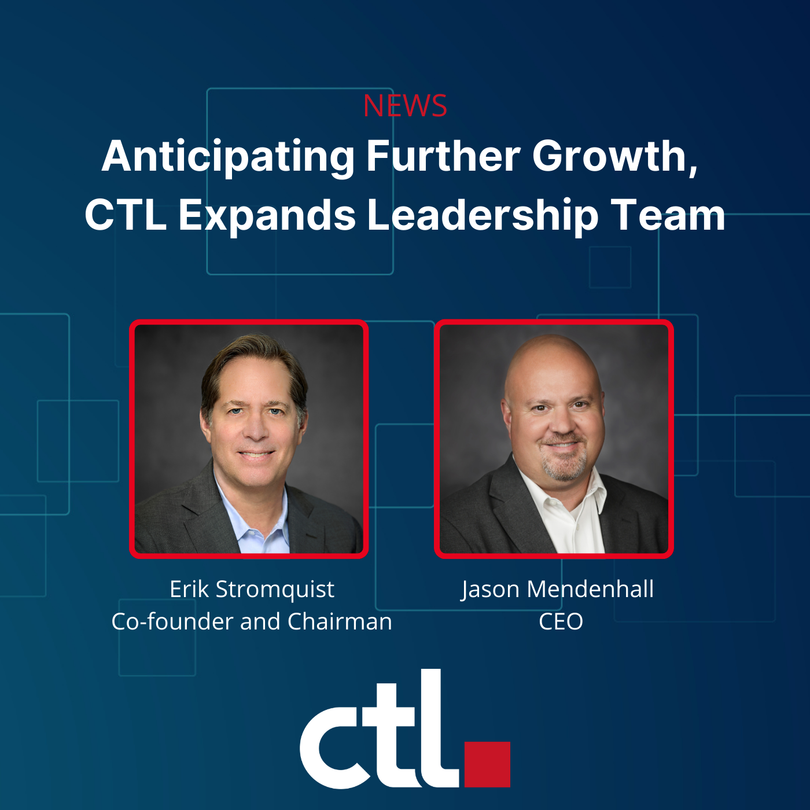










![CTL Chromebook NL73TW | MLTI Student Chromebook [2025]](http://ctl.net/cdn/shop/files/1400_x_1400_image_template_for_website_360_Finalist_1200x.png?v=1745266009)