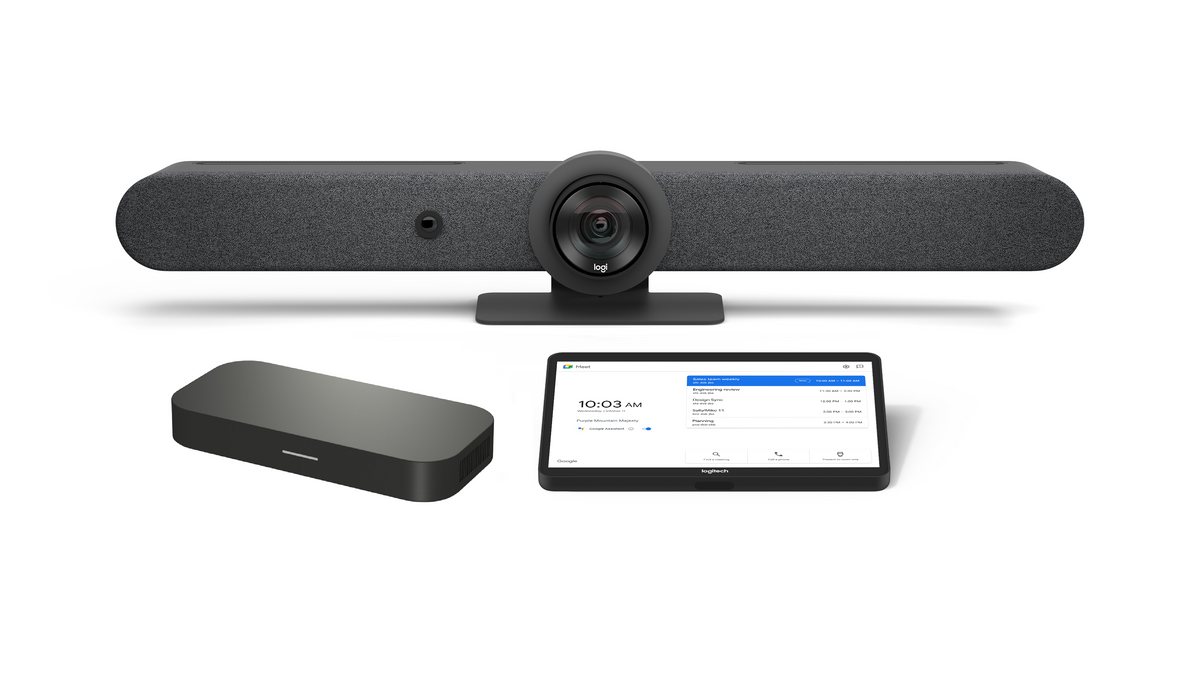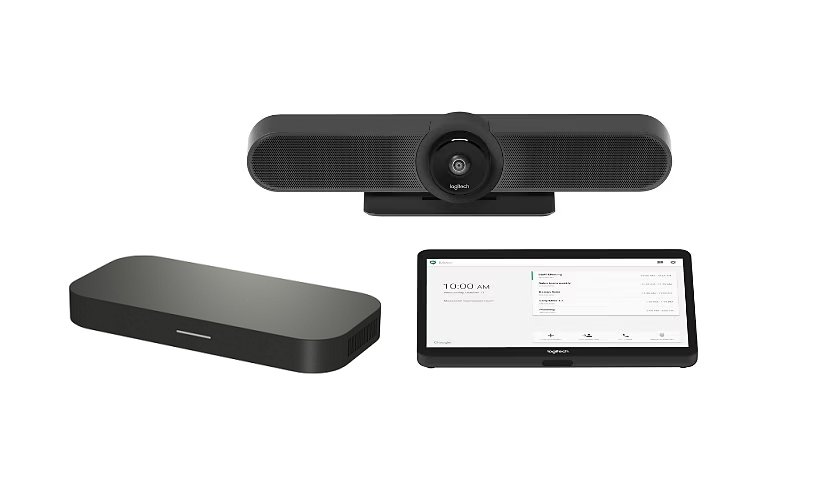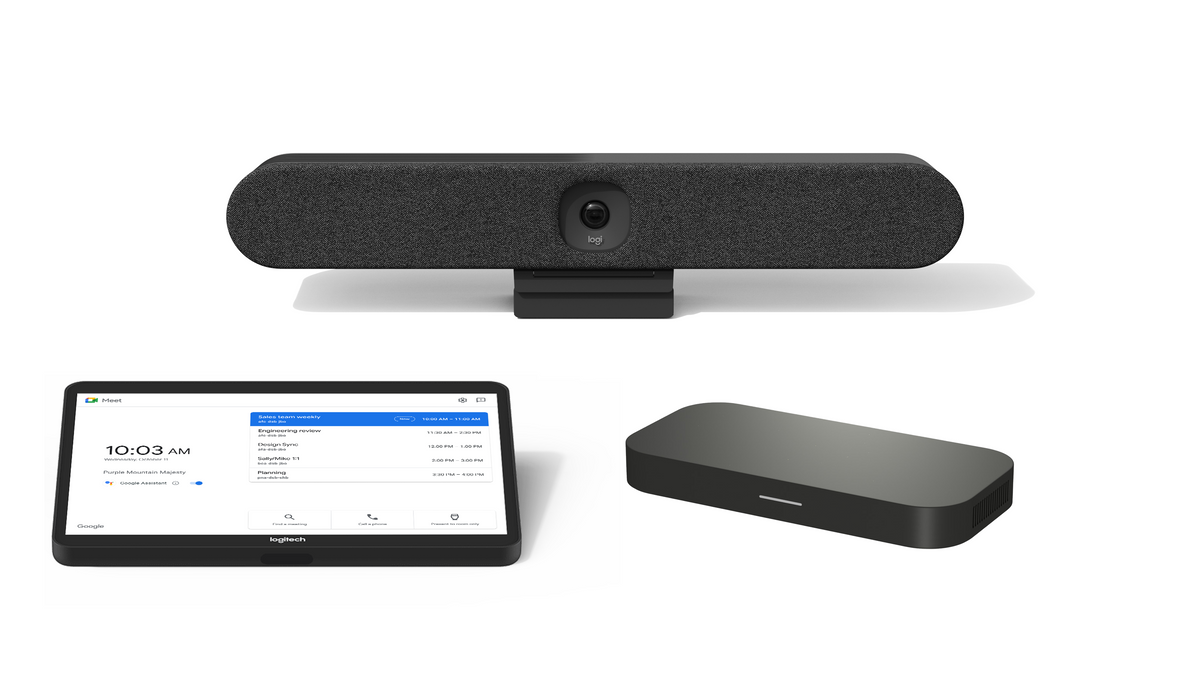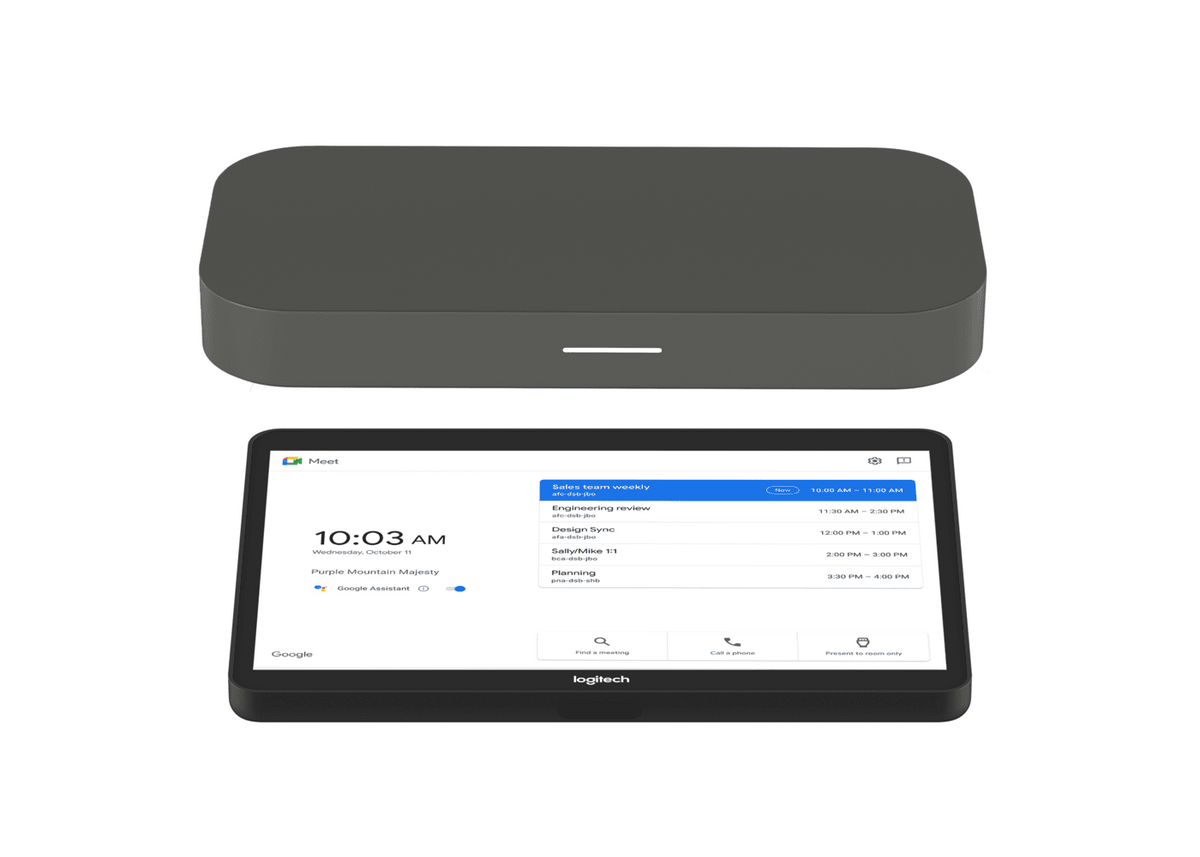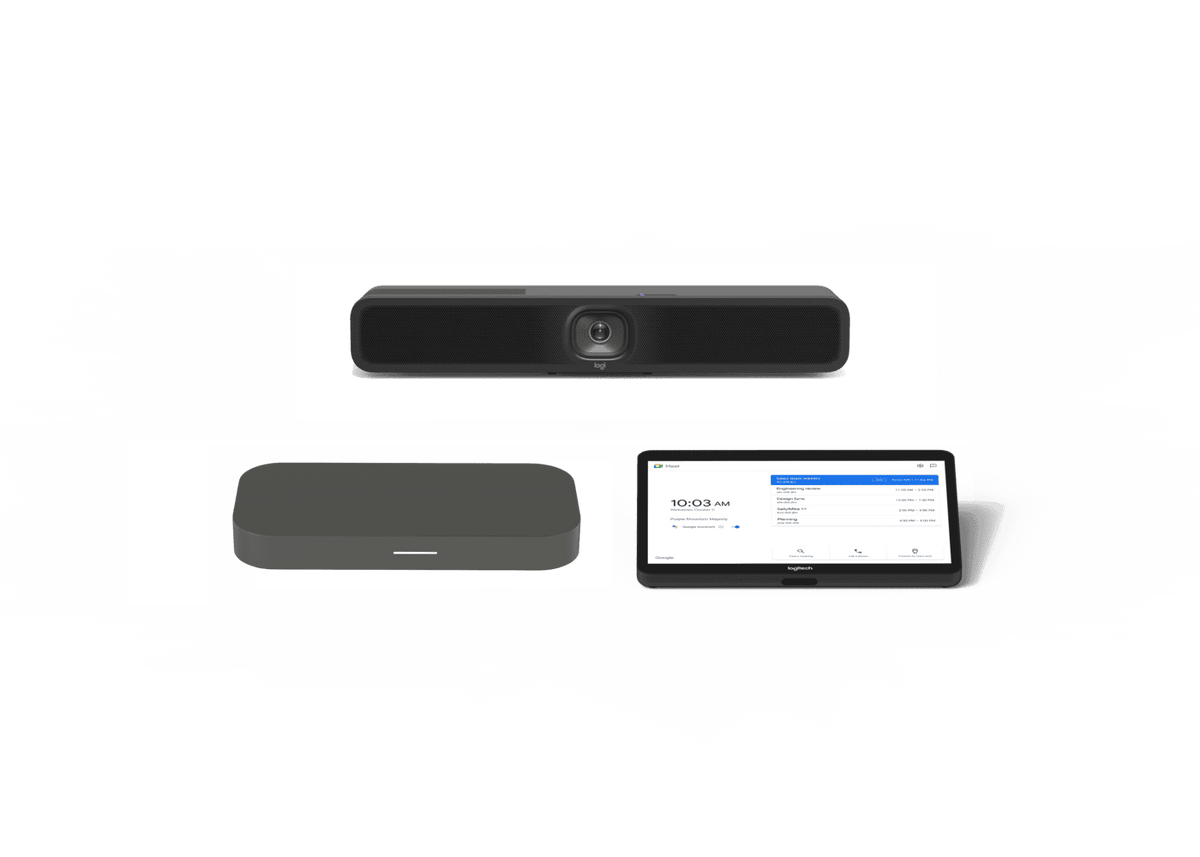Chrome Unboxed | Guest Contributor
Chrome Unboxed | Guest Contributor
Google has transformed Meet into a powerhouse for virtual meetings during the pandemic and is now taking to making the app and service more polished. By adding several new tools and back-end features to help you be more productive, Meet is truly becoming the go-to software for distance learning in education and enterprise even against stiff competition from Zoom. A new ‘saver mode’ has been added to Meet which means that you’ll no longer be able to skip out of a scheduled meeting due to having a low battery on your device.
The new saver mode decreases the power needed for the central processing unit, or CPU of your phone, conserves battery power, and restricts data. This ensures that your remaining charge lasts longer so that you don’t mysteriously drop out of the call due to your phone dying. It’s well known that video calls take an immense amount of battery and processing power more than texting or voice calls, so it’s awesome to see Google implementing this!
Turn on Meet saver mode before a Meet video call to reduce data usage and conserve battery power. Saver mode limits CPU performance so your device’s charge lasts longer. Learn more about Meet saver mode.
In order to enable saver mode, just open the Meet app, tap the menu button (the three vertical dots), go to the settings icon or cogwheel, choose ‘Limit data usage’, and then join your video call via Calendar or directly through the Meet app itself. All of the aforementioned benefits will automatically be applied to your session even though the option is only named after limiting data usage.
By Chrome Unboxed | News, Updates, Unboxings
Chrome Unboxed is a popular online space for tech lovers to keep up with all things Chrome. Chrome Unboxed goes in depth with the latest news, updates and unboxings of the best existing technology products.


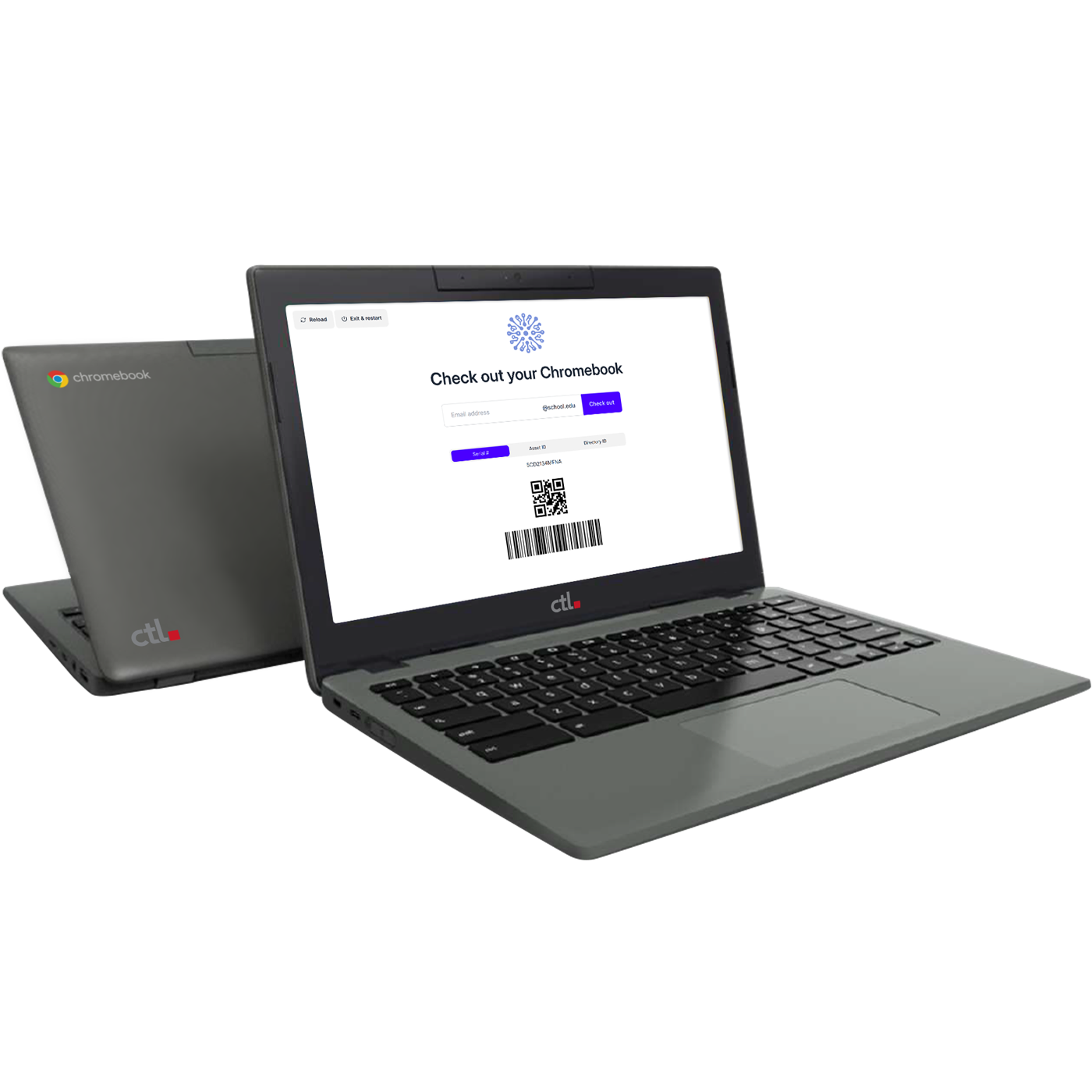
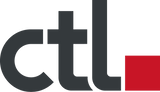

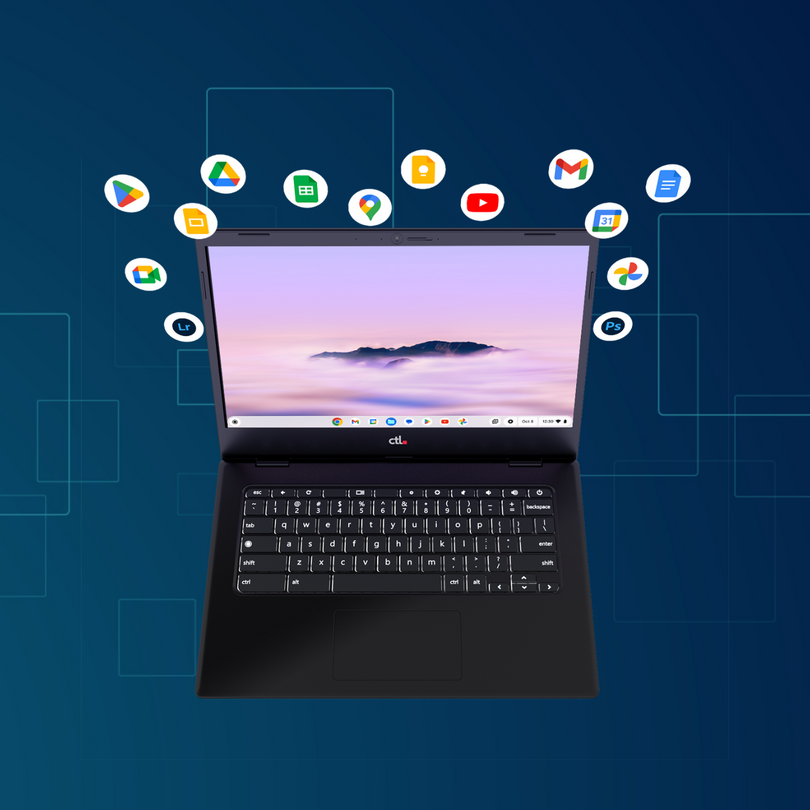




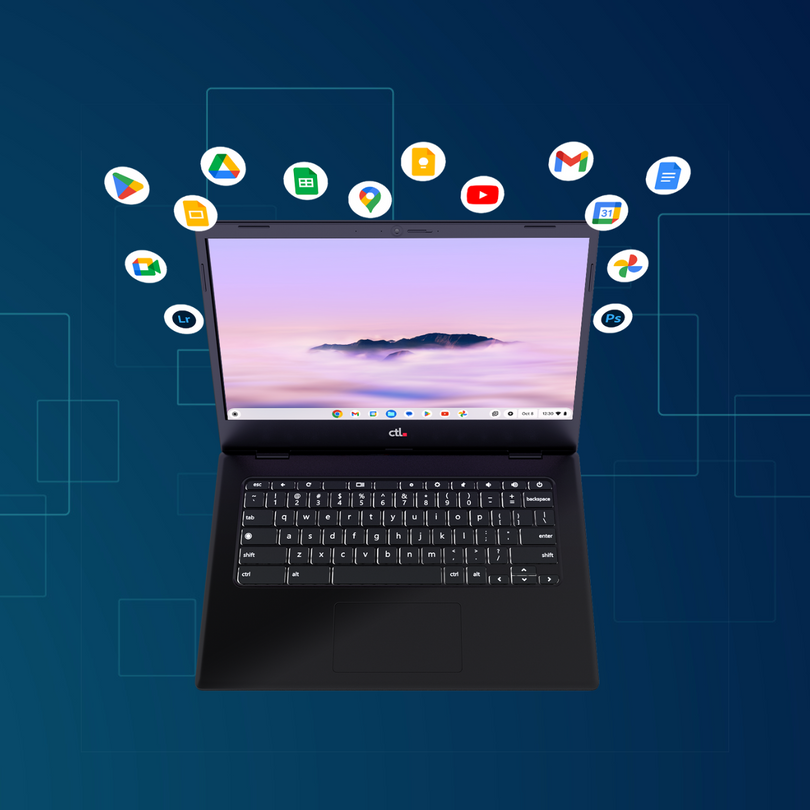
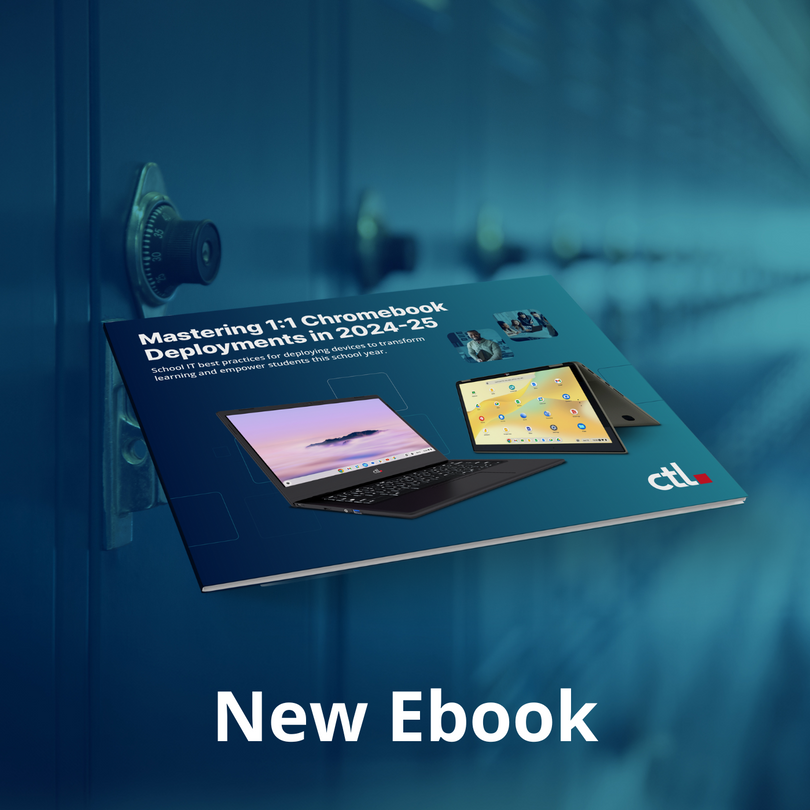



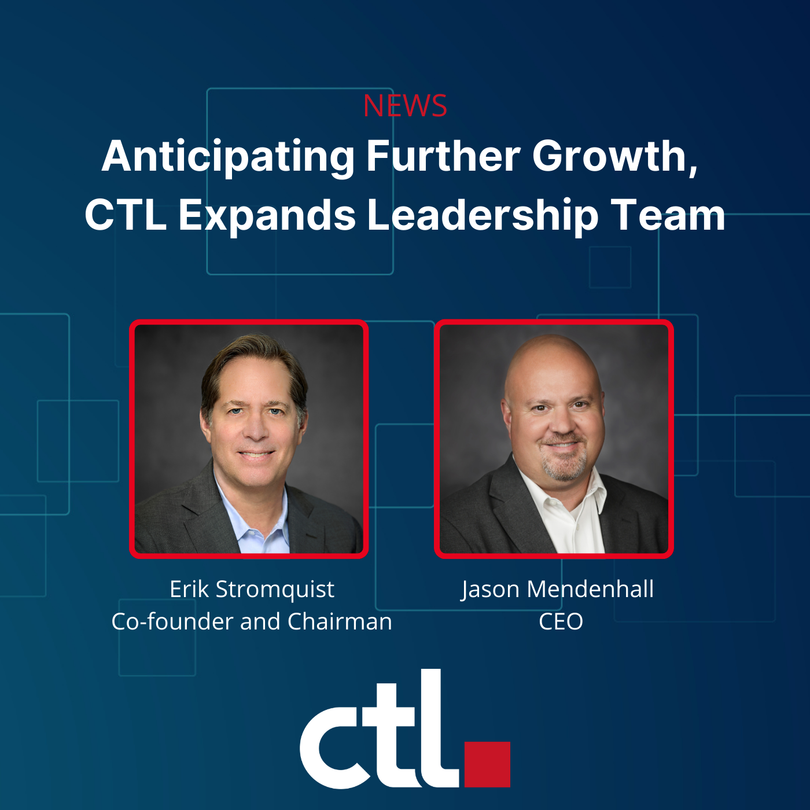










![CTL Chromebook NL73TW | MLTI Student Chromebook [2025]](http://ctl.net/cdn/shop/files/1400_x_1400_image_template_for_website_360_Finalist_1200x.png?v=1745266009)