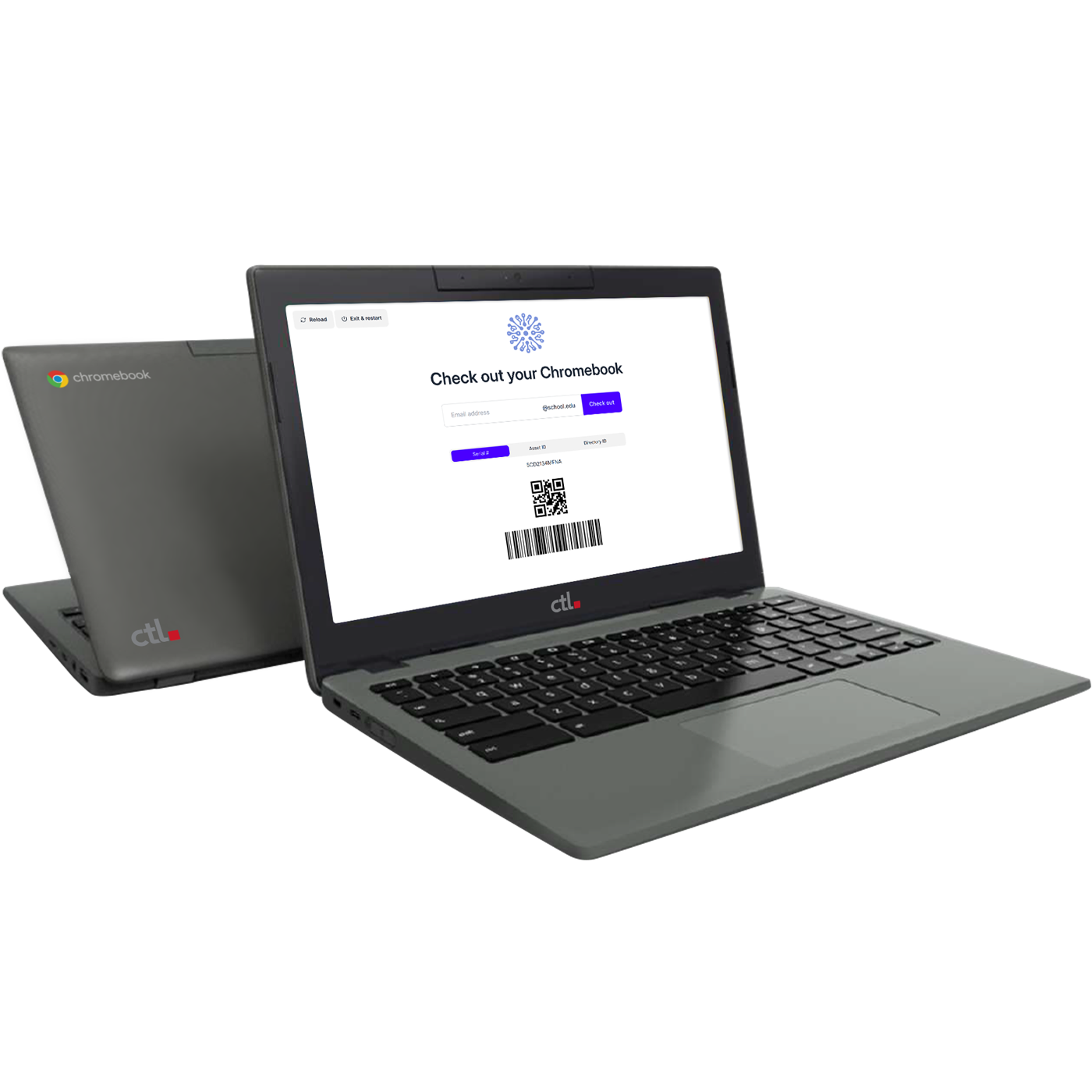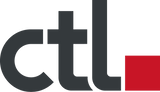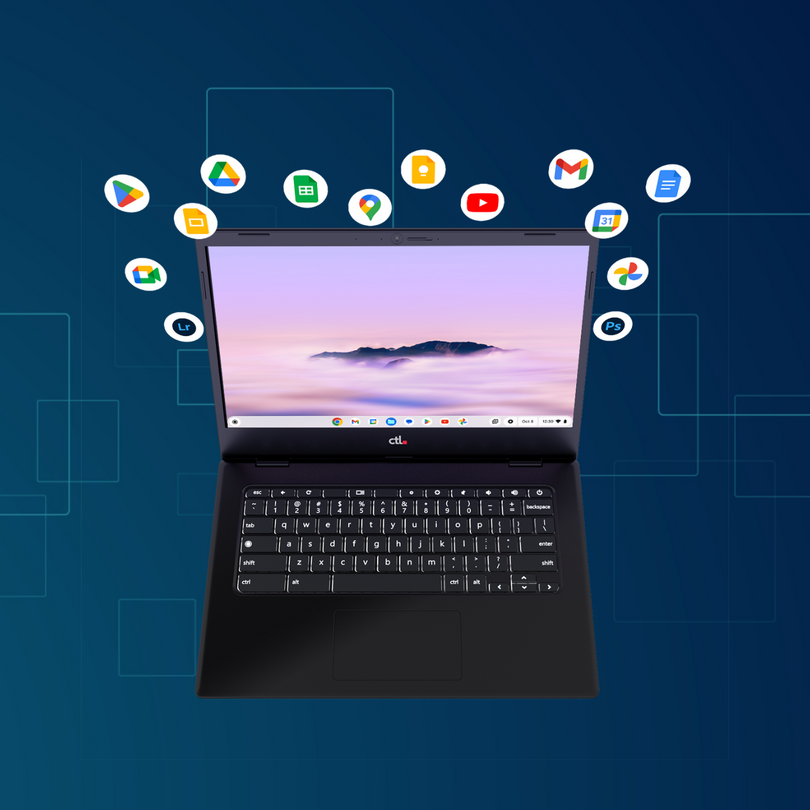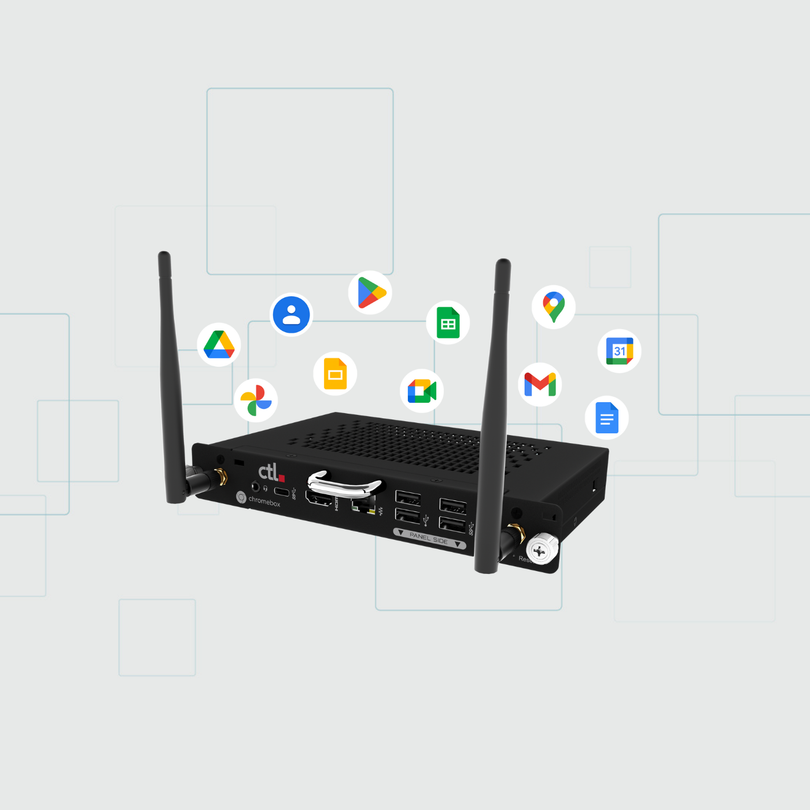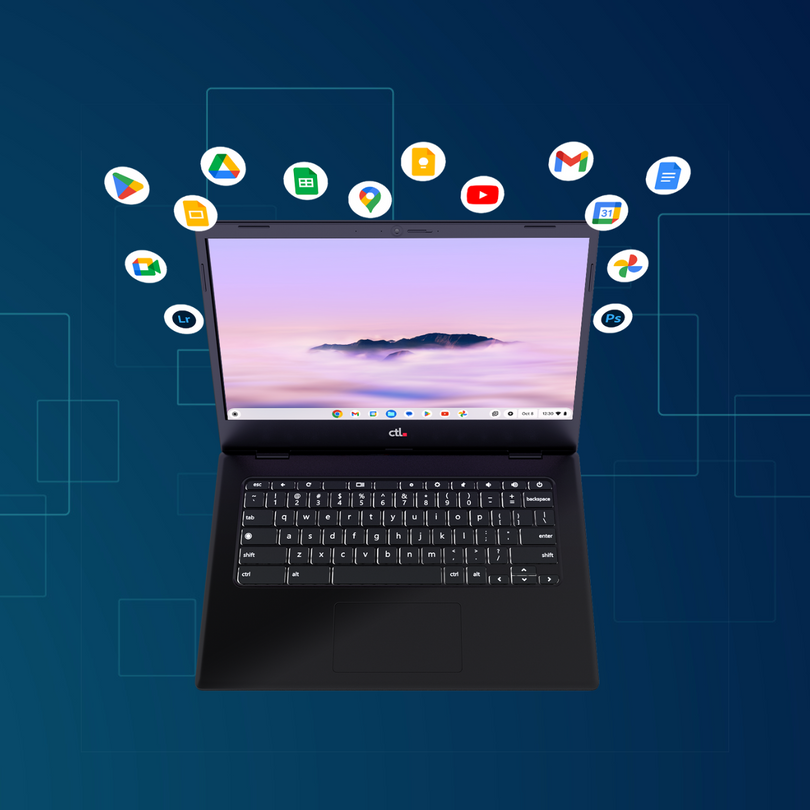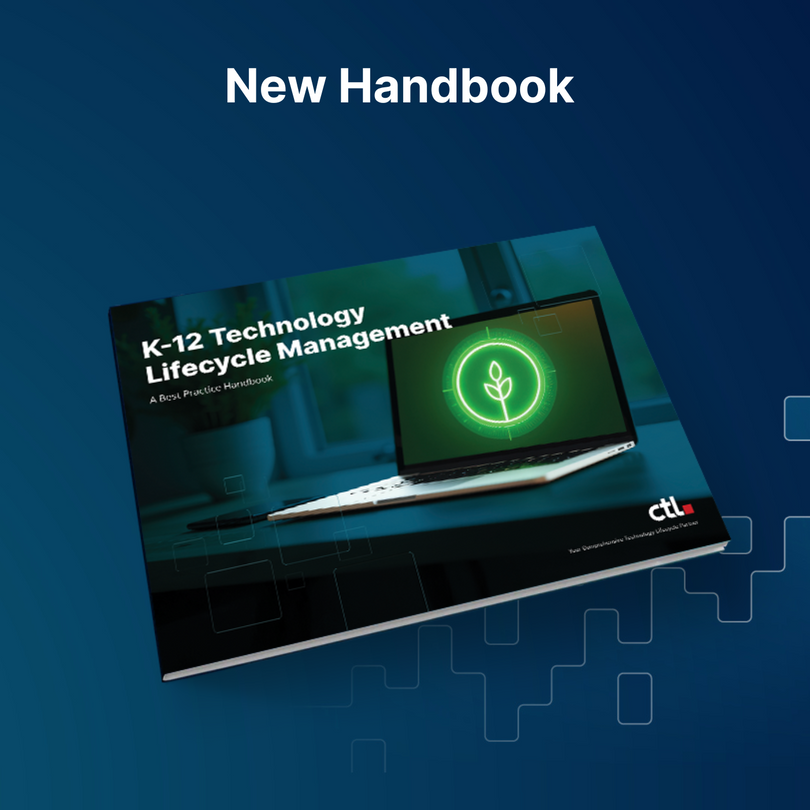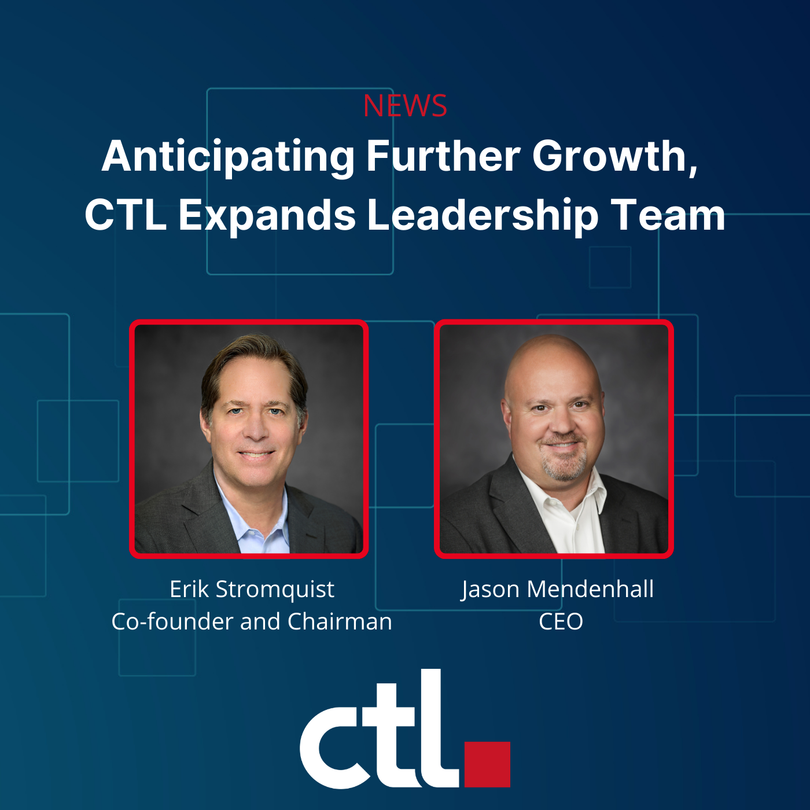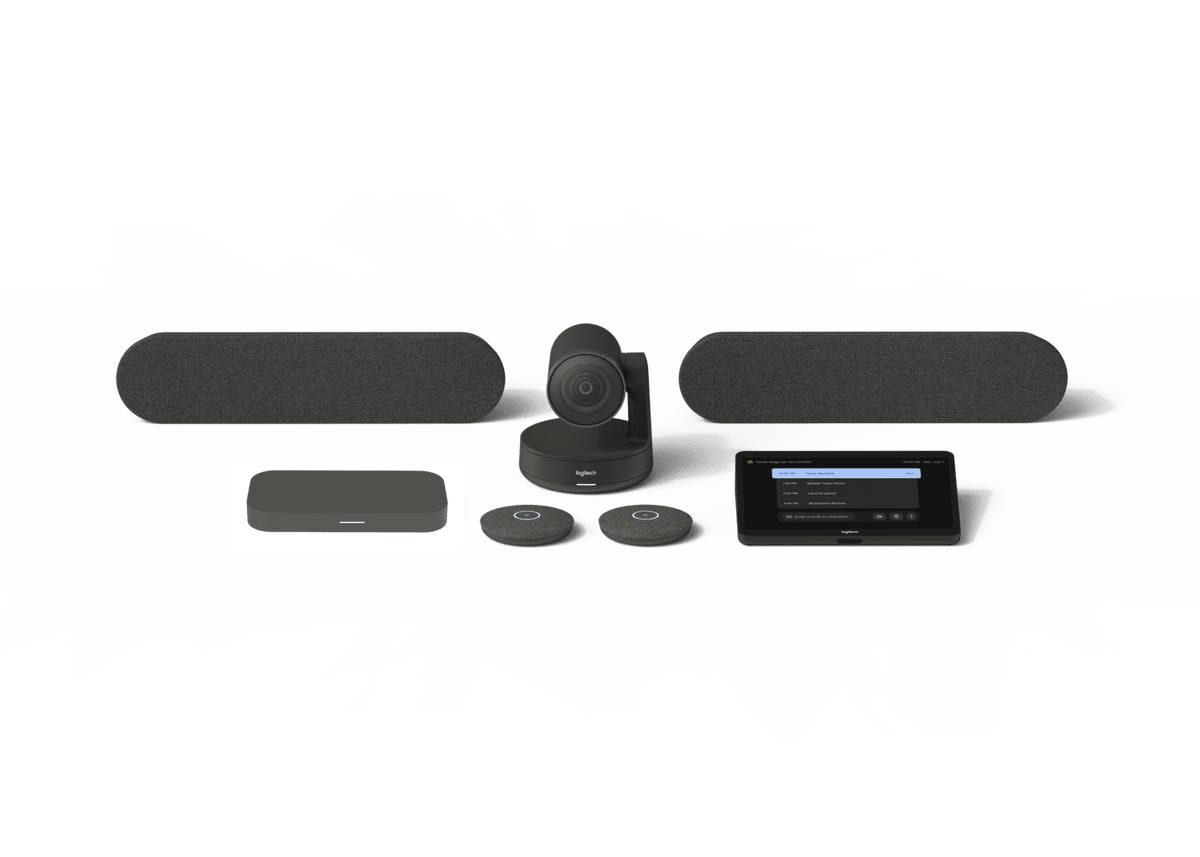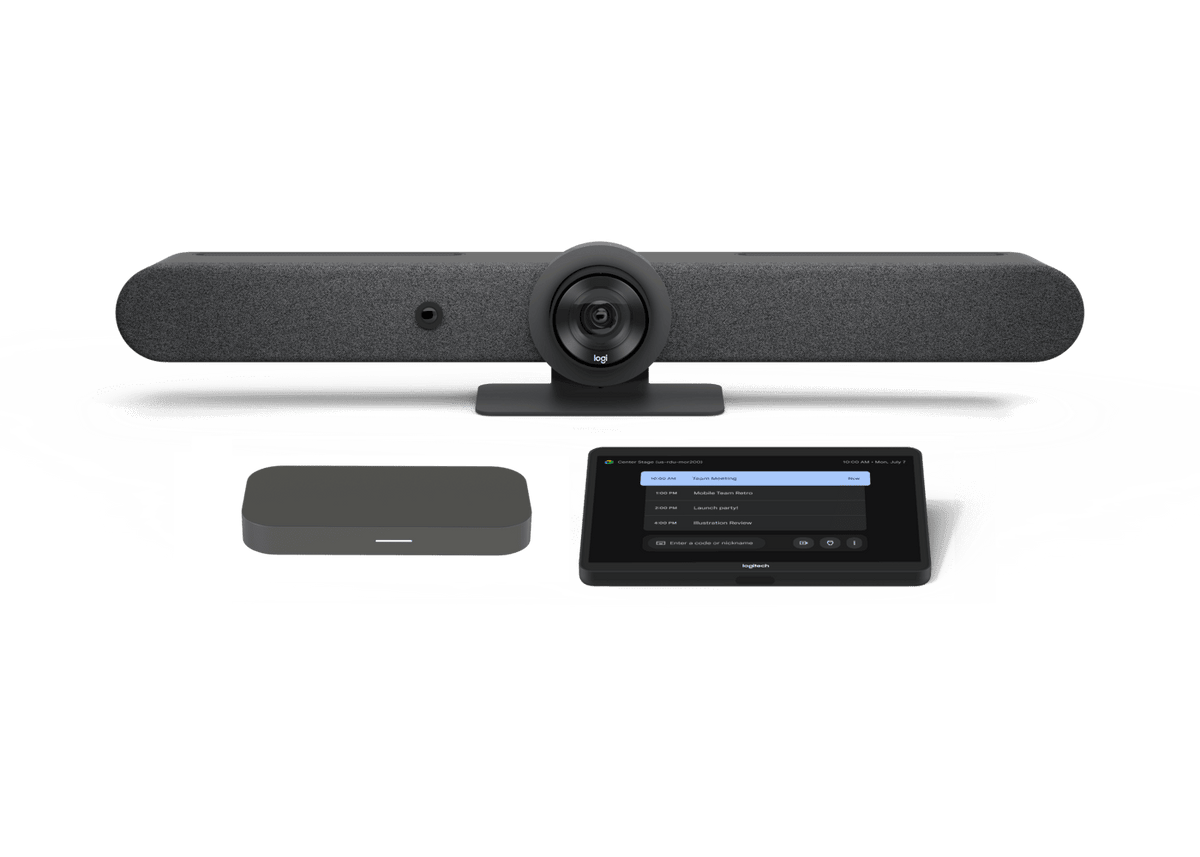The modern classroom is no longer confined to textbooks and blackboards. Technology has become an essential tool for educators, and Chromebooks have emerged as a popular choice for students. But what about the Chromebox? These compact, low-powered devices might seem overshadowed by their laptop counterparts, but they offer a unique set of benefits that can significantly enhance your school's learning environment.
What is a Chromebox?
Think of a Chromebox as a desktop version of a Chromebook. It runs the Chrome OS operating system, offering a familiar and user-friendly interface. Unlike a traditional desktop computer, however, the Chromebox is cloud-centric. It has minimal internal storage and, like Chromebooks, relies on web-based applications and Google services. This translates to several advantages for schools:
- Affordability: The Chromebox are significantly cheaper than traditional desktops. This allows schools to equip classrooms with powerful computing capabilities at an affordable price.
- Security: Chrome OS is known for its robust security features. Automatic updates and built-in virus protection minimize the risk of malware and data breaches, a critical concern for schools protecting student information.
- Simplicity: The Chromebox is easy to set up and manage. No complex software installations or lengthy boot times – they're ready to use in minutes. This frees up IT staff time for more pressing matters.
- Manageability: Schools can leverage Google Admin Console for centralized control over the Chromebox deployment. This allows for easy deployment, configuration, and user management across the entire school network.
Chromebox In Your Classrooms
So, how can the Chromebox be used in your school? Here are some use case scenarios:
- Digital Signage: Transform any display into a dynamic digital signage system. Chromeboxes can be used to display school announcements, upcoming events, inspirational quotes, or even educational content in hallways, cafeterias, or classrooms.
-
Interactive Learning Stations: Set up multiple stations with monitors and Chromeboxes. You can pre-load specific educational apps or websites. A Chromebox can mount to the back of the monitor, or you can use one Chromebox to run up to 4 displays simultaneously. This enables students to participate in self-paced learning activities, research projects, or online simulations. Need a monitor with that? Check out our monitor lineup or explore Chrome All-In-One workstations.

- Cloud-Based Testing: Conduct secure online assessments and exams using Chromebox all-in-one workstations. Since everything is stored in the cloud, there's no risk of data loss or cheating.
- Streaming to a Smart Board or Other Display: Transform your classroom into an interactive learning hub on a smart board or classroom projector connected to a Chromebox. Teachers can effortlessly project lessons, images, and videos onto the large display for enhanced student engagement. Students can also collaborate on projects using Google Docs, Slides, and Sheets, fostering teamwork and communication skills.
- Virtual Labs and Field Trips: The Chromebox can unlock the potential of virtual reality (VR) and augmented reality (AR) experiences. Explore historical sites, dissect virtual frogs, or conduct chemistry experiments – all from the safety of the classroom.
- Administrative Powerhouse: Equip the school library or administrative office with Chromeboxes for staff to access student information, manage online resources, or complete administrative tasks efficiently.
Beyond the Classroom
The benefits of the Chromebox extend beyond traditional classroom settings. Here are some additional applications:
- Digital Kiosks: Provide information and resources to students and parents in the library, cafeteria, or school entrance. Chromeboxes can be used to display school menus, upcoming events, or library catalogs, enhancing communication and accessibility. Read up on how this works here.
- Media Center Management: Manage the school's media library with a Chromebox. Catalog and organize digital resources like ebooks, audiobooks, or educational videos, making them easily accessible to students and staff.
Managing the Chromebox in Your School IT Environment
Integrating the Chromebox into your school environment requires careful planning. Here are some key considerations:
- Network Infrastructure: Ensure your school network can handle the increased bandwidth usage associated with multiple Chromeboxes.
- User Accounts and Security: Implement proper user account management and enforce strong password policies to ensure data security.
- Training and Support: Provide training for teachers and staff on how to effectively use Chromebox-powered solutions and their functionalities in the classroom.
By carefully considering these factors, schools can leverage the advantages of Chromeboxes to create a more engaging, secure, and cost-effective learning environment for all. So, ditch the bulky desktops and embrace the power of the tiny Chromebox – it might just be the giant leap your school needs!