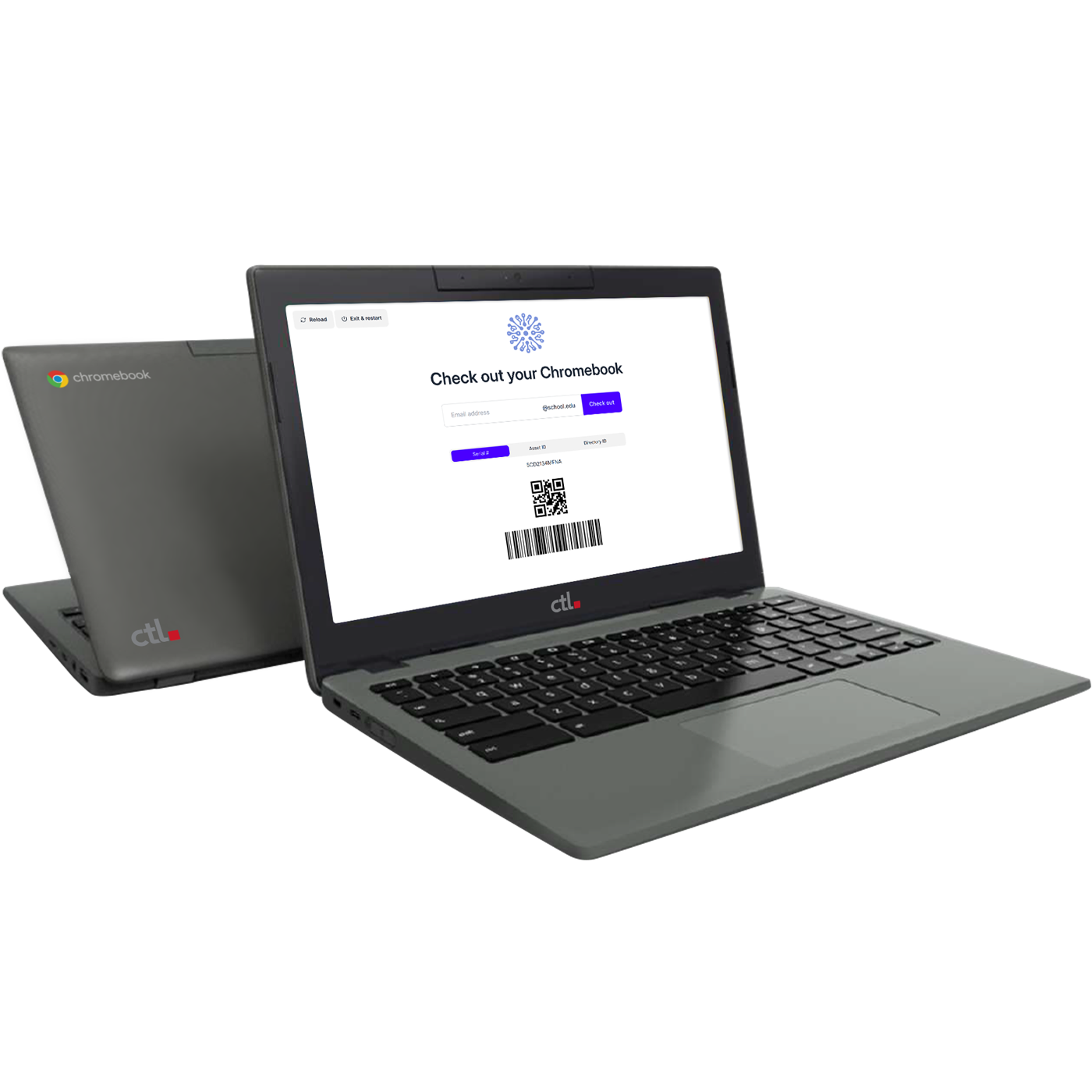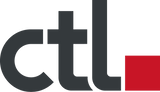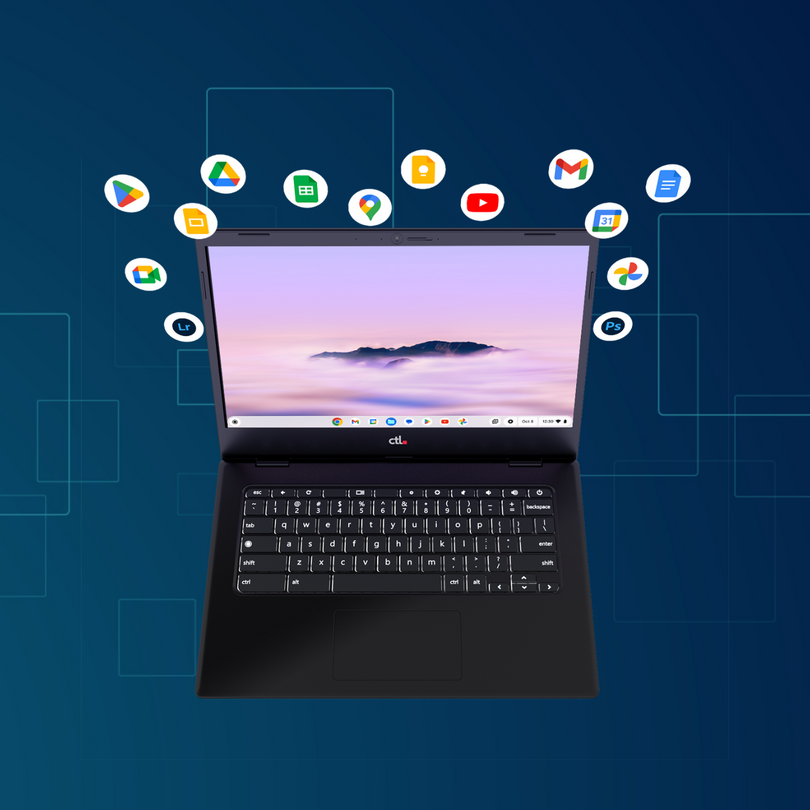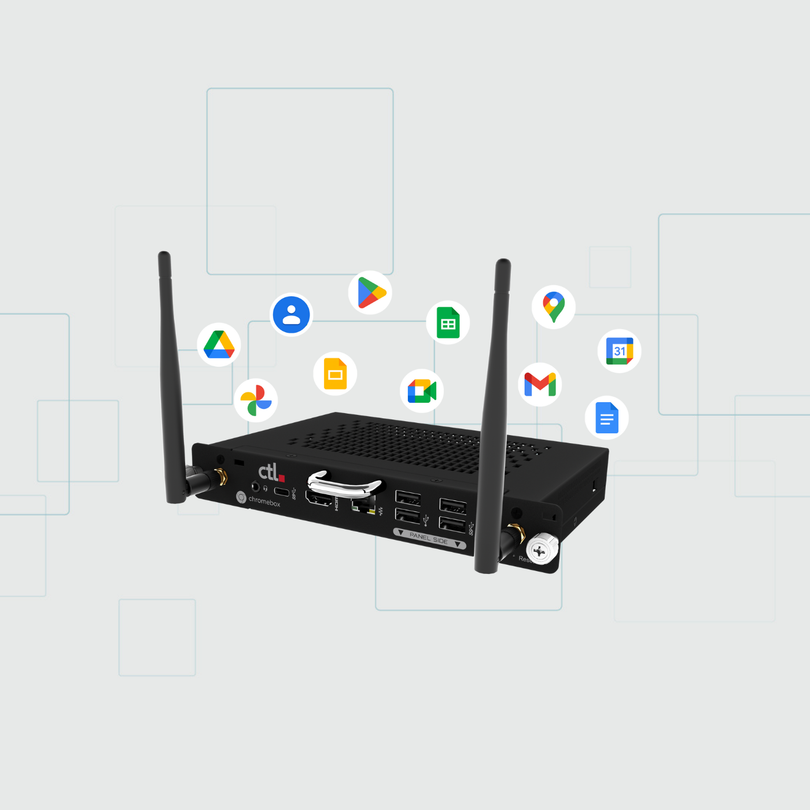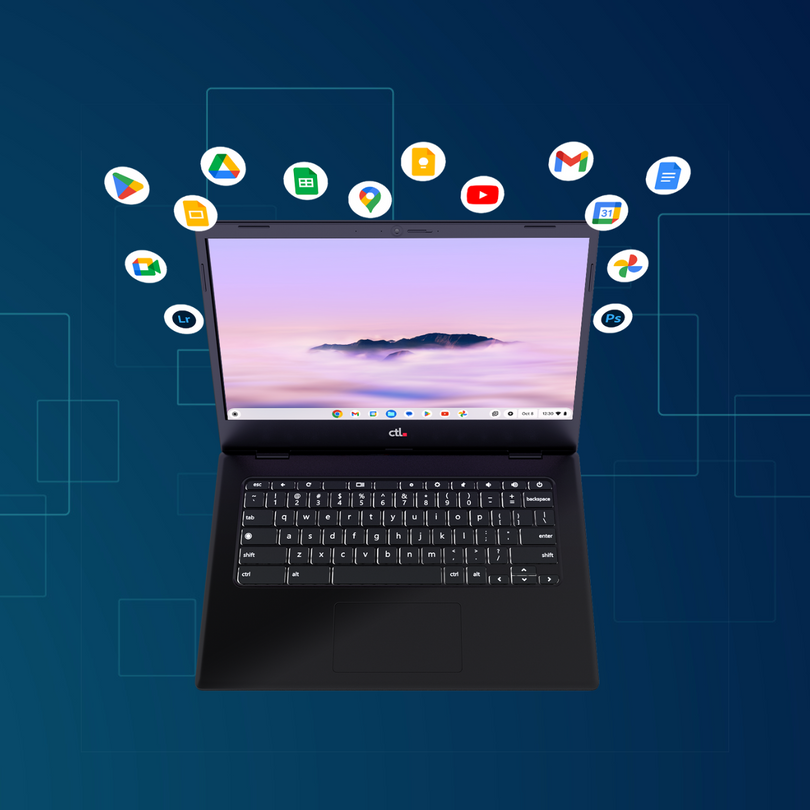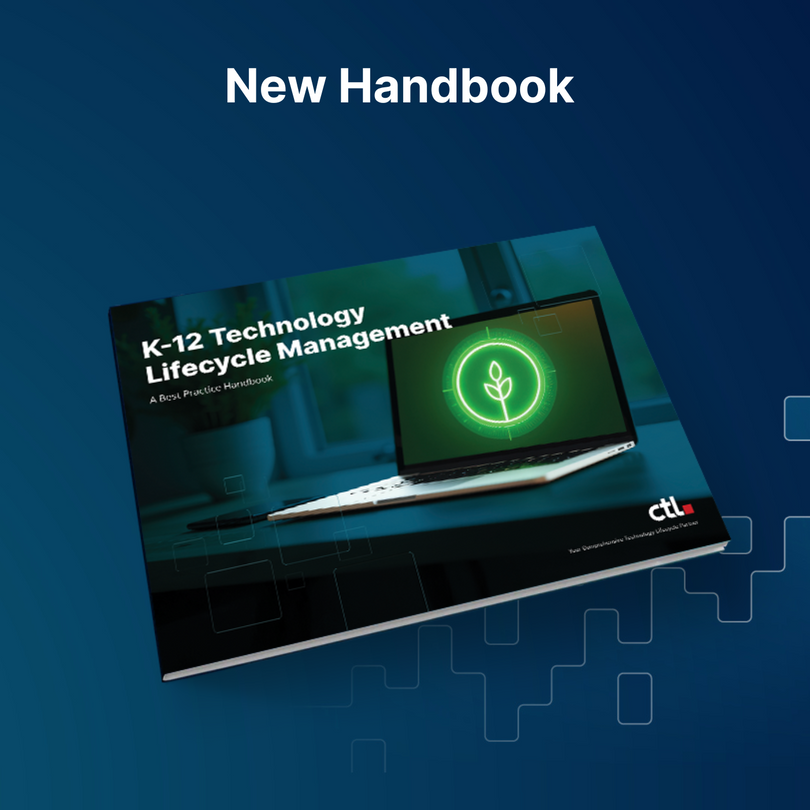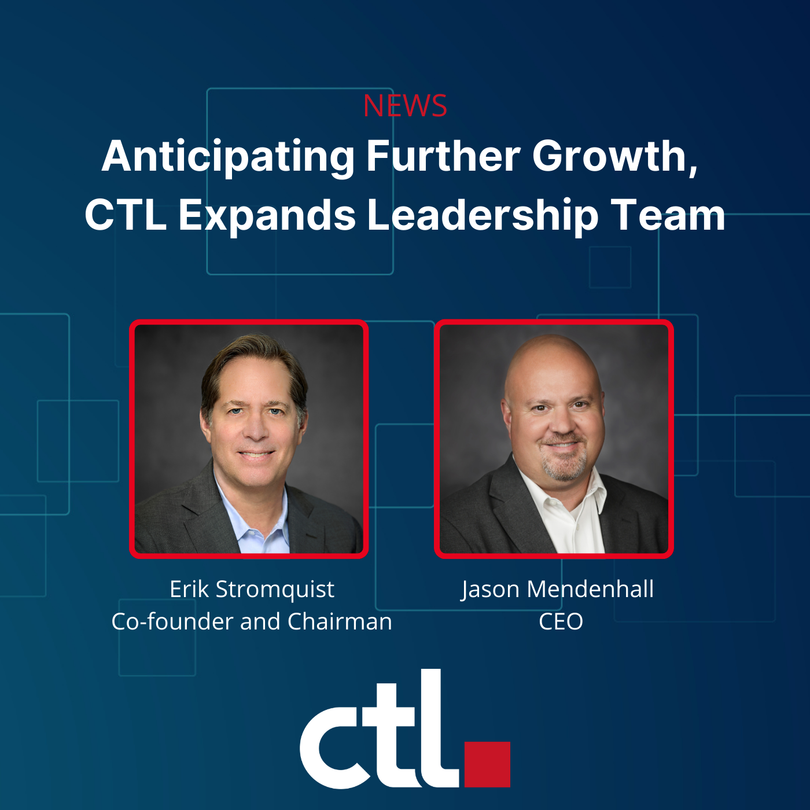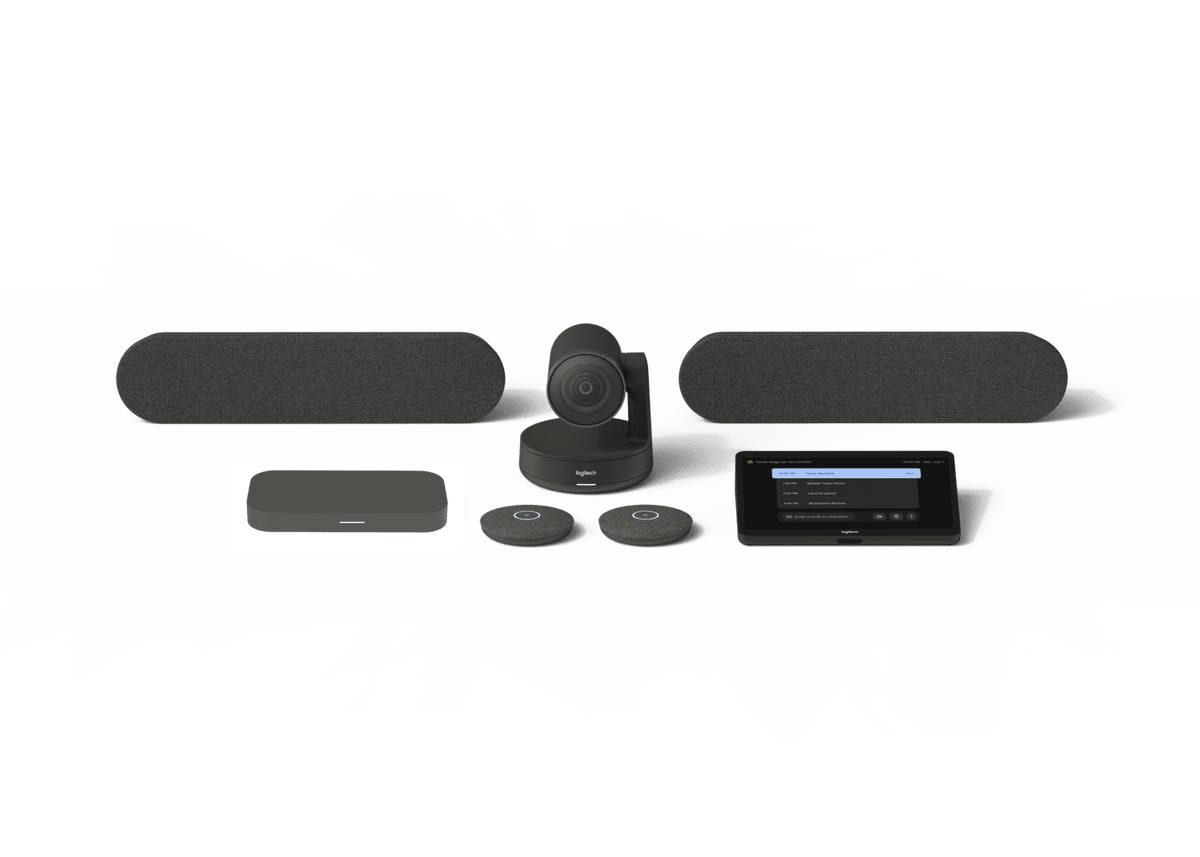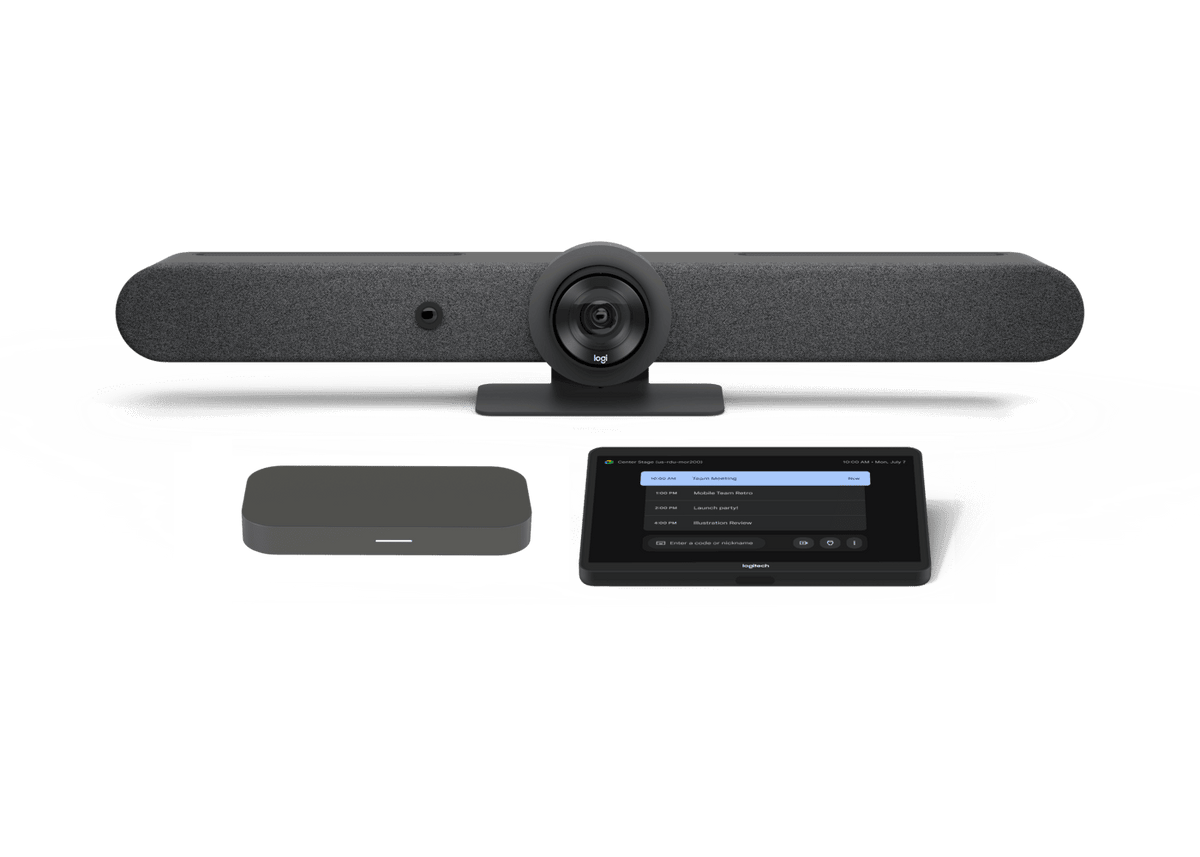As IT administrators in K-12 schools, you constantly seek solutions that enhance teacher productivity while simplifying management. Chromebook workstations offer a compelling answer, providing educators with powerful tools while maintaining the security and ease of Chromebook administration. This post explores the significant benefits of Chromebook workstations for teachers and how you can seamlessly integrate them into your school's technology infrastructure.
First, What is a Chromebook Workstation?
A Chromebook workstation is essentially a setup that transforms a Chromebook from a mobile device into a more traditional desktop-like experience. It typically involves connecting a Chromebook to a larger monitor, keyboard, and mouse, often through a docking station. This allows users to work more comfortably and efficiently, taking advantage of a larger screen and more ergonomic peripherals.

The Teacher's Reality: Why Chromebook Workstations Matter
Teachers wear many hats, juggling lesson planning, grading, communication, and professional development. Chromebook workstations can significantly improve their efficiency and overall experience by addressing common pain points:
-
Ergonomic Bliss: Long hours hunched over a laptop take a toll. A full-sized keybpard, mouse, and monitor promote comfortable posture and reduce eye strain, leading to improved well-being and focus. This is crucial for preventing long-term health issues and increasing teacher satisfaction.
-
Multitasking Mastery: A larger monitor paired with the Chromebook facilitates multitasking, enabling teachers to seamlessly switch between applications. Whether accessing online resources, grading assignments, or creating presentations, a workstation streamlines their workflow and reduces frustration.
-
Organization Oasis: Teachers can have their lesson plans, student data, and communication tools readily available on separate screens, enhancing organization and eliminating the constant toggling between windows that disrupts concentration.
-
Communication Central: Managing emails, communicating with parents, and collaborating with colleagues becomes more efficient with a dedicated workspace and comfortable peripherals. Quickly responding to parent inquiries or collaborating with team members becomes less of a chore.
-
Presentation Powerhouse: Connecting to projectors or interactive whiteboards is simplified, making classroom presentations more engaging and interactive. Teachers can easily share resources and present information in a dynamic way.
The IT Administrator's Perspective: Simplifying Management and Maximizing ROI
Chromebook workstations offer significant advantages for IT management:
-
Simplified Deployment & Management: Docking stations, such as those offered by CTL streamline connectivity, minimizing cable clutter and troubleshooting. A single USB-C connection handles power, video, and peripherals, making setup a breeze and reducing support tickets.


-
Centralized Control: Leverage your existing Chromebook management tools to manage all devices, including those connected to workstations. This ensures consistent security and software updates across the network, saving you time and effort.
-
Cost-Effectiveness: Chromebooks and their associated peripherals offer a budget-friendly alternative to traditional desktop setups, reducing hardware costs and maintenance expenses. This frees up the budget for other critical IT initiatives.
-
Robust Security and Updates: Chromebooks inherit Google's robust security features, protecting sensitive student data and minimizing the risk of malware infections. Workstations do not compromise this inherent security. Using a Works With Chromebook certified docking station ensures remote updates to attached Chrome devices are performed flawlessly.
-
Simplified Maintenance: Troubleshooting is easier due to standardized components and the inherent simplicity of the Chromebook ecosystem. Replacing a faulty monitor or keyboard is quick, easy, and inexpensive.
Use Cases in Action: Where Teacher Chromebook Workstations Shine
-
Lesson Planning & Curriculum Development: Teachers can research, create presentations, and organize resources efficiently with a multi-screen setup.
-
Grading & Assessment: Reviewing student work, providing feedback, and managing grades becomes easier with a larger display and comfortable input devices.
-
Communication & Collaboration: Managing emails, communicating with parents, and collaborating with colleagues is streamlined with a dedicated workspace.
-
Professional Development: Participating in online workshops, accessing training materials, and collaborating with other educators becomes more convenient and productive.
-
Data Analysis & Reporting: Teachers can analyze student data, generate reports, and track progress more effectively with a larger screen and access to relevant software.
Implementation Best Practices for IT Admins
-
Standardization: Choose a standardized docking station, keyboard, and mouse model to simplify support and inventory management. Look for "Works With Chromebook" certified devices for guaranteed compatibility.
-
Cable Management: Implement cable management solutions to maintain a clean and organized workspace. This also reduces the risk of accidental disconnections and damage.
-
Teacher Training: Provide comprehensive training to teachers on how to use the workstations effectively. This will minimize support requests and maximize the benefits of the technology.
-
Pilot Program: Consider implementing a pilot program to test the workstations in a controlled environment before a wider rollout. This allows you to identify and address any potential issues.
-
Ongoing Support: Provide ongoing support to teachers to address any questions or issues they may encounter.
What do you need to create a Chromebook Workstation?
CTL Chromebook Workstation Bundles combine the powerful new CTL Chromebook Plus PX141G Series with a CTL monitor and CTL’s Works With Chromebook-certified components including a USB-C docking station, keyboard, and mouse. These bundles ensure a consistent and reliable ChromeOS experience, easy ChromeOS updates, uninterrupted workflow, and optimal performance.
CTL’s workstation bundles include a Pro and Mini version:
CTL also offers peripherals to further customize your workstations, including Magnetic USB adapter and headphone jack to C adapter Both are used to avoid damage when users get up and start walking away while wearing headphones.
By strategically deploying Chromebook workstations, you can empower teachers with the tools they need to be more effective, efficient, and engaged. This translates to a better learning experience for students, a more streamlined environment for IT administration, and a stronger return on your technology investment. It’s a win-win for everyone involved in K-12 education.