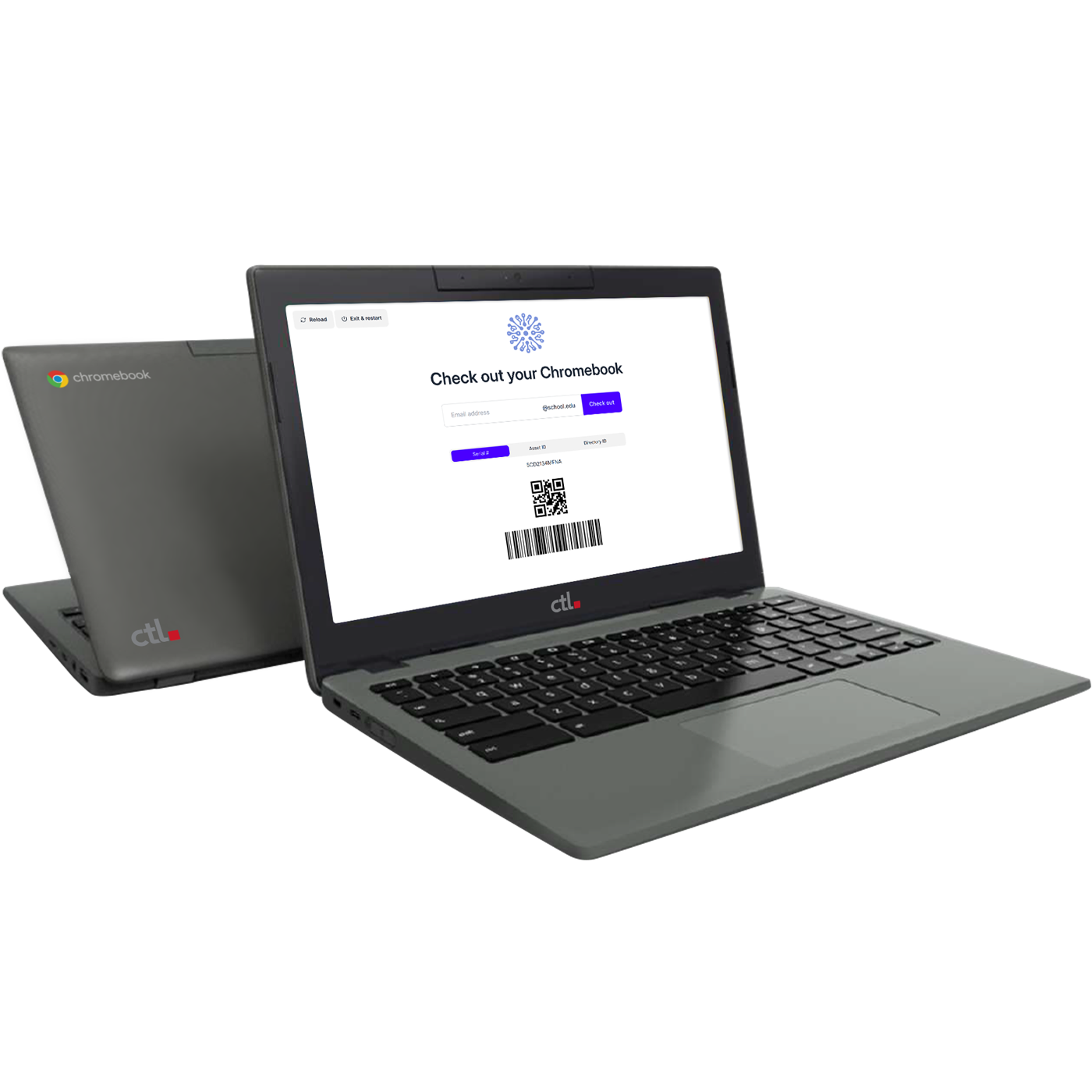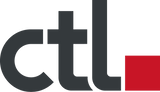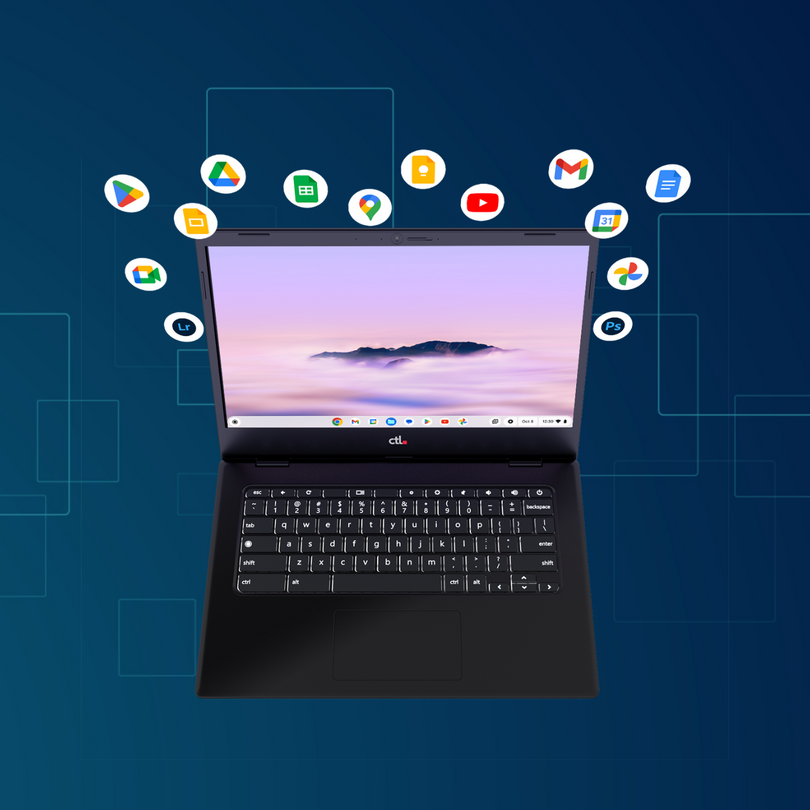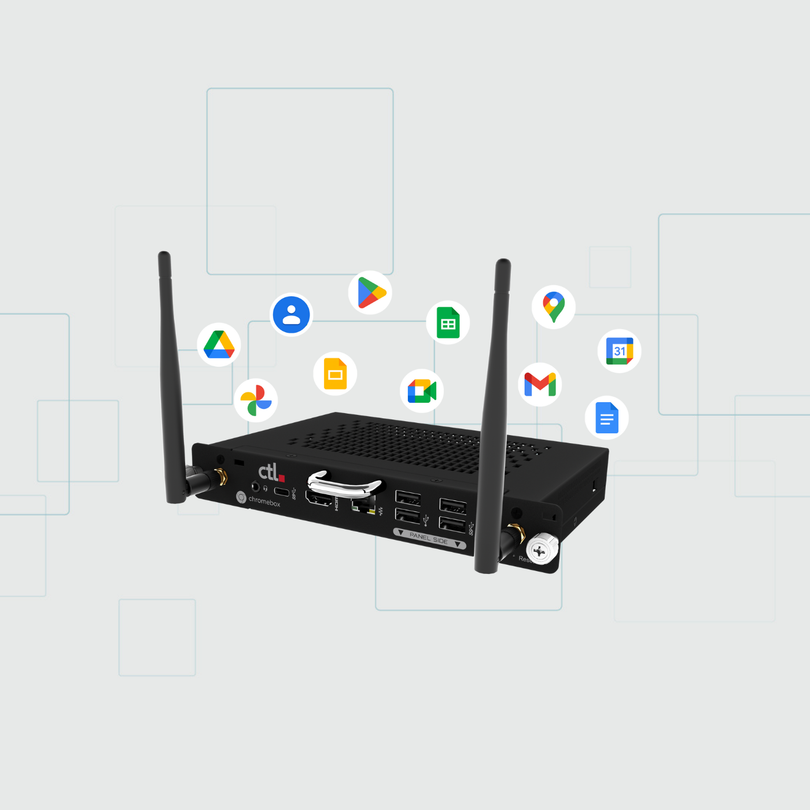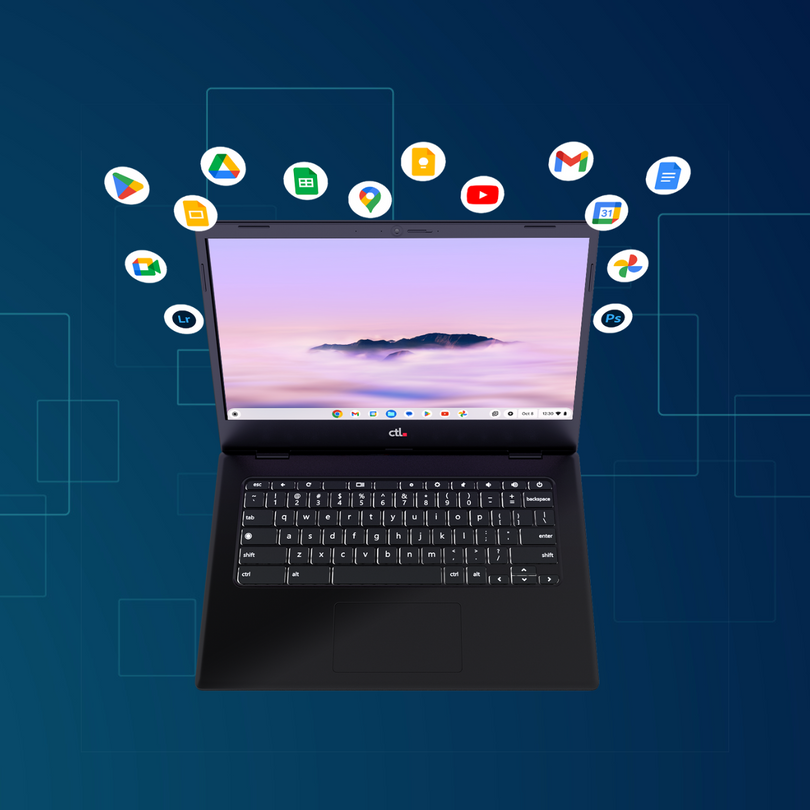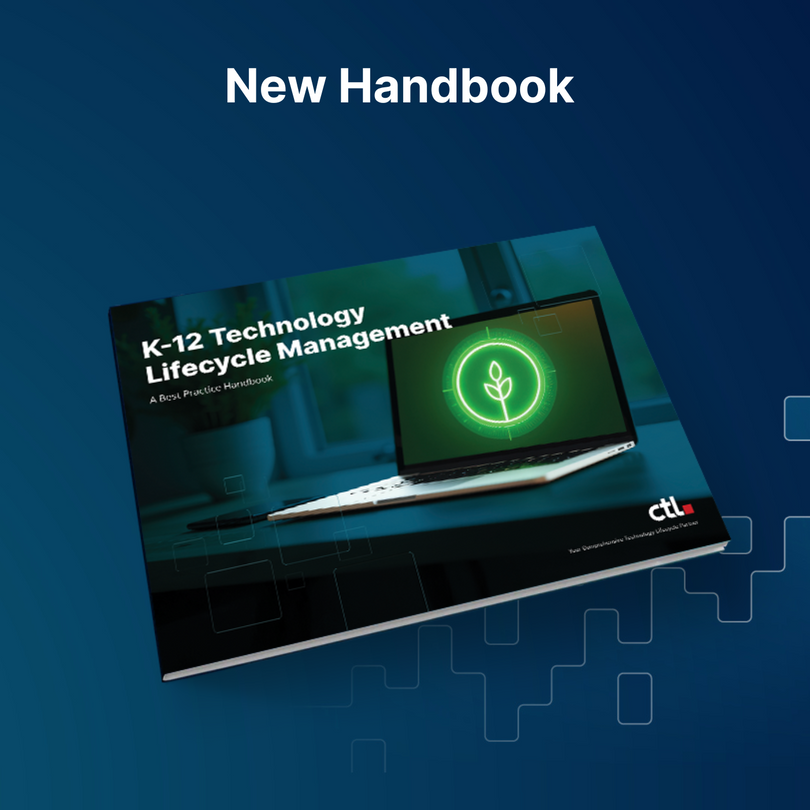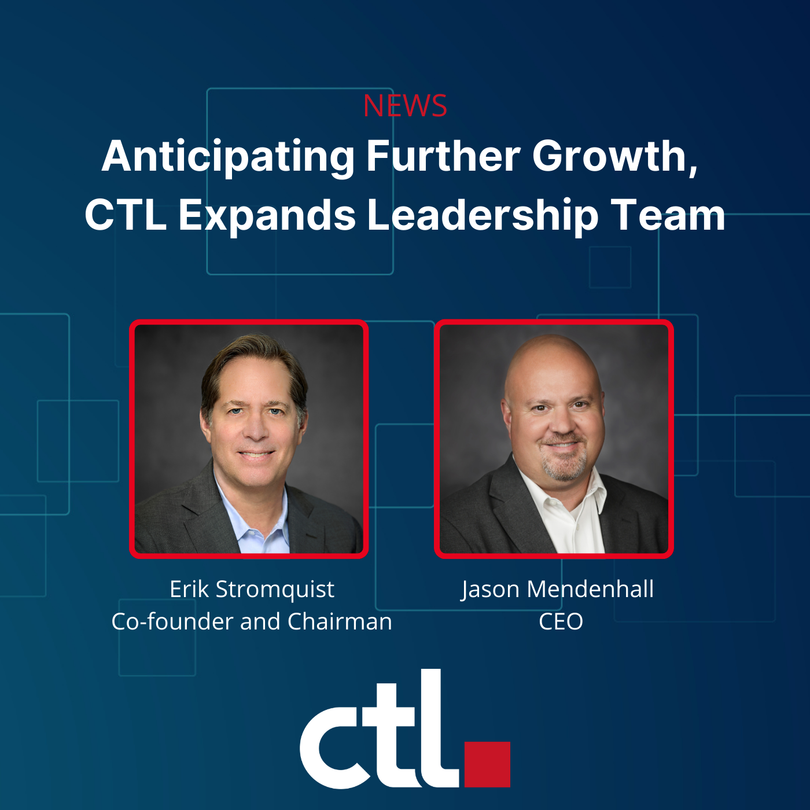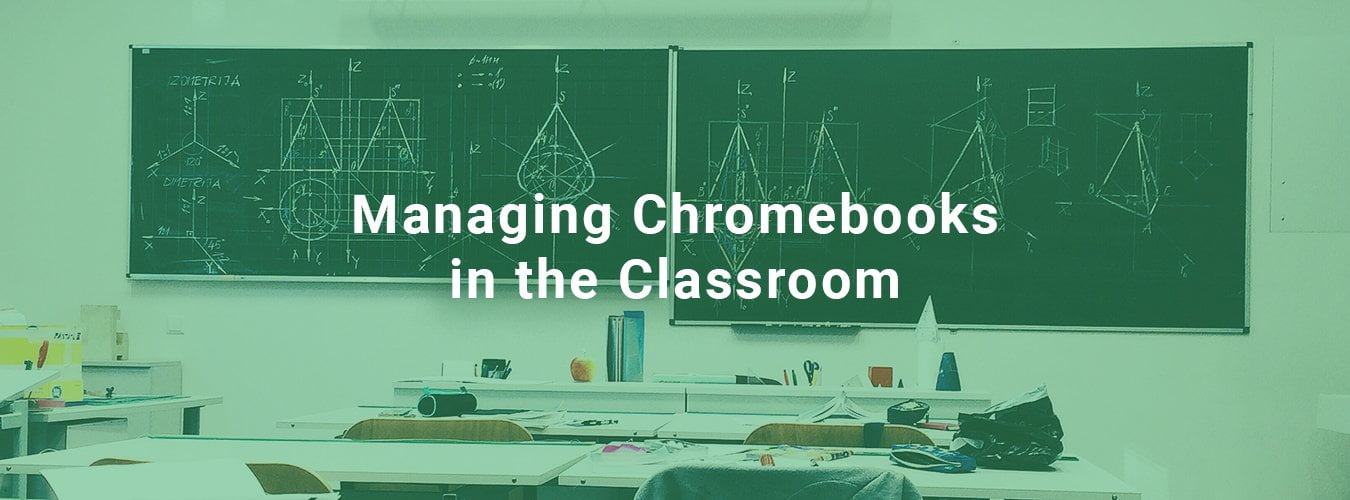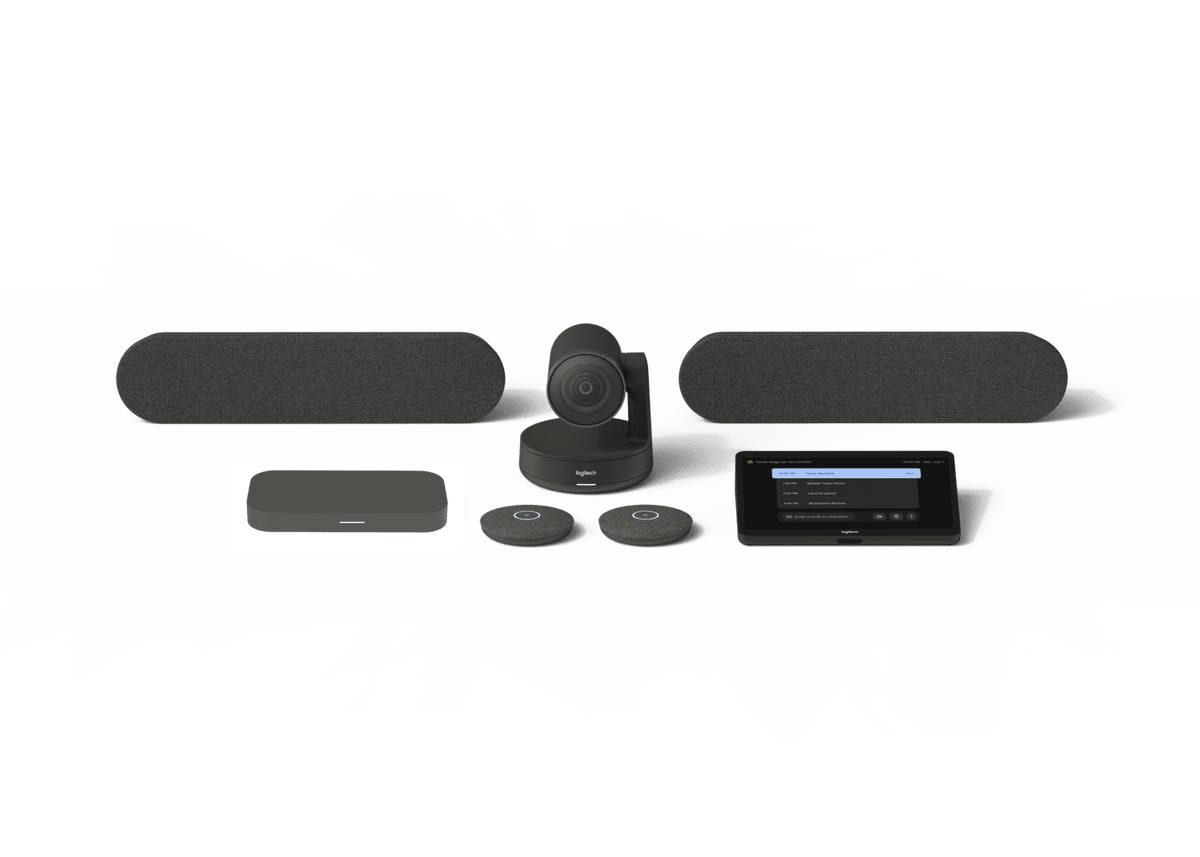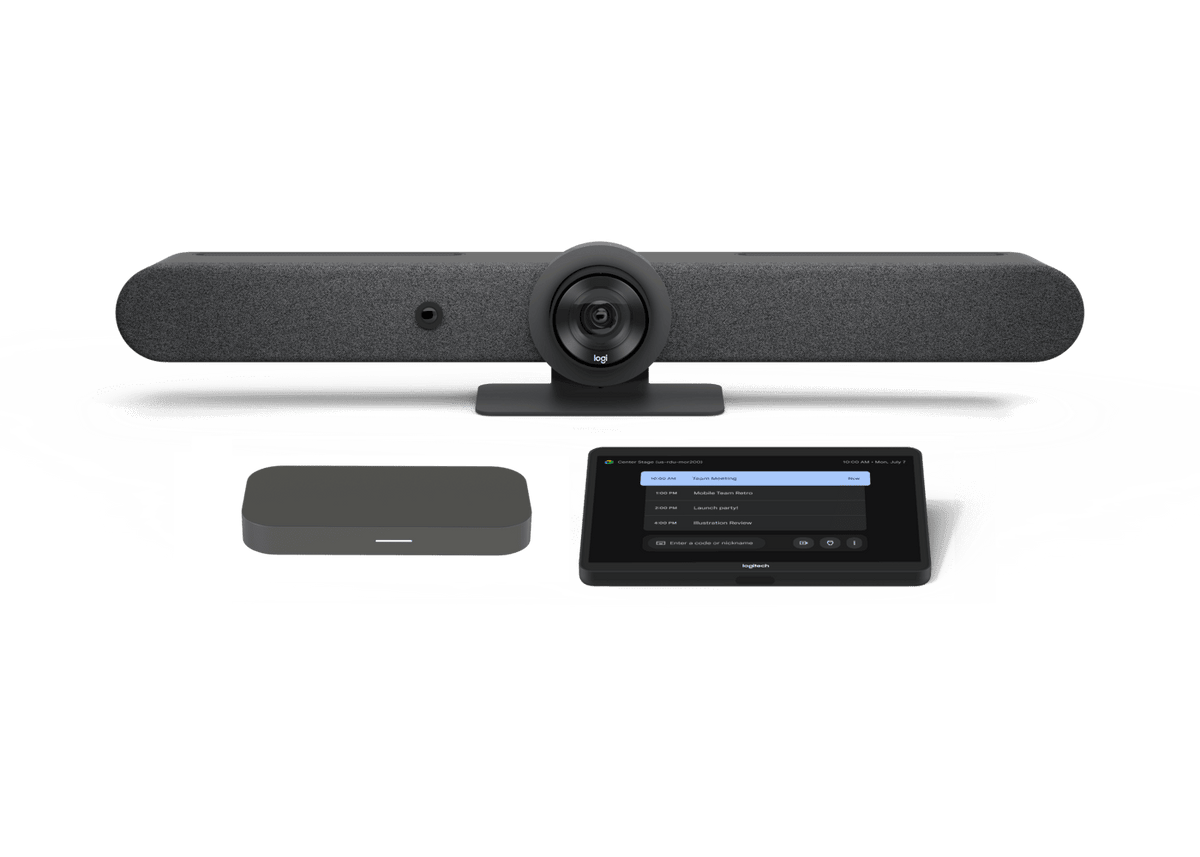So–you’re getting Chromebooks for your classroom! This is a great opportunity for you and your students. You’ve heard they’re great tools…but the thought of all the things that could go wrong makes your blood run cold. What’s an already-busy teacher to do with the influx of technology into his or her classroom? Every situation is different, but there are a few things you can consider to make the transition smooth for everyone.
Introducing Chromebooks
What is a Chromebook, anyway? How is it different from a laptop? It’s a good idea to have a background understanding of what you’re actually wrangling in your classroom. A Chromebook is essentially a netbook, or small lightweight laptop, that runs the Chrome OS operating system instead of MacOS or Windows. Don’t worry – the environment won’t look too foreign to you once you’re used to it. In order to be called a Chromebook, a laptop must meet certain standards set forth by Google that allow it to operate comfortably with Google tools. Chromebooks are designed to work smoothly with Google apps, but you can run almost any web-based application on a Chromebook, including Office 365. There are a few exceptions, but that list is shrinking by the day. Chromebooks do have some storage space, but they aren’t designed to hold all your documents and data–that’s what Google Drive is for.
Most of the time, when you use a Chromebook, you will log in with your own Google (school district) email account. This is also likely to be how your students will use the Chromebooks. The documents you create and work on will be stored in your Google Drive, which means you can log in to that same account from any device and find all your stuff. This is why your students don’t need to grab the same Chromebook every time (though some teachers prefer that they do just to keep track of how the device is being treated). Pretty cool!
Daily Routines
Think through your daily routines and storage of the devices. Depending on the number of education Chromebooks you have, and on district policy, you’ll want to think about the following things:
- Do students take the devices home? Are they responsible for arriving at school with a fully charged device? Does your district designate policies around handling of electronics, or do you need to make your own?
- How do students know if they need a device today/this period/for this lesson? It’s a good idea to have a system or sign so you don’t have to answer the question “Can I get out my Chromebook?” a million times at the beginning of the day. Frisco ISD made some great resources for device handling and signals for use–their site is aimed at students who are bringing their own devices to school, but the resources are handy for anyone with devices in their classroom. Take a look at some great teacher advice and student-created posters.
- If Chromebooks are stored in the classroom, how and where? What are the likely problems with traffic patterns to and from the storage area? Does everyone fetch his or her own device, or will you designate helpers who will pass them out?
- It’s advisable to be very specific when teaching students how to handle a Chromebook, as well. Two hands on the device whenever you’re carrying it is a very good idea. Be sure to model this behavior for students…I admit that I have dropped a Chromebook in front of my class more than once!
- Computers collect germs (yuck). Make sure you set policies around food and beverage use near the devices. Whose responsibility is it to clean the devices? How often? Is your district providing cleaning materials that are legal and safe for school use? (Please don’t Windex your Chromebook!)
Expectations and Consequences
If you haven’t used computers in your classroom much, you’ll need to adjust your classroom management style just a bit. Don’t worry too much, and don’t think of yourself as the Internet police, but it’s a good idea to be sure you’re moving about the room. Before you ask students to get their devices, be sure you have a clear purpose for their use, and clearly communicate that to students (with intermittent reminders). If your principal walks in and asks a student “What are you doing with that Chromebook”, you want them to be able to answer intelligently! To save yourself major headaches later, decide on some attention signals to use (yes, even with older students) so you aren’t doing an interpretive dance up front to get attention from a class full of students with eyes glued to screens. Some teachers say “Screens 45” to indicate that they need to interrupt student work briefly; then say “Screens closed” to indicate that they need students to turn off the devices. Be sure to give adequate time for students to respond–even adults don’t respond instantly!
Once you’ve set expectations for device use in your classroom, you’ll need to decide on consequences for misuse as well. Your district may have a policy that you’ll need to follow, or you can create your own. Make sure it allows for a learning curve and an occasional mistake (nobody’s perfect), and then be consistent and fair in enforcing it. It’s always a good idea to know how you would teach a lesson without the technology, just in case something goes wrong (behaviorally or with the network!)
After reviewing basic procedures and expectations with students, it’s a great idea to involve them in the management of their classroom by having them create presentations or posters as reminders for the whole class.
Don’t Panic–Plan!
You have a great opportunity to deepen your teaching when you have Chromebooks available in your classroom. With a little advance organization, you can have a great experience with these devices–and your students will learn some valuable new skills!