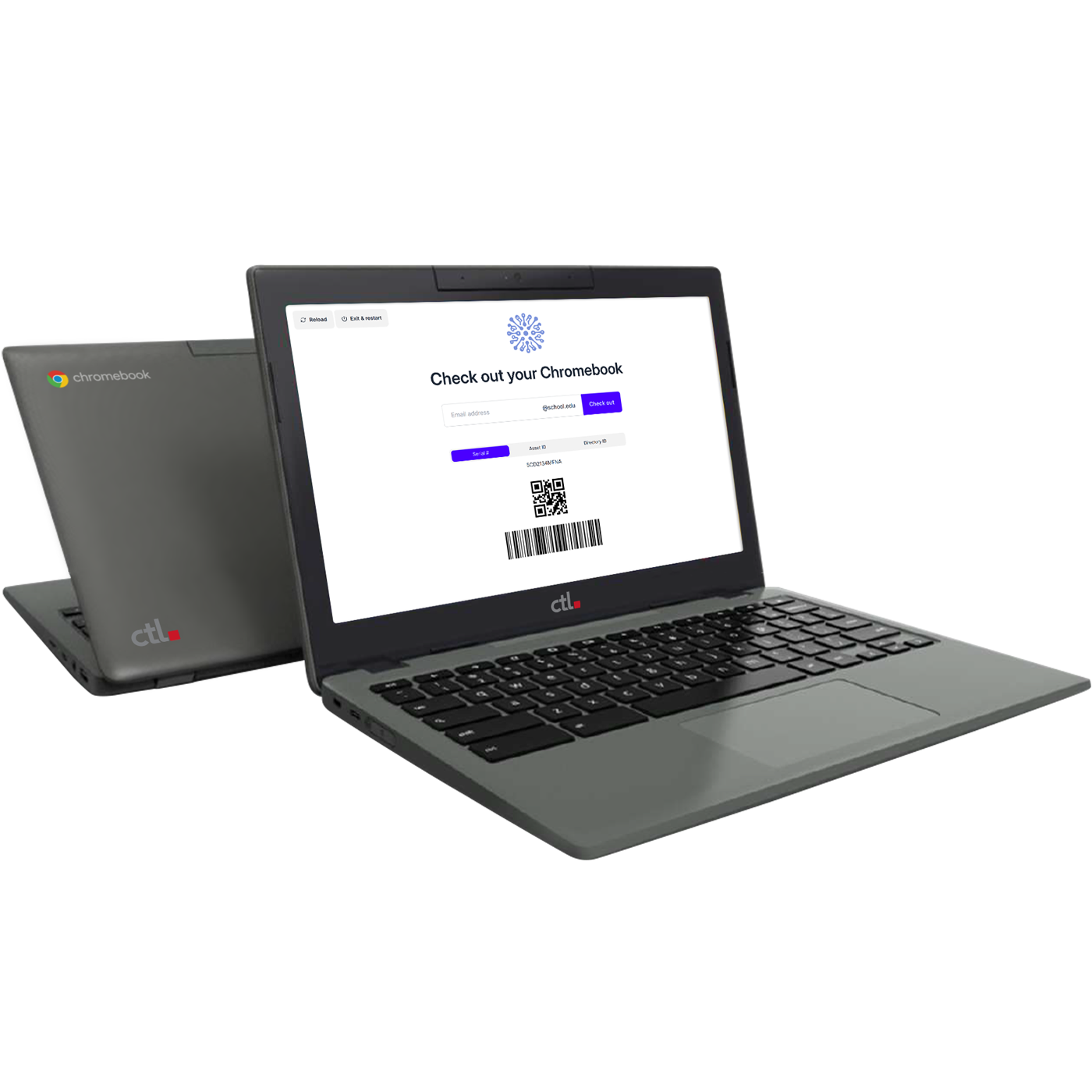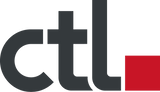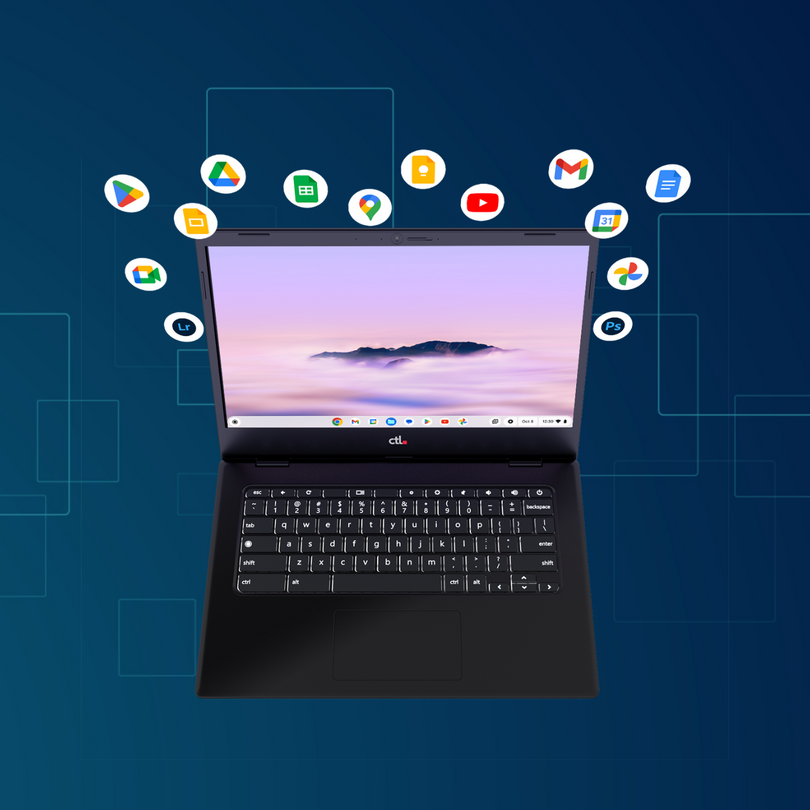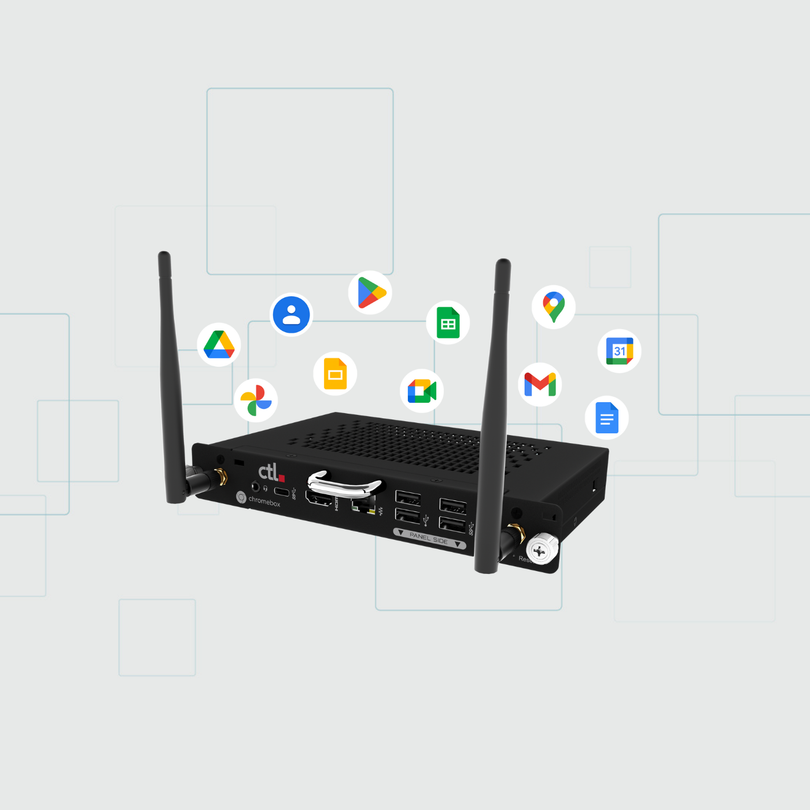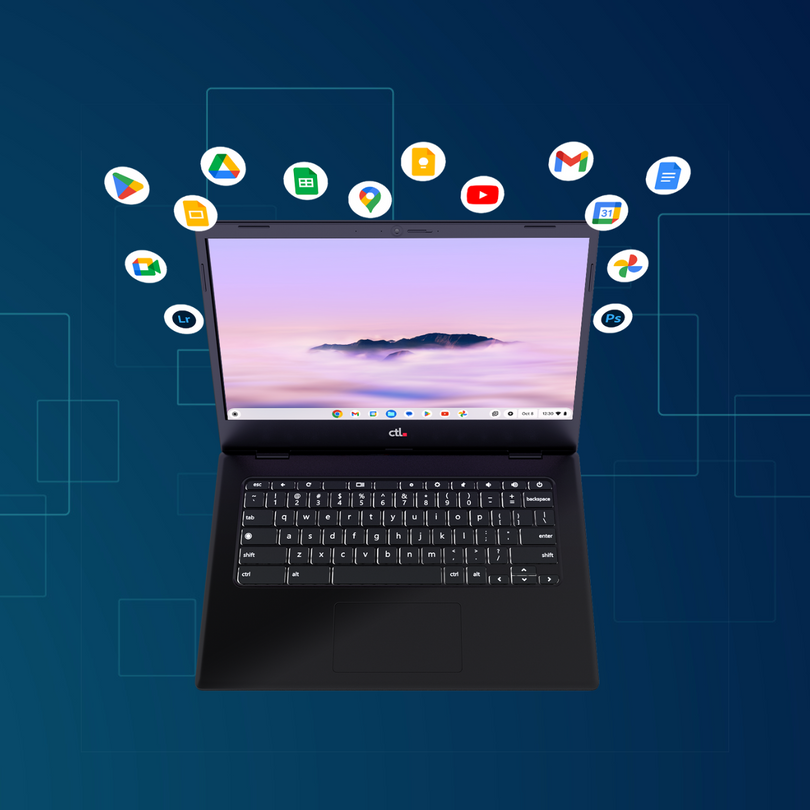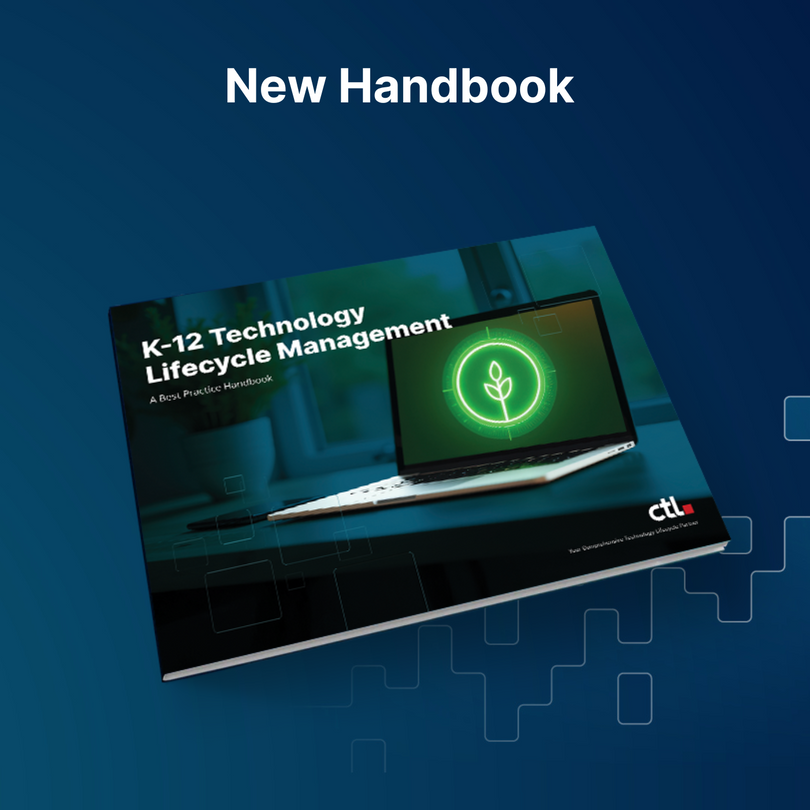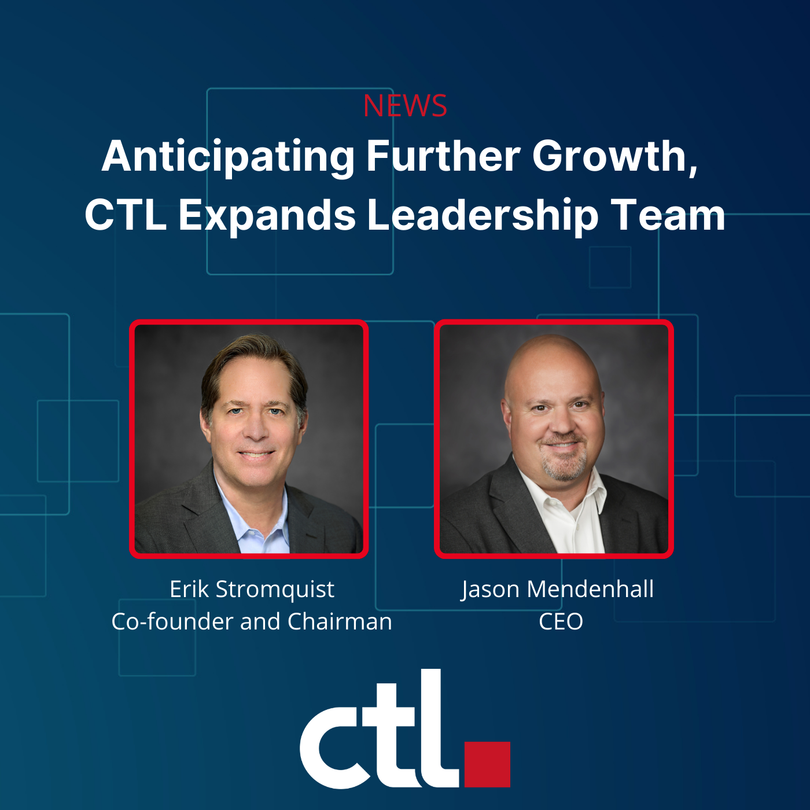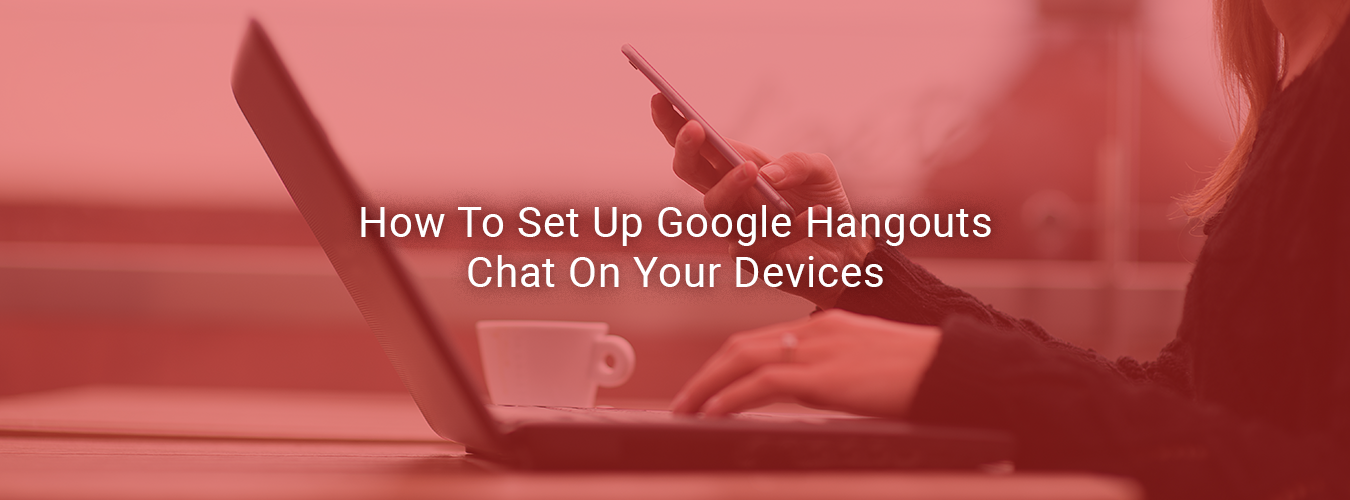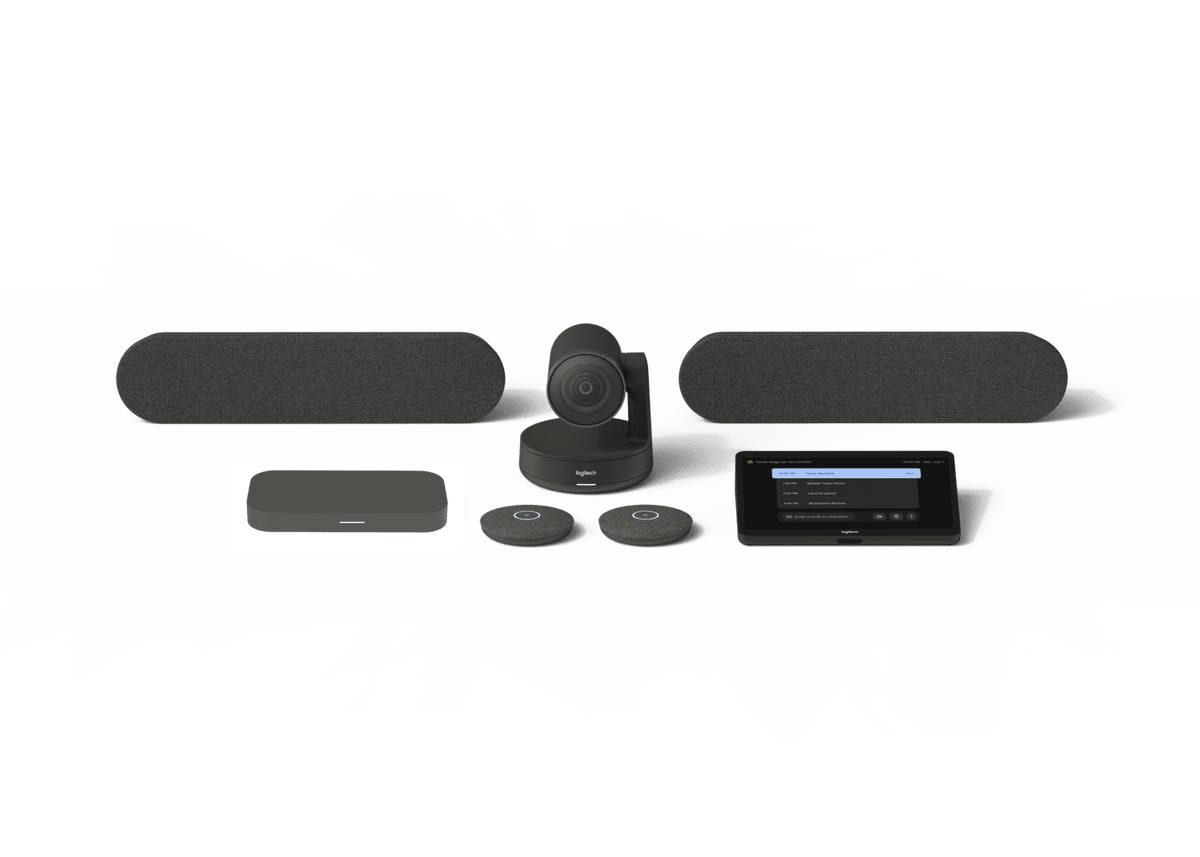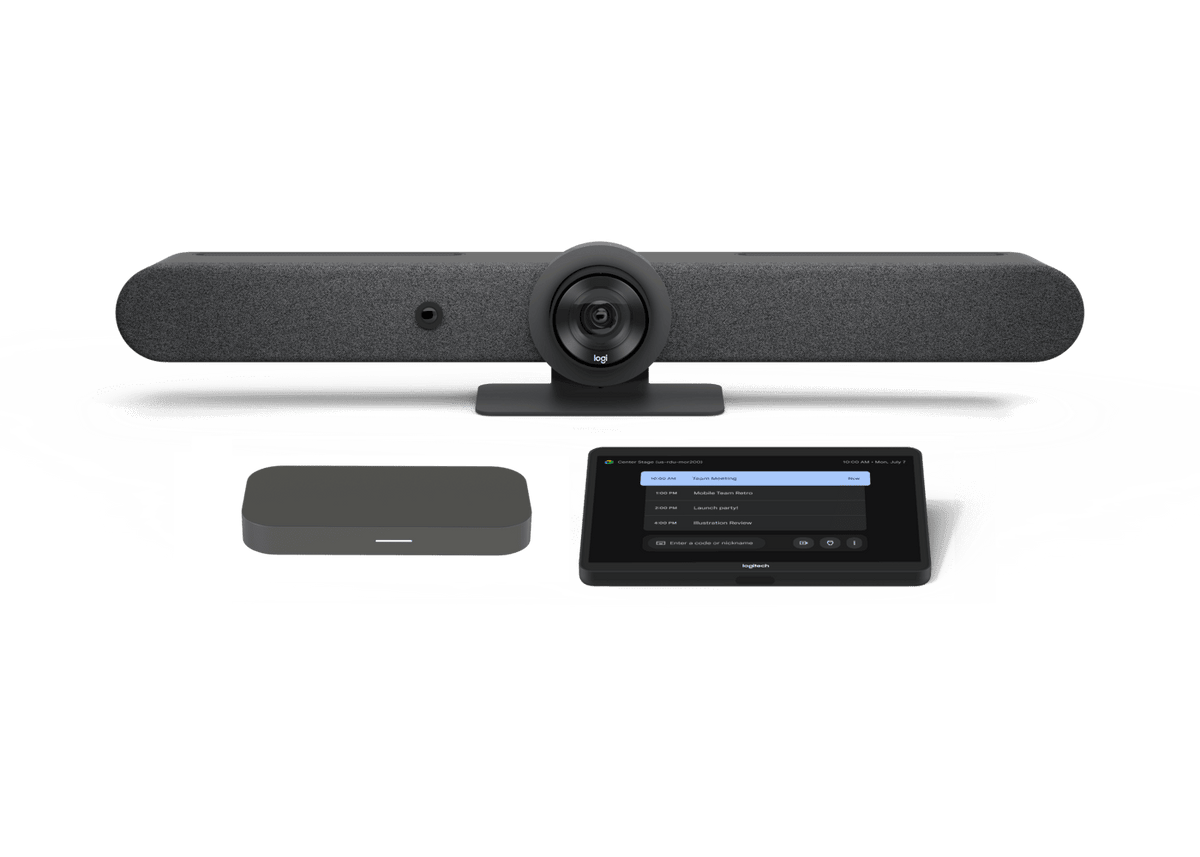![]() Nani Kalakau | Marketing Coordinator
Nani Kalakau | Marketing Coordinator
When working from home or out of the office in general, sometimes it is essential that you are able to stay online and connected for work-related reasons. With Google Hangouts Chat, you can access your conversations with co-workers from your Chromebook, desktop, tablet, and phone. Here is a quick guide on how to set up Google Hangouts Chat on all of your devices so you can access your work conversations on the go!
Google Hangouts Chat basics
Google Hangouts Chat was made for extended collaboration in a workspace. Hangouts Chat allows for simple collaboration with your team. Supporting organization, Hangouts Chat has the ability to share and discuss Google Docs, Sheets, and Slides in one place. You can also send direct messages and create rooms for group workspaces and start multiple conversations in a room.
There are several ways to use Hangouts Chat. We recommend using one or two of the methods below.
Our Favorite Method: Use Google Hangouts Chat on Chrome web browser
To get access to your Google Hangouts Chat when using Chrome, just go to https://chat.google.com. You can keep this open in a separate tab.
Another Option: Set up Google Hangouts Chat on your desktop
There is also a Google Hangouts app that you can download to your ChromeOS or Windows computer. Head to the Google Hangouts desktop app, click “+Free” then “Add”. From there, you’ll follow the onscreen instructions and you’re good to go! Having the Hangouts app on your desktop is great when you want to separate your Chrome browsing and your Hangouts conversations.
You Can Also: Set up Google Hangouts Chat on your phone
Once you download Google Hangouts Chat for iOS or Google Hangouts Chat for Android you can log in with your work credentials like you normally would at your workplace. Having Hangouts Chat on your phone is probably the most ideal out of every download option since you always carry your phone with you! You’ll never have to miss an important conversation.
If You’re OK with Using the Old Version of Hangouts: Turn on Hangouts Chat in Gmail
From Gmail, you can turn on the legacy version of Hangouts by clicking the gear icon in the top right corner of Gmail and clicking on ‘Settings’. Then Click on the ‘Chat’ tab. From there, just click on ‘Chat on’.
Once the legacy version of Hangouts is turned on for Gmail, when logging into your Gmail, you should see your Hangouts Chat on the bottom left of your screen - right underneath the folders in your mailbox. You can click the small arrow next to your Google account icon and change your settings like showing when you were last active or showing which device you are on.
This is a great way to multitask because you can chat with your co-workers and answer emails at the same time.
By Nani Kalakau | Marketing Coordinator
Nani Kalakau is the Marketing Coordinator at CTL. She loves to create, travel and experience different cultures.