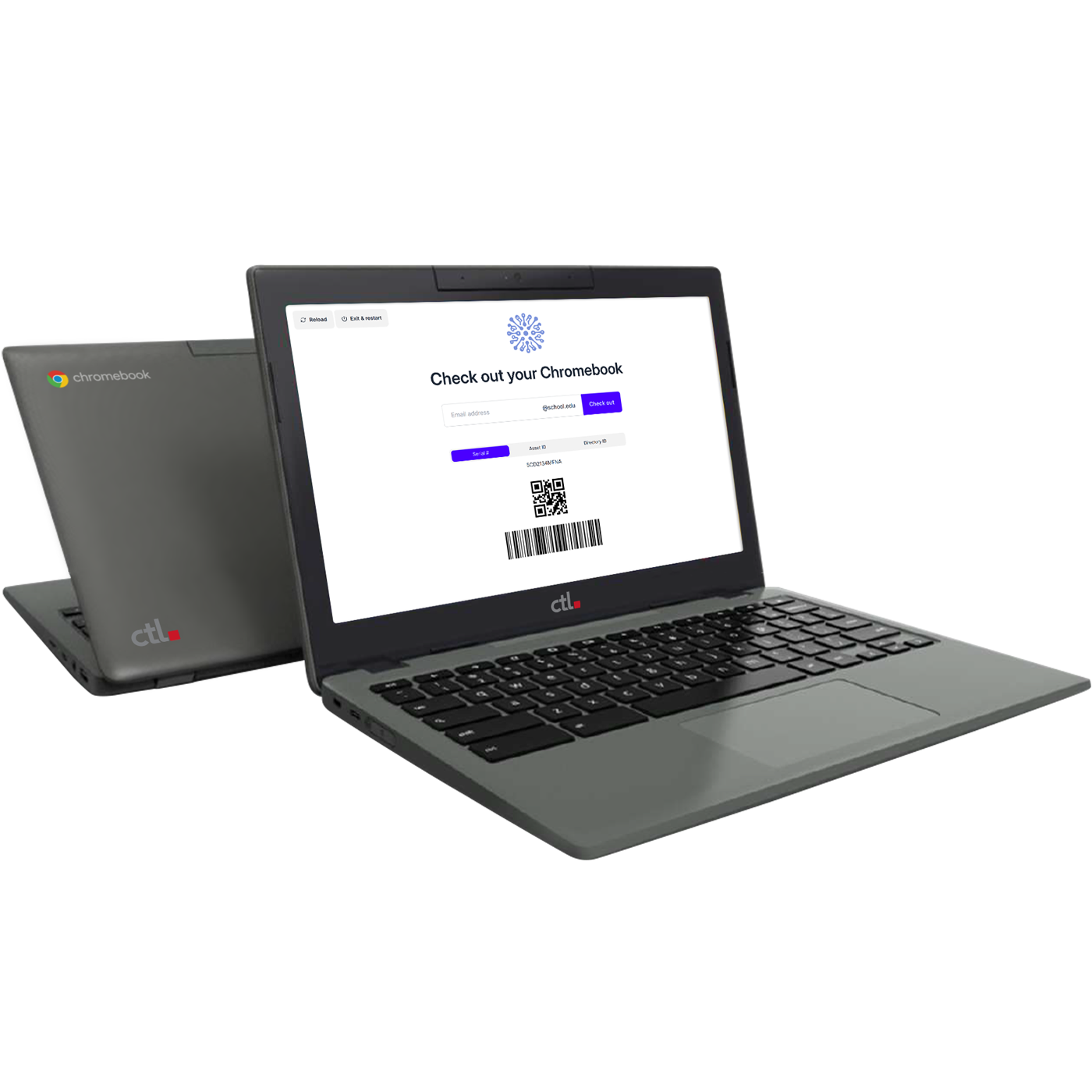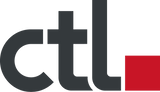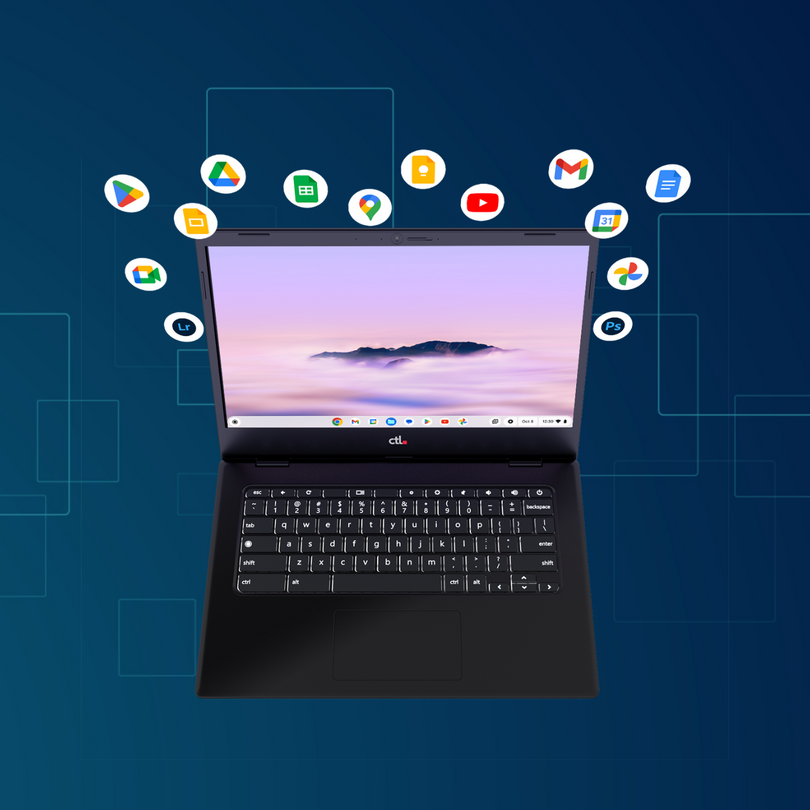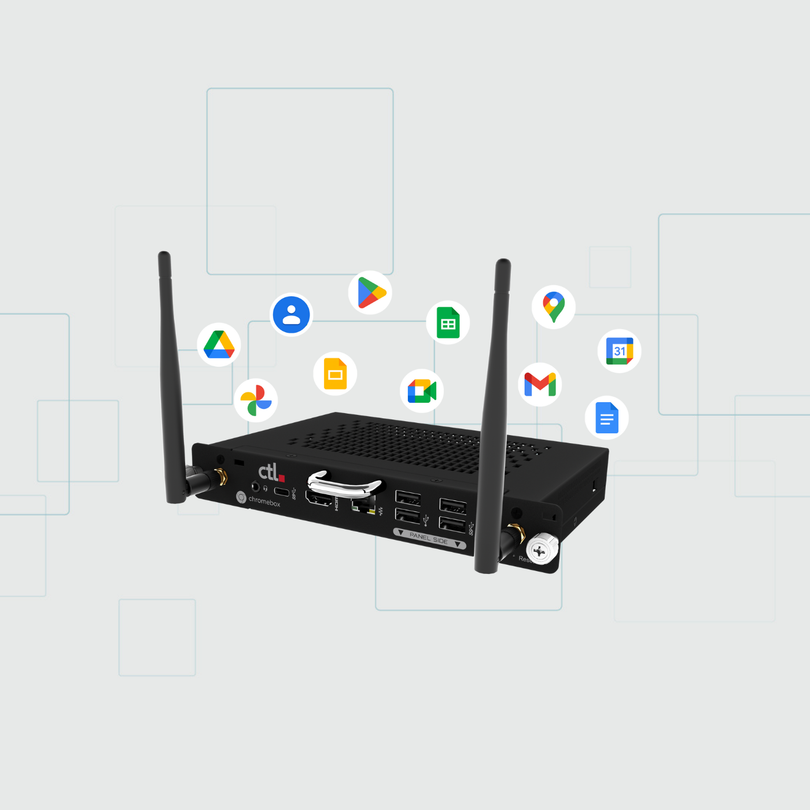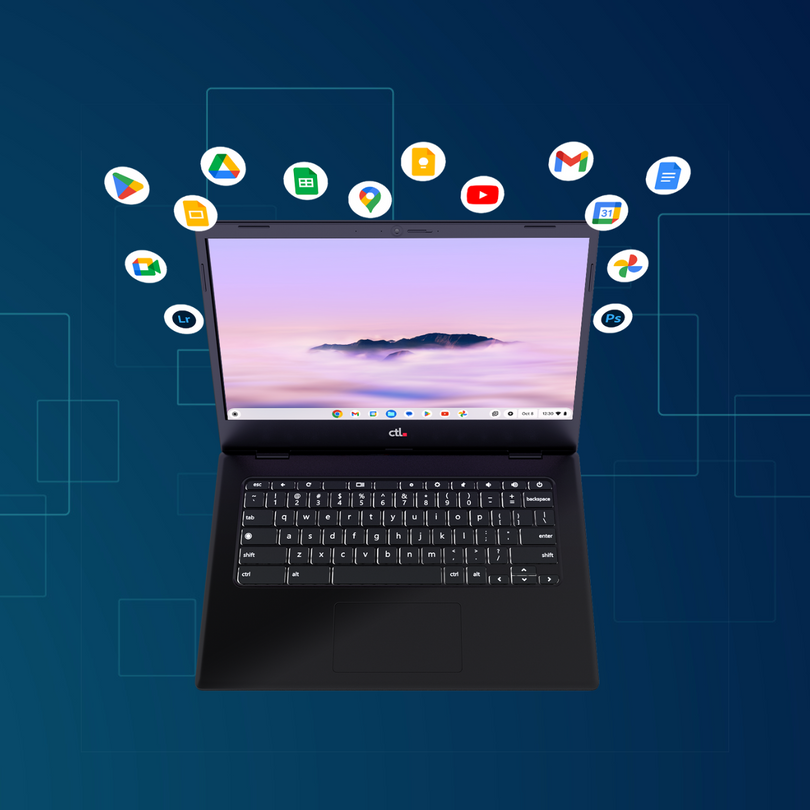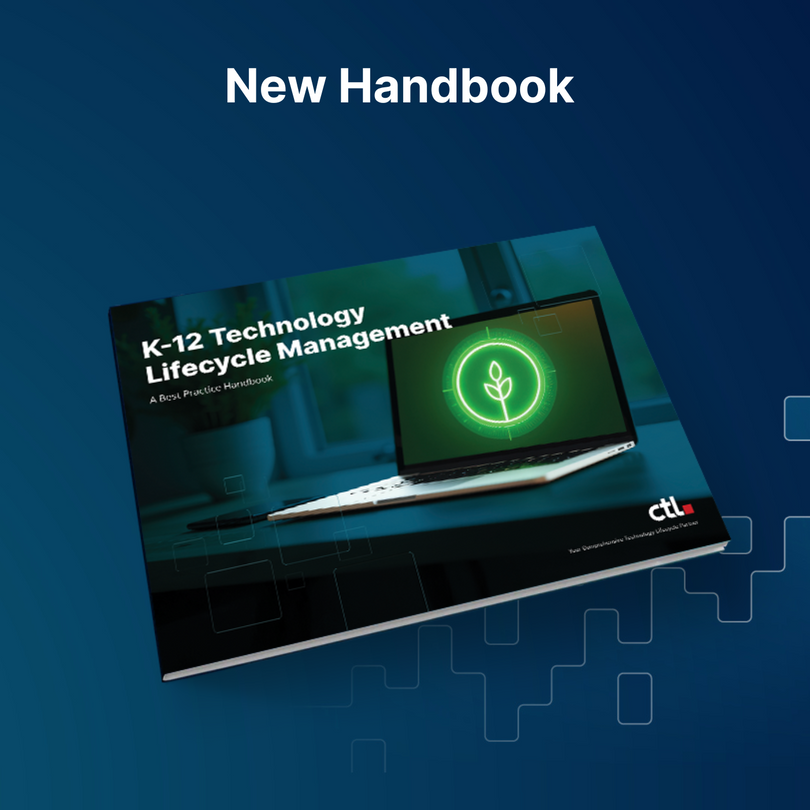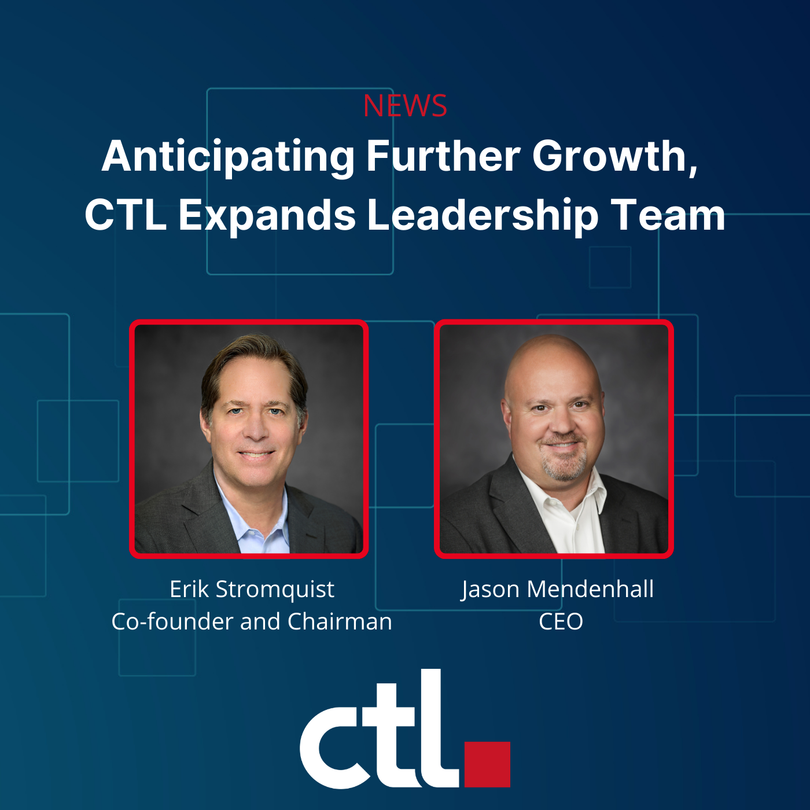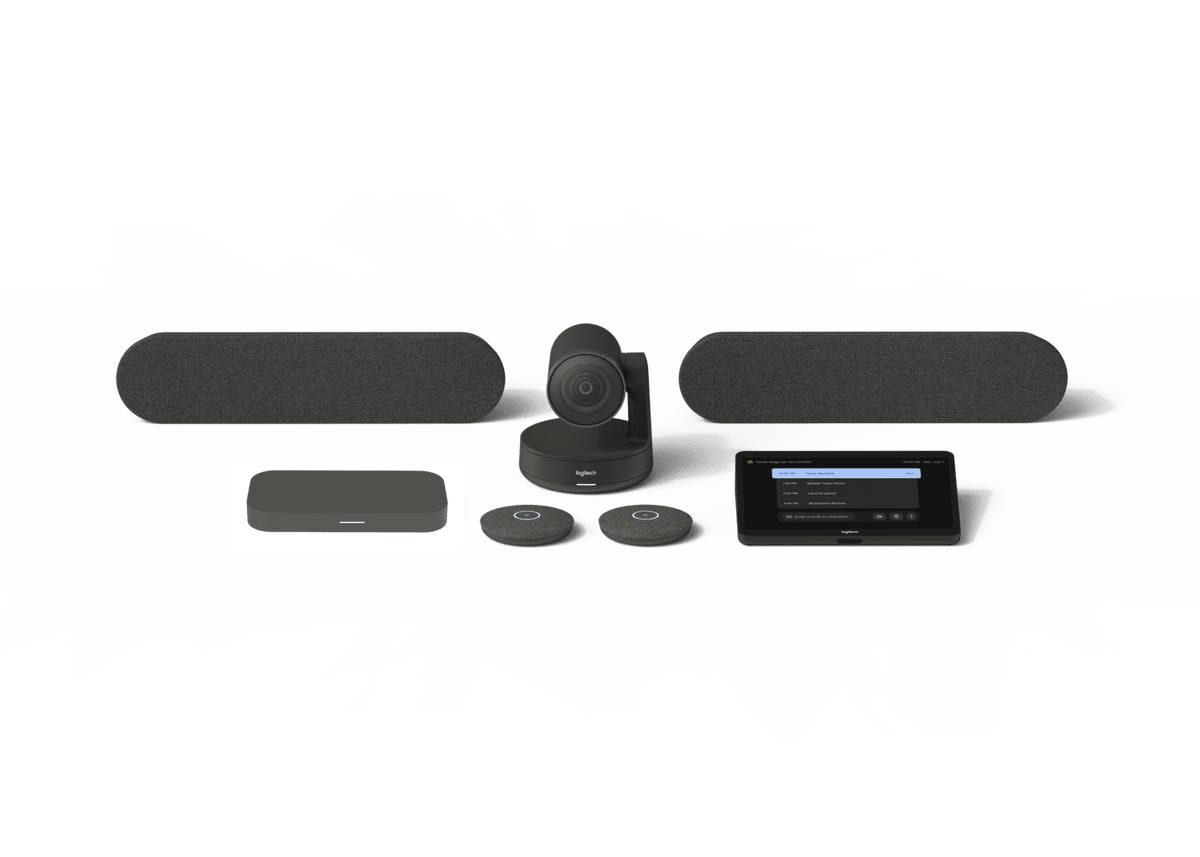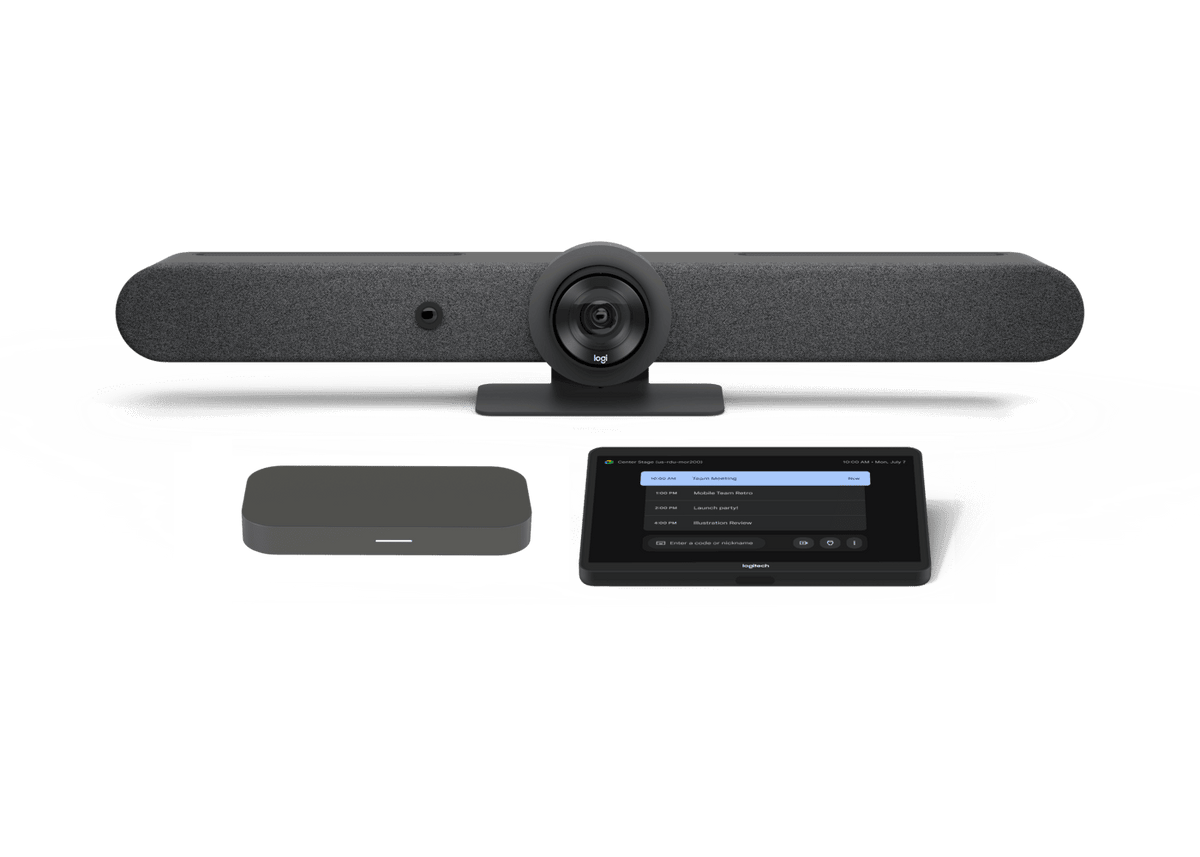Whether at school, work, home, or anywhere, we spend a lot of time browsing the web. Even if you only browse a few hours a week, there is a hidden feature on Chrome OS that can help you. It’s called Reader mode.
Reader Mode
Reader mode is a must! It reduces the clutter from a web page to give you a “clean” look. This isn’t an easy feature to find though. Luckily, it’s all laid out this blog. Just copy and paste this link into your Chromebook browser and then choose either of the enabled options and restart your browser when prompted.
chrome://flags#enable-reader-mode
What Does Reader Mode Do?
We’ve all been on a webpage and been overwhelmed by ads and other images that distract us from the main message of the web page. Reader mode gets rid of those and gives the user a clean and clear document to read without distraction. Not only does it clean up the page, but it also allows the user to change size and color. If you’re distracted by background color or the font is too small, that won’t be a problem anymore after using “reader mode”
Next steps
After you’ve copied and pasted and followed the prompts, your browser will restart. You’ll see a new icon in the browser address bar (where the URL is posted) whenever you’re on a web page. It’ll be next to the bookmark star on most browsers. You can also access it from the three-button Chrome browser menu. Both methods will work the exact same for you.
Other Features
Since Google originally introduced Reader mode, it added a way to modify the background color, the text font, and the text size. This makes it far easier for the user to read web pages and documents. To change those settings, just tap the “A” that appears above and to the right of the web content. These settings are most important on smaller screens like Chrome OS tablets.
Other Options
There are other extensions and add-ons that you can enable. However, this reader mode is likely the easiest and quickest to use. It is user-friendly and simple to understand while changing size, color, or background. You won’t be sitting around waiting for a 3rd party extension to optimize. If you don’t have time for that, just enable the reader mode by following the steps above and get to work.
Chromebooks have many other features to find and optimize. They are loaded with features that people are still discovering and playing around with. Reader Mode is a useful one that should cut down on some of your work and make life easier.