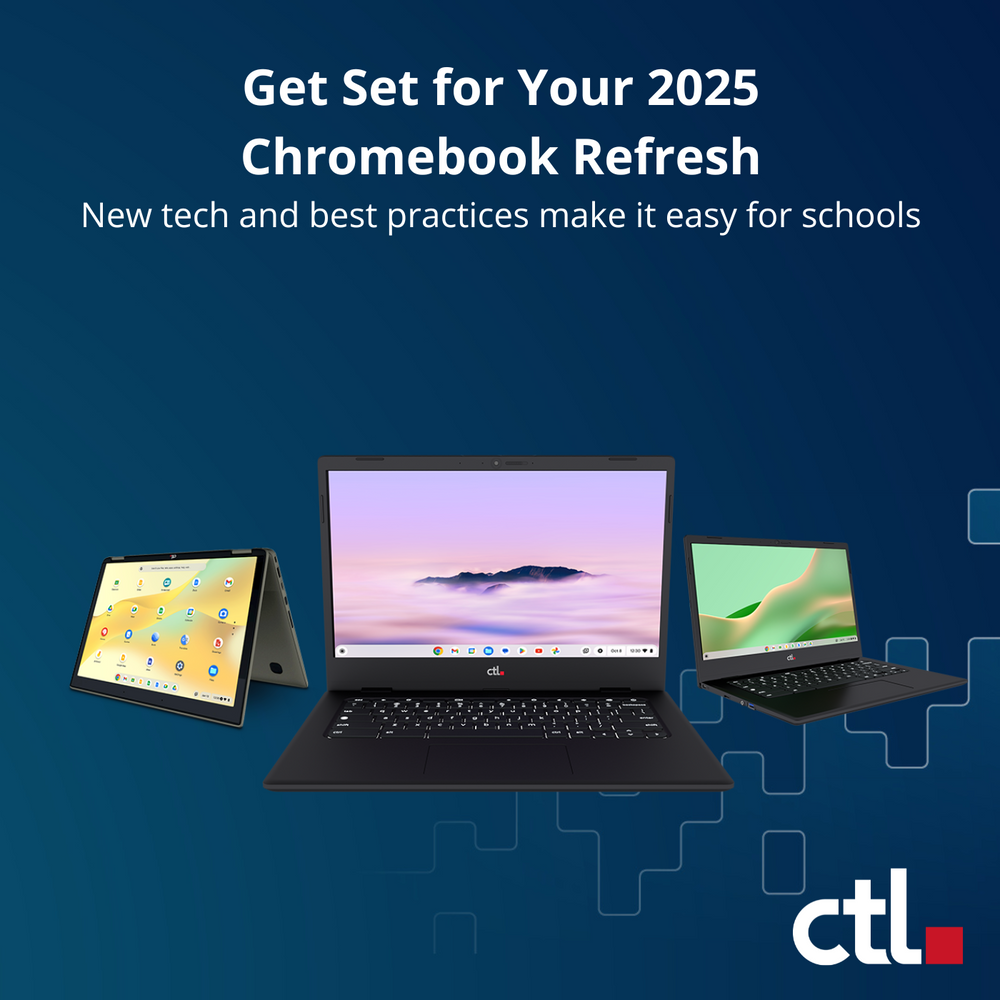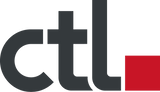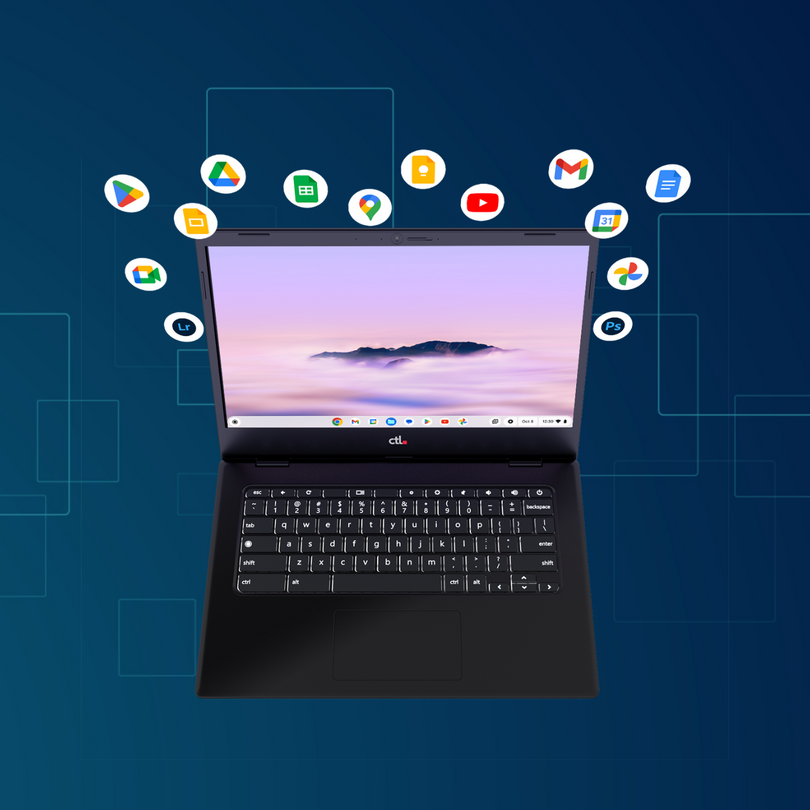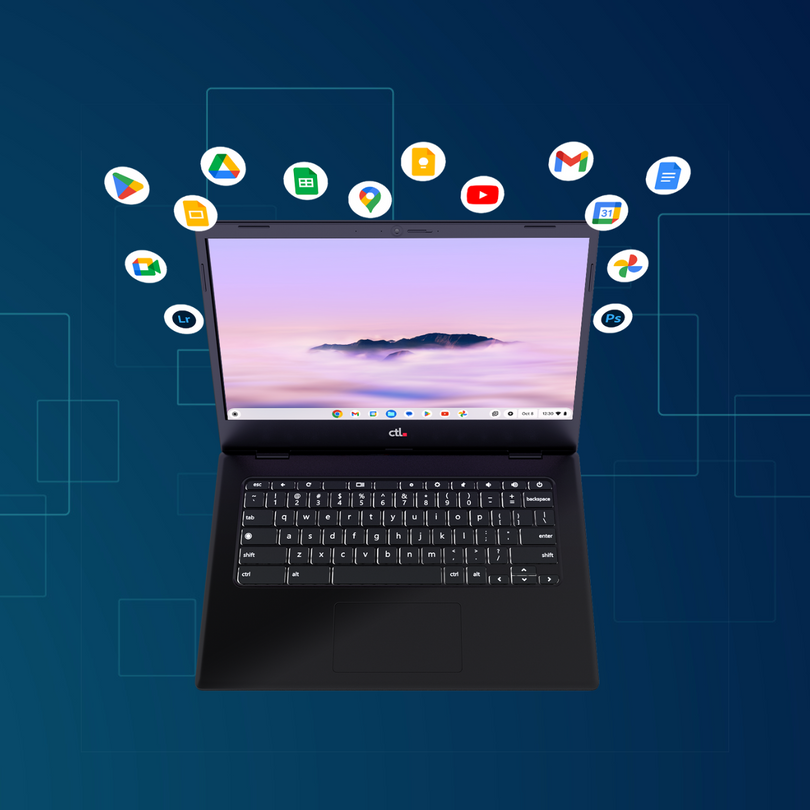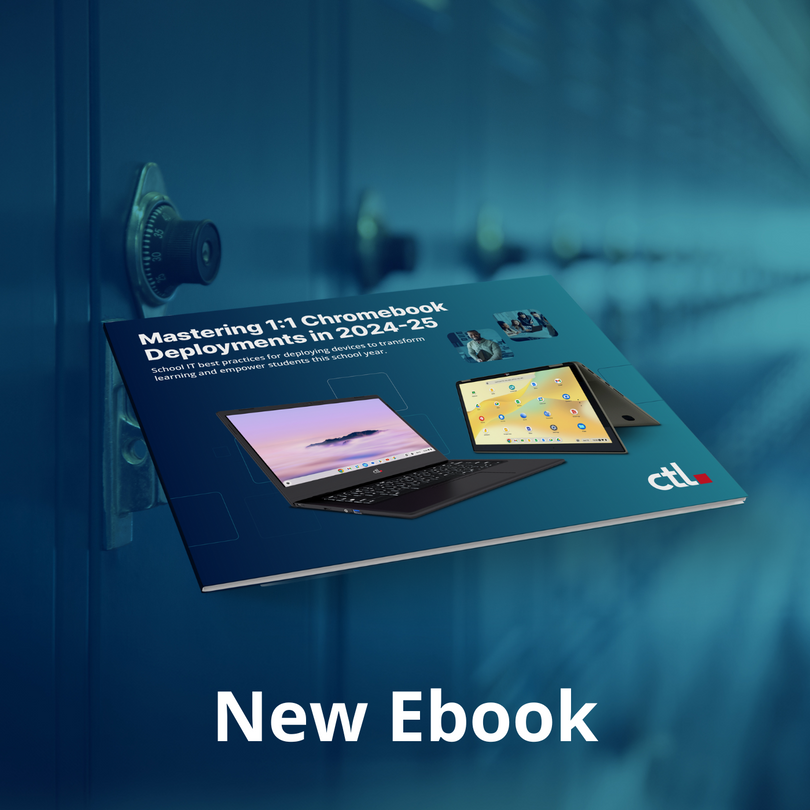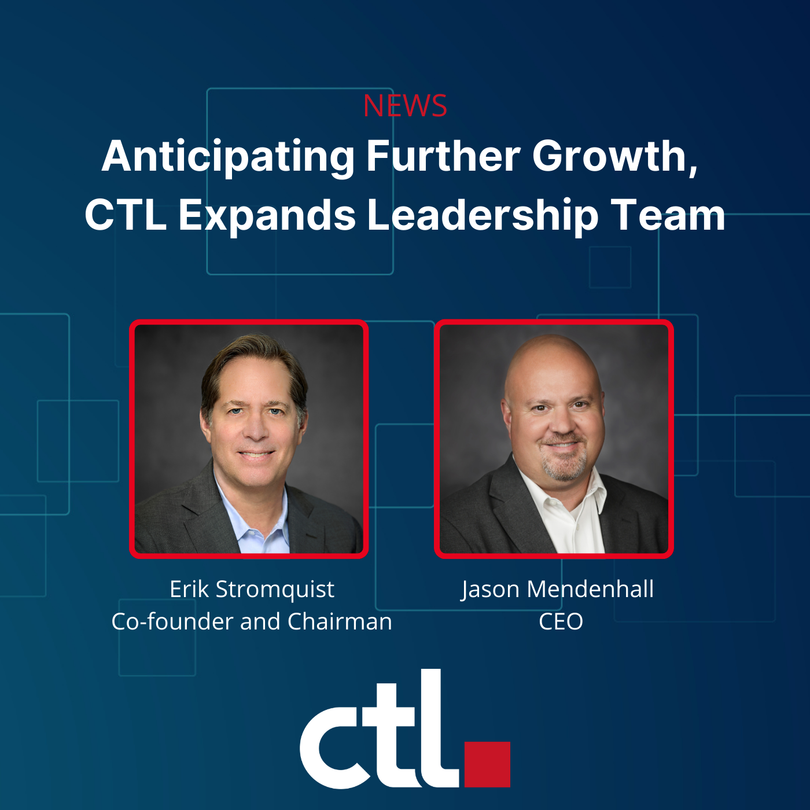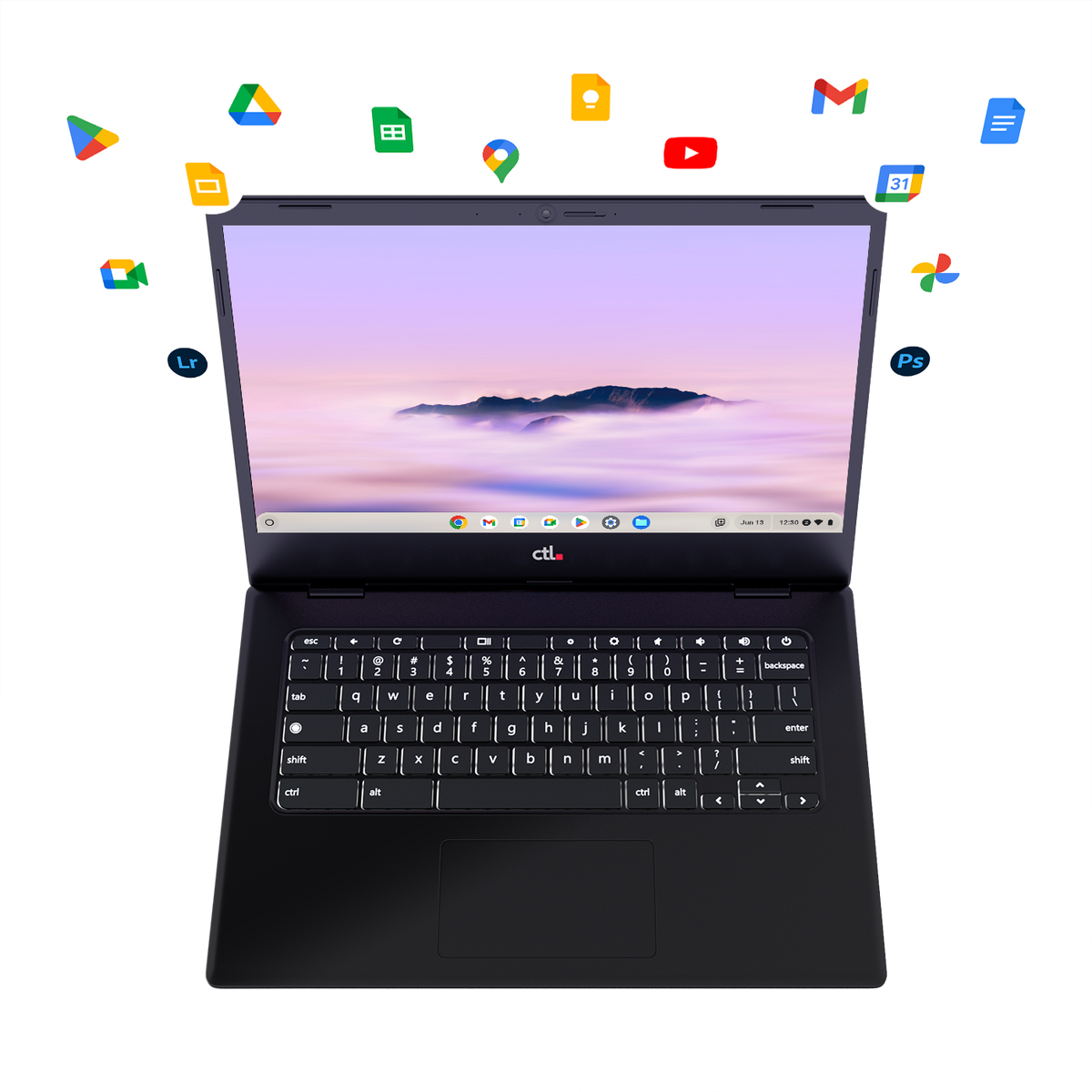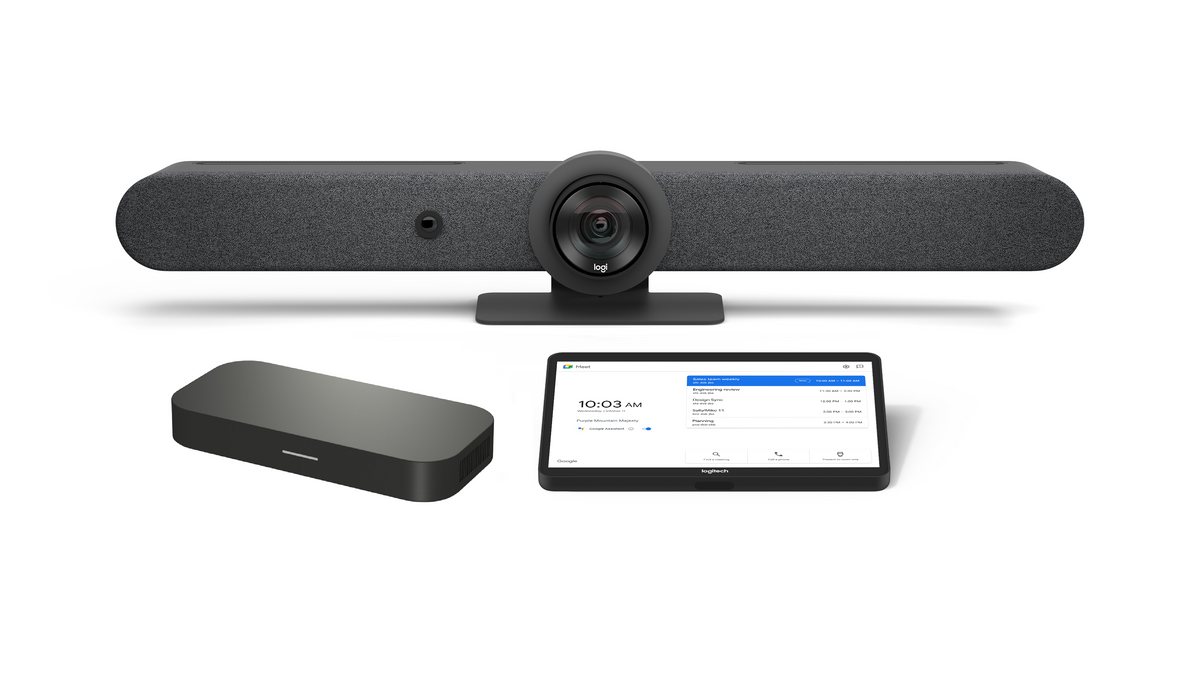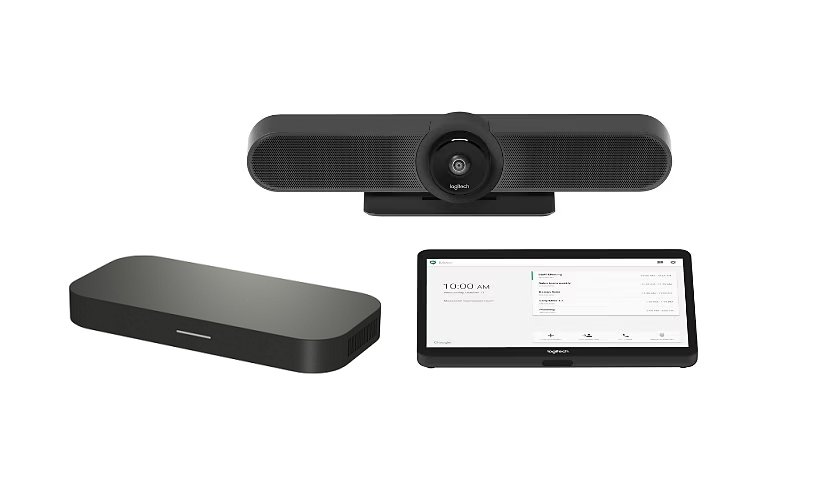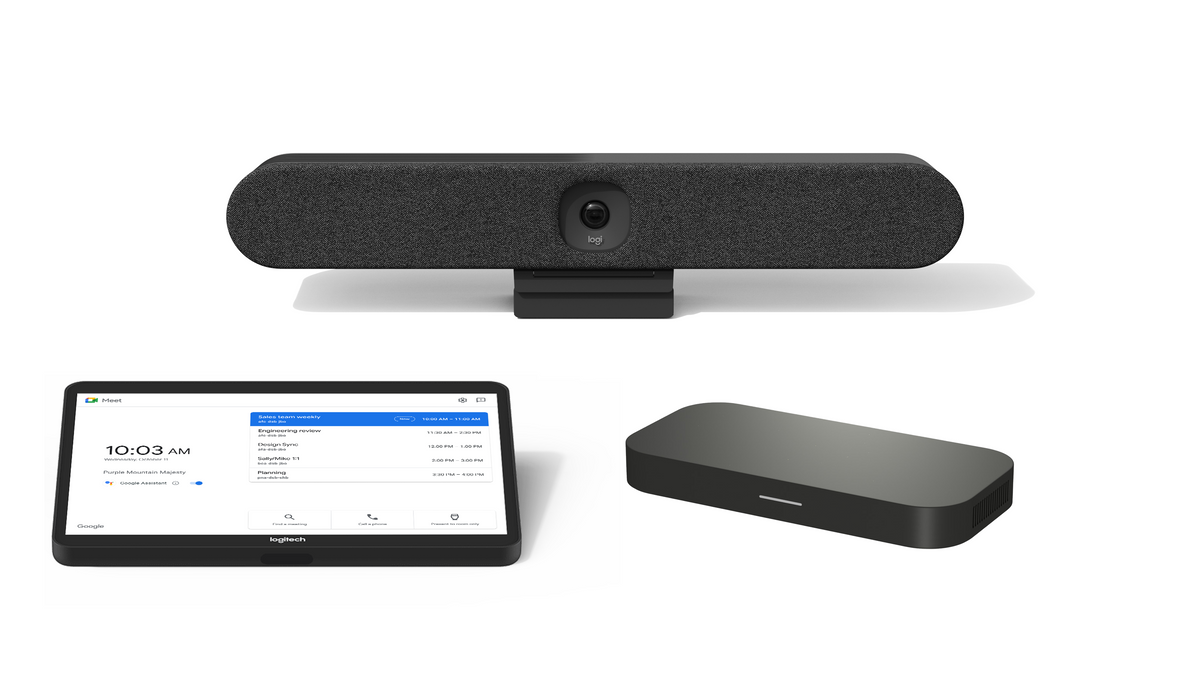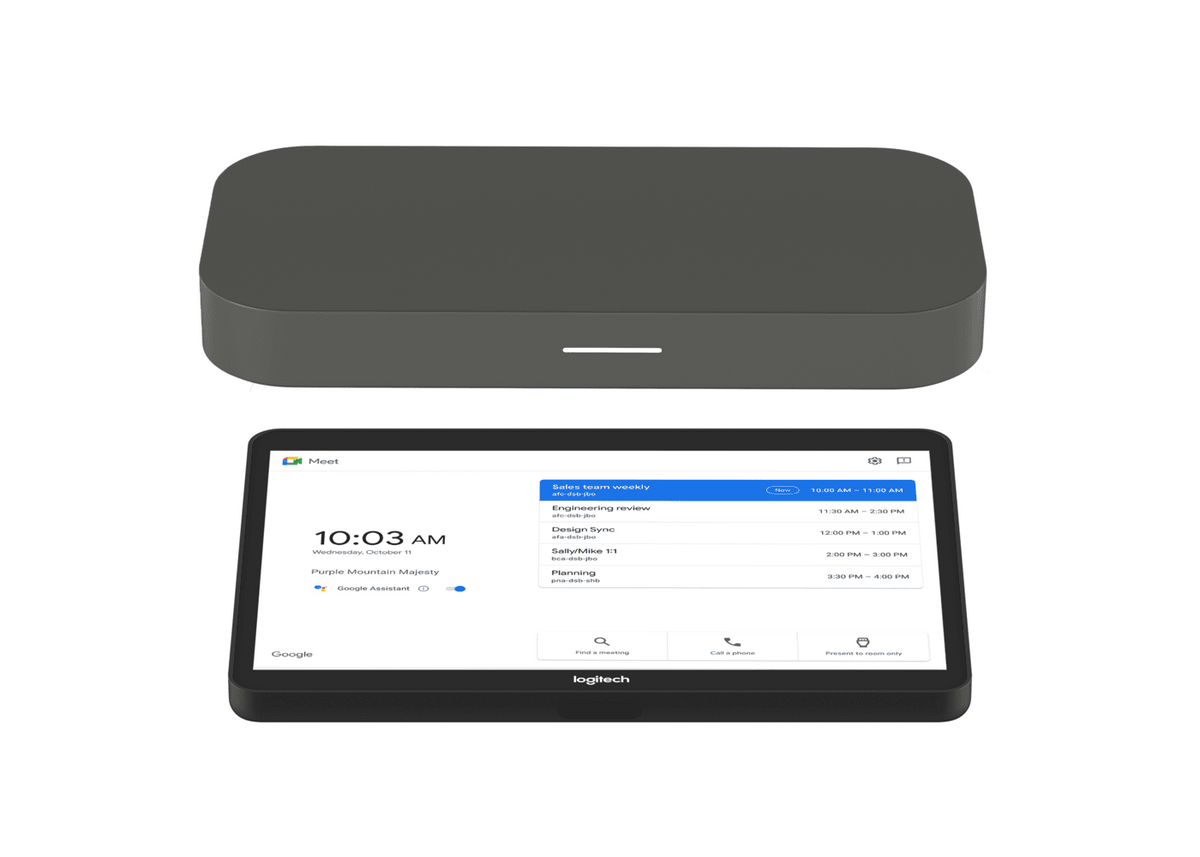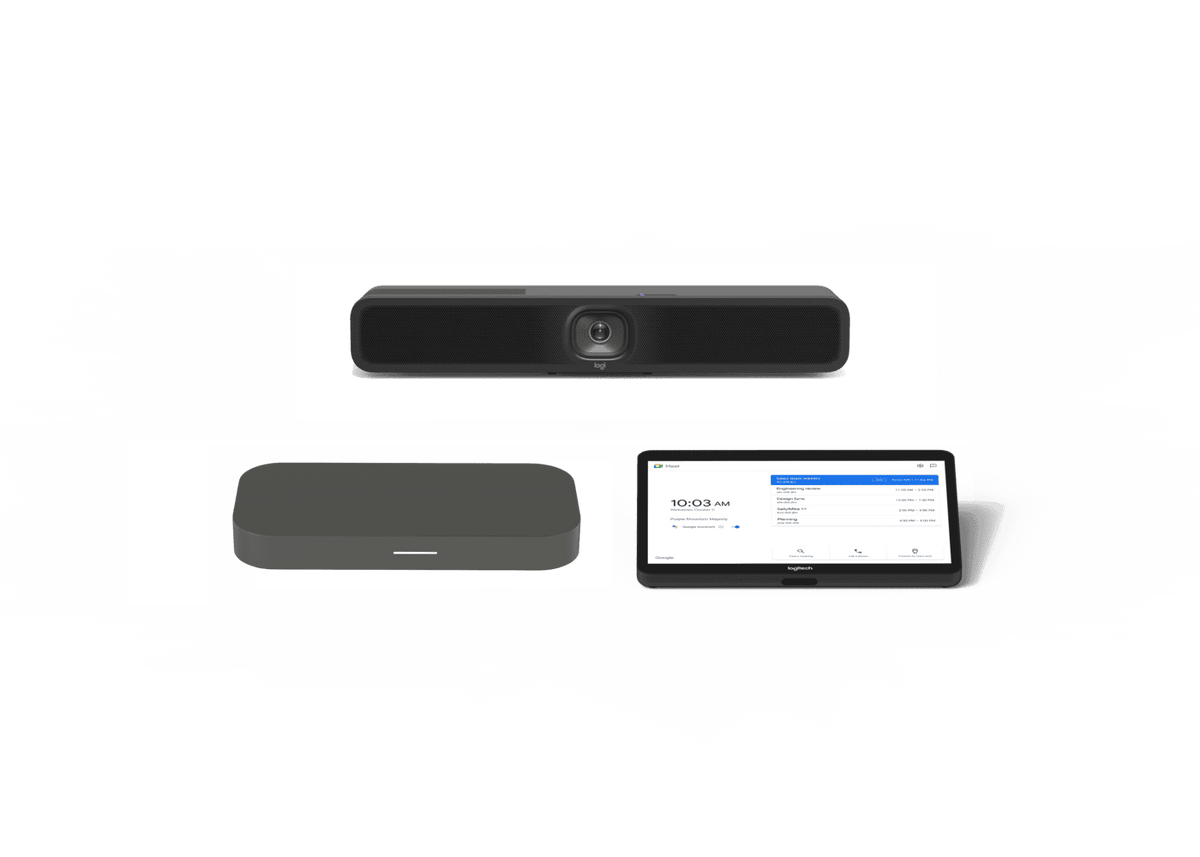Chrome Unboxed | Guest Contributor
Chrome Unboxed | Guest Contributor
Virtual Desks have long been a feature of most major operating systems. The ability to keep your workspace organized and sandboxed into separate desktops is a must-have for many and it can be a powerful tool in your productivity arsenal when leveraged properly. Google saw the need for this and over the past couple of years, has implemented its own iteration of Virtual Desks into Chrome OS.
The concept is simple. Virtual Desks allow users to create separate desktop environments on a single display. Not only does this cut down on desktop clutter but it also allows you to quickly switch gears between projects with easy-to-use shortcuts right from your Chromebook’s touchpad. To access your Virtual Desks, just click the Overview key on your Chromebook’s keyboard. (It’s the one that looks like a display with two lines to the right.) Alternatively, you can simply swipe up on your touchpad with three fingers. You should now see a window at the top of your screen that says Desk 1.
You can now add up to eight Virtual Desks and organize your apps and tabs into each one accordingly. You can even rename each desk for easier navigation when you’re switching between each one. Now, when you’re ready to move to a different project or desk, you just swipe left or right on your touchpad with four fingers. You can also hit that overview button and to see all of your desks and select the one you need.
From a productivity standpoint, there are few tools available in Chrome OS that are as powerful and useful as Virtual Desks. Now, Google is looking to make the multiple desktop environment even more user-friendly. If you’re working from one desk and have numerous tabs and files open but you’ve now finished with everything in that space, you can always delete the desk but that will push all of your open tasks in that desk to the current active window which is somewhat counterproductive.
To make “cleaning out your desk” a little easier, developers are working on a new feature that will allow you to close all of the windows in a given desk with a single click. According to a recent commit in the Chromium repository, the upcoming change will present users with the option to “Close desk and windows” as opposed to just pushing your open windows to the adjacent desk. This will be very useful if you frequently work with temporary files and browser tabs. Now, when you’re finished with them, you can easily close them all in one fell swoop.
But what if you accidentally delete the wrong desk? No worries. Chromium developers saw that coming and are adding a failsafe in the form of an “Undo” button. This feature will likely use the recently added “Desk Templates” feature and attempt to reopen the desk with your last known configuration. Virtual Desks are a simple but powerful tool for making the most out of you Chrome OS desktop space and this new feature should aid in boosting the already productivity-minded ecosystem. This feature hasn’t made it to the Stable channel of Chrome OS yet but we suspect it should make an appearance in the coming weeks.
By Chrome Unboxed | News, Updates, Unboxings
Chrome Unboxed is a popular online space for tech lovers to keep up with all things Chrome. Chrome Unboxed goes in depth with the latest news, updates and unboxings of the best existing technology products.